Real Property / Portfolio
Portfolio: Overview
As the portfolio manager, you need to assess how you are currently using your facility areas, predict future needs, and analyze performance. To accomplish this, you need comprehensive information that is clearly presented and easily accessed. Your data needs to be grouped in a way that is relevant to your analysis and filtered so that you can view only the data you need.
The Portfolio application provides the Portfolio Edit Wizard to facilitate entering details for your owned, leased, and subleased buildings, structures, land, and parcels. This comprehensive data is aggregated and available to you in separate dashboards for buildings, structures, and land, with an additional Portfolio Summary dashboard that summarizes your net capital cash flow for all portfolio items.
The dashboards include:
- Key performance indicator charts that you can filter by geographic location, time frame, ownership, or by whether you are the tenant or the landlord for the portfolio item. You can also generate these charts as reports.
- Geospatially-enabled map views that include tooltip details and highlights that color code and dynamically segment the portfolio items you select by area, purchasing cost, market value, or book value.
- Summary statistics, such as total estimated area and average estimated area, for the portfolio items you select.
- Reports that provide details for the portfolio item by location, leases and suites by building, and leases by structure, or land.
The Portfolio features are available as a non-SaaS application, and as a series of processes in the Real Estate SaaS module.
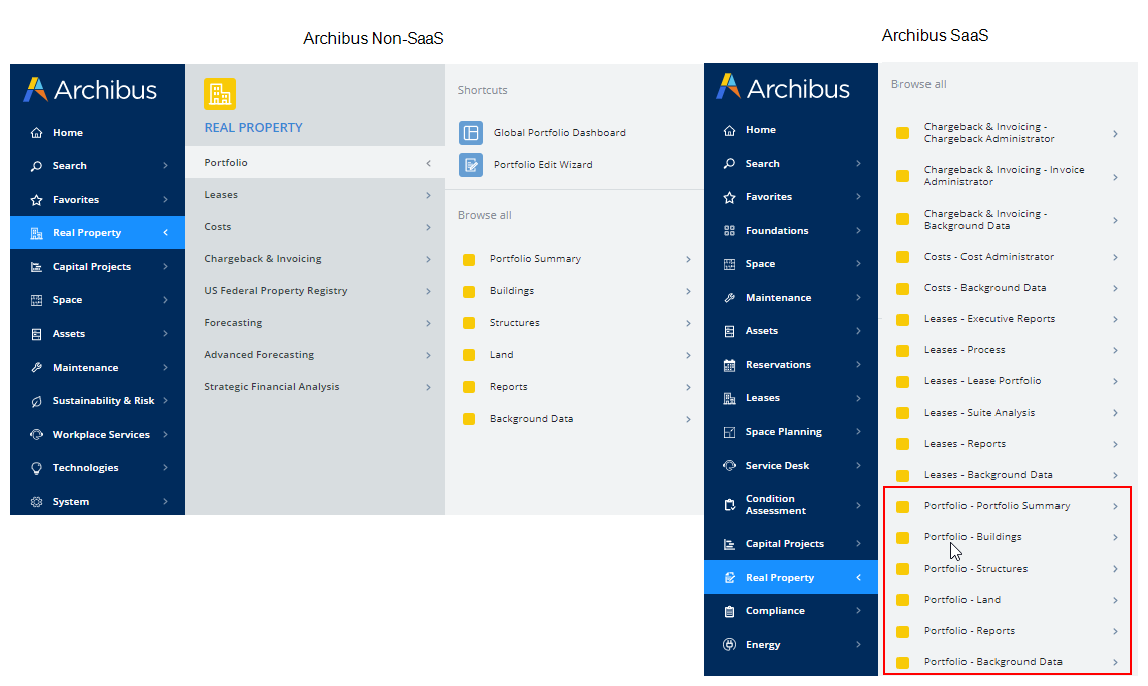
Typical workflow
The following describes a typical workflow for tracking and analyzing your portfolio items - buildings, structures, land, and leases.
Step 1. Business process owners enter validating background data for the properties and buildings portfolio managers need to track.
Besides entering geographic locations, properties and buildings, additional background data might also be important, depending on your reporting needs. For example, the business process owner can enter information for facility types, amenity types, lease templates, and fiscal year (to have financial reporting by fiscal year, rather than calendar year).
Step 2. Lease administrators or portfolio managers enter information for your portfolio items (buildings, structures, land, and leases) using the Portfolio Edit Wizard.
For leases, you can also choose to use a simplified form to enter the lease information.
Step 3. Add parcel information.
Cost Administrators can then record taxes for parcels.
Note: When deciding whether to track individual parcels, consider if you need to track tax costs using the Costs application. Property managers need to track taxes per land parcel. You can track taxes using the same cost management system as the rest of the Archibus Real Property domain, such that property taxes can feed into the domain's overall chargeback and costs reporting system. See Working with Taxes in the Costs Application
Step 4. Optionally, lease administrators add amenities for properties, buildings, or leases.
Adding amenities enables you to track amenities by their location, and to review amenities to assess those that you need to maintain or renovate.
Step 5. Portfolio managers or real estate directors assess the portfolio.
They can review the purchasing cost, income, or the net capital cash flow for the entire portfolio, or for properties, buildings, structures, or land for a selected time period.
Step 6. Portfolio managers and reals estate directors assess how your buildings, structures, and land are being currently used, what are the trends, and predictions for future needs.
This summarized data is available in dashboard views that include key performance indicator charts, geospatially-enabled map views, and reports. For example, for buildings, you can view the estimated area by geographical location or by facility type. See the following topics:
Step 7. The top-level management team use the Global Portfolio Dashboard to review statistics for all real estate portfolio items and transactions.
This dashboard enables you to review even the parts of your portfolio that are located in foreign locales using cost transactions entered in the locale's local currency.