Home Page Editor
Home Page Editor: Overview
Rather than directly editing the XML file defining a home page, you will find that you can use the Home Page Editor to make many of the customizations that you require. With the Home Page Editor, you can make your changes by dragging and dropping panels and completing forms. You can immediately see your changes in Web Central and adjust the home page as necessary. The changes you make with the Home Page Editor are written to the home page descriptor XML file.
Layout and Controls
The image below illustrates the Home Page Editor for the Portfolio Manager home page. Use the bar on the left to set panel size for each row. Each panel contains Edit buttons to define panel properties and content, such as tasks, maps, and metrics. Scroll to the bottom of the Home Page Editor to create new rows, and new panels for each row.
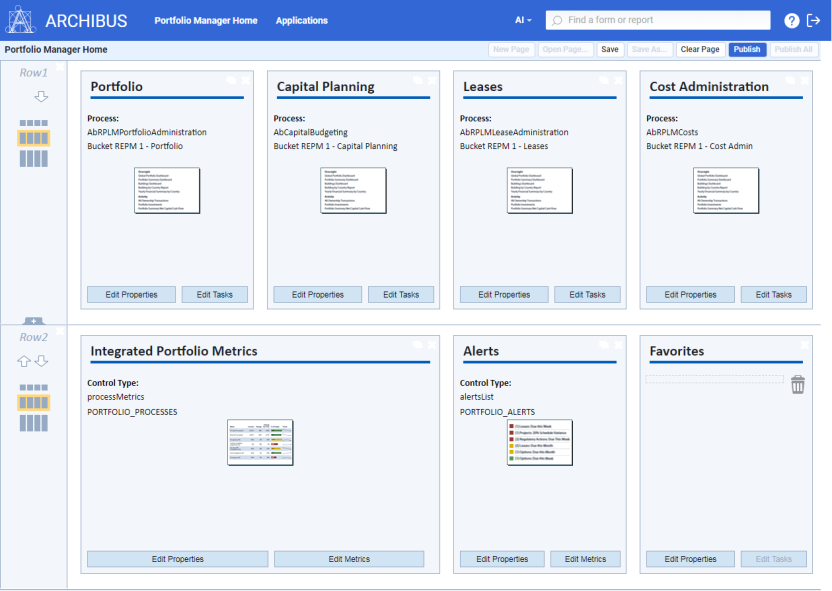
Procedures
Step 1: Edit and create home pages.
The basic procedure for working with the Home Page Editor is:
- Launch the Home Page Editor.
- Use the features of the Home Page Editor to make your changes.
- When through making changes, click the Publish button in the upper right corner of the Home Page Editor, refresh your browser, and examine your home page.
- You can then return to the Home Page Editor to make additional changes.
Step 2: Make home pages available to users
When you are satisfied with your home pages, follow these steps to make them available to other users:
Note: If you are signed into Archibus SaaS as a SaaS Administrator (you have the role 4 - CLIENT ADMINISTRATOR ACP), you can edit home pages and also create home pages and assign them to users. However, you do not have access to assigning new home pages to roles. This must be done by a SaaS Partner Administrator.