Home Page Editor
Create and Edit Rows
You can control a home page's rows using the buttons at the left side of each row and immediately see the results of your change. Mouse over a button for a tooltip of its function.
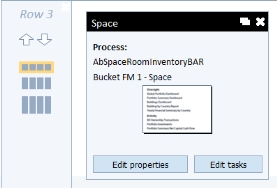
Change the size of a row
Each row of panels can have a different height:
- half height
- three-quarters height
- full height
Use the buttons at the side of each row to experiment with various row heights and find the best layout for the content of each home page.
Change the position of a row
Use the Up Arrow and Down Arrow buttons at the side of each row to position the row in the home page.
Delete a row
Click the X button at the top of the row.
Create a new row
- At the bottom of the home page, find the New Row button.
- Click the New Row button.
- The system adds a new row to the bottom of the home page. This row contains one panel placeholder that you can edit to develop a new panel.
- You can now move this row and set its size as desired, and add panels to this row.
Add a page divider
You may want to divide rows with a small row of space and label this divider. For example, you might want to separate a row of advanced tasks from the rest of the home page.
Use the "+" button at the top of a row to add the divider. You can then enter the content of the divider.
For example, the below image shows that the user has just added the divider, which defaults to "Additional Tasks." The user can now use the divider's Edit button change the labeling text or set the divider do a different color.
