Home Page Editor
Copy and Modify an Existing Home Page
In addition to using the Home Page Editor's Add New Page feature, you may want to create a home page by copying an existing home page. You can then edit the new page to differentiate it from the source.
Procedure
- From System / Add-in Manager / Manage Home Pages and Processes task, locate the source home page from the list of home pages.
- Click the "Copy Page" button.
- The system presents the Copy Process Home Page Details form listing the properties of the source home page.
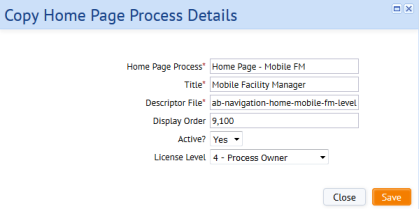
- Edit the existing home page properties to reflect the content of your new home page. Minimally, you will want to change the Home Page Process. Note that it may be desirable to have two process records pointing to the same descriptor so as to manage roles differently. In this case, you can use the same descriptor for both the source home page and new home page.
| Field | Explanation |
|---|---|
| Home Page Process | Enter the value by which you want to identify this home page in the afm_processes table. The system creates a record that has the value "Web Page Navigator Process" for the Process Type field. |
| Title | This title displays on the home page's tab. The user profile menu also uses this text in its list of the user's home pages. |
| Descriptor File | Enter the name of the xml file to which you want the home page definition information saved. The system will create the file in \schema\ab-products\common\views\page-navigation\descriptors. See Home Page Descriptor Files. |
| Display Order | Sets the order (from top to bottom) of the home page list in the user profile menu. The home page with the lowest Display Order value displays when the user starts Archibus. |
| Active | Determines whether the system displays this home page. |
| License Level | Sets the license level for this home page. See Licensing Levels. |
- Process the form and the system returns you to the Manage Home Pages and Processes view, which includes a record for the new home page.
- Edit the home page's content by clicking the Edit Page button to access the Home Page Editor. Adjust the page's rows and panels as needed.
- When satisfied with the content, use the Publish action to save the home page descriptor file and publish the page. The system publishes the home page to the current user's role.
- Your user profile menu will now include the new home page in the list of available home pages. Load the home page to review it. (You may need to refresh the browser.) Make adjustments if required by loading the Home Page Editor from the Manage Home Pages and Processes task.