Archibus SaaS / Leases / Lease Portfolio
Real Property / Portfolio / Portfolio Summary
Real Property / Leases / Lease Portfolio
Portfolio Edit Wizard Overview
The Portfolio Edit Wizard task enables you to add data for portfolio items and for leases with the wizard guiding you through the data entry process. Portfolio items can include buildings, structures, and land. These portfolio items can be owned or leased, and you can record leases and subleases for them.
You can take an incremental approach to developing your data. For example, you might want to get started with entering basic lease information and base rents, and then late add details on clauses, options, and suites. If you want to bulk-edit several leases at a time, you may with to work wit the lease tasks of Smart Client. See Suite Inventory (Smart Client) Overview.
The Wizard presents a set of tabs for defining the portfolio item and its lease. The exact set of tabs that the Wizard presents depends on the type of portfolio item you are working on and whether it is leased or owned. Use the Continue and Back buttons to navigate between the tabs.
As shown below, the view's heading reminds you of the action you are performing (editing or creating new), and the item you are editing. For example, the below image shows using the Contacts tab to edit contact information for lease 001 covering building HQ.
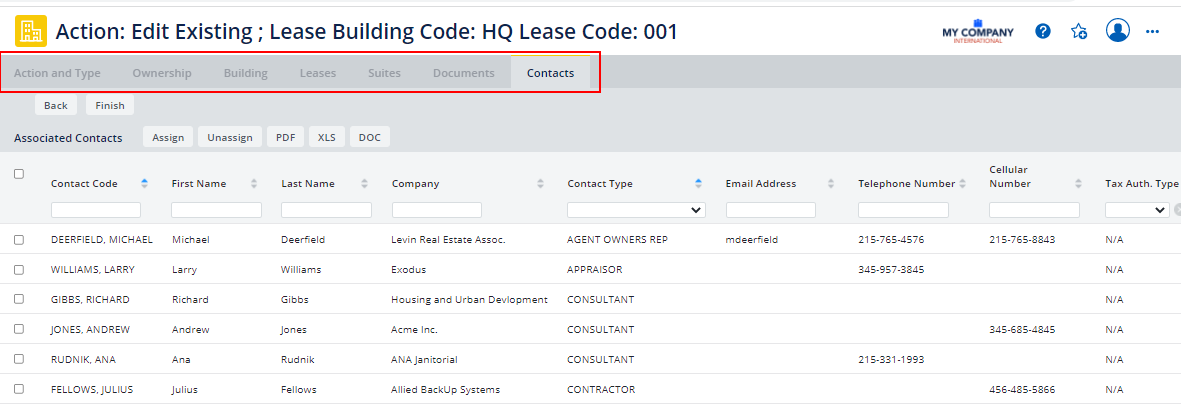
Procedure
When working from the Portfolio Edit Wizard, you work through the following steps to add and edit data for your portfolio items and leases:
- Select an Action and Portfolio Item.
- Select Ownership (for buildings, structure, and land).
- Enter Buildings, Structures, or Land.
- Enter Leases (when adding or editing leases)
- As necessary, change ownership of a building, structure, or land.
The following is an optional step for leased buildings only:
The following is an optional step for land:
The following are optional steps for buildings, structures, land, and leases:
The following are optional steps for leases, available only from the Leases application or the Leases SaaS module:
See Also
For information on other ways to enter portfolio and lease data, see Overview of Tasks for Editing Leases