Archibus SaaS / Leases / Lease Portfolio
Real Property / Portfolio / Portfolio Summary
Real Property / Leases / Lease Portfolio
Select an Action and Portfolio Item (Portfolio Edit Wizard)
The first step when using the Portfolio Edit Wizard is to select the action (add a new portfolio item or editing an existing one) and the type of item you are editing or adding (a building, structure, land, or lease). If you select to work with a lease you must also select the portfolio item the lease is associated with.
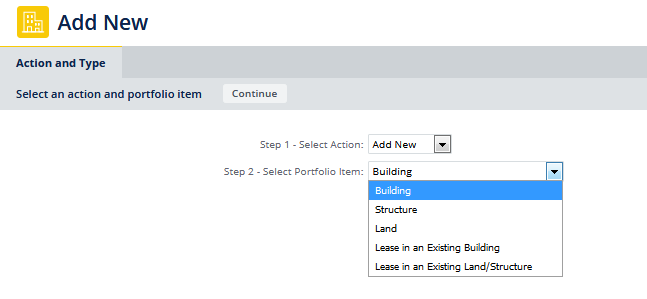
The screen offers directions as you make your selections.
- From the Select Portfolio Item list, select one of the following:
Add New to add a new building, structure, land, lease in an existing building, or lease in an existing structure or land.
Edit Existing to edit information for an existing building, structure, land, lease in an existing building, or lease in an existing structure or land.
- From the Select Portfolio Item list, select a portfolio item to work with:
-
If you selected to edit an existing portfolio item or to add or edit a lease, use the selection button to select the building , structure, or land. A pop-up dialog shows the buildings, structures, or land entered into your database.
-
Select the check box for the building, structure, or land, and click Select.
- Click Continue.
Next Steps
When you click the Continue button:
- If you are adding a new building, structure, or land this takes you to the Ownership tab. See Select Ownership.
- If you are editing a building, structure, or land, this takes you the Building, Structure, or Land tab. See Enter Information for Buildings, Structures, or Land.
- If you are adding or editing a lease, this takes you to the Leases tab. See Enter Leases.