Archibus SaaS / Space / Move Coordinator / Move Console
Space / Moves / Move Coordinator
Route a Move for Approval
After reviewing and estimating a move with the Move Console or with the legacy method, you route the move for approval. You can route a move to one or more approving managers.
After you route a move for approval, the system sends an email notification to:
- each approving manager
- move requestor
- department contact
- move coordinator
- project manager (group moves)
Note: An alternative to routing a move for approval is to auto-approve the move during the review process. For more information, see the Review and Edit a Requested Move and Estimate its Costs topic or the Reviewing a Move Request (Legacy) topic.
To route a move for approval using the Move Console
- Select the Move Coordinator / Move Console task.
- Expand the list of Requested move orders. This list shows both individual and group moves.
- If necessary, review the move using the Review Details tab. For group moves, you can add actions or additional moves or actions using the Move Types button or the appropriate Add button of the appropriate tab.
- Select one or multiple requested moves.
- Click the Route for Approval button to route the move for approval. If your business practices enable you to approve the move yourself, chose the Auto-Approve button.

- The system presents a pop-up form for you to enter at lease one approving party. Click Route for Approval

- The Move Console updates the status appropriately. In the Move List, the moves now appear in the Requested-Routed for Approval or Approved section (if you auto-approved).
If you wish to work with the move order before routing it, see:
- add an individual move order to a group move project
- create a move scenario
- add actions to a move, and edit move actions
- edit details of group moves and individual moves
- print a move order
To route a move for approval using the Route tasks
Note: This method is not available with the Space SaaS module.
- Select the Move Coordinator / Route Individual Moves for Approval task or the Move Coordinator / Route Group Moves for Approval task.
- Select the move that you want to route for approval from the Requested Moves list.
- Using the select list, select a value for Approving Manager 1, which is required.
- Select additional Approving Manager values if you want to route the move to more than one approving manager.
- Click Route for Approval.
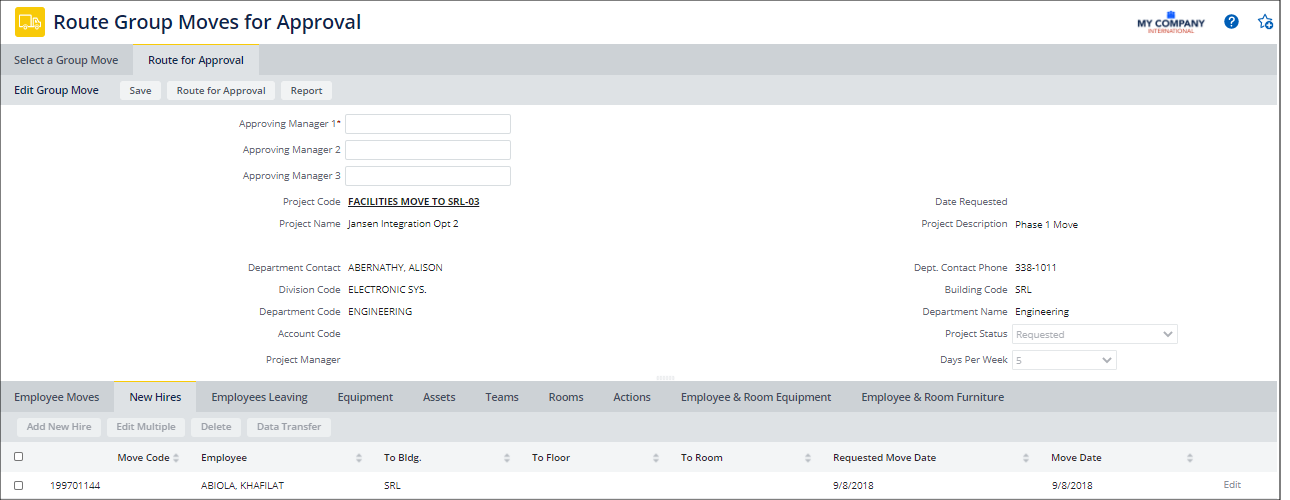
Next: The Approving Manager reviews and approves the move request.