System / CAD and BIM Manager / Catalog BIM Models
Technologies / Innovative Solutions / Forge Integration / Catalog BIM Models
Archibus SaaS / Maintenance / Corrective Maintenance / BIM Viewer
Maintenance / Corrective Maintenance / Supervisor / BIM Viewer
Assets / Assets / Asset Manager / BIM Viewer
Assets / Enterprise Assets / Facility Asset Manager / BIM Viewer
Explore the Forge Viewer
The Forge Viewer is an Archibus tool that uses the Autodesk Forge (Autodesk Platform Services) API to access BIM models from Archibus Web Central.
The following Archibus views incorporate the Forge Viewer.
-
Example views in the Navigator's Technologies / Innovative Solutions / Forge Integration process
Archibus views built on the Forge Viewer use an interface in which the right pane holds the Viewer and the Forge tools, and the left pane holds view-specific data and commands.
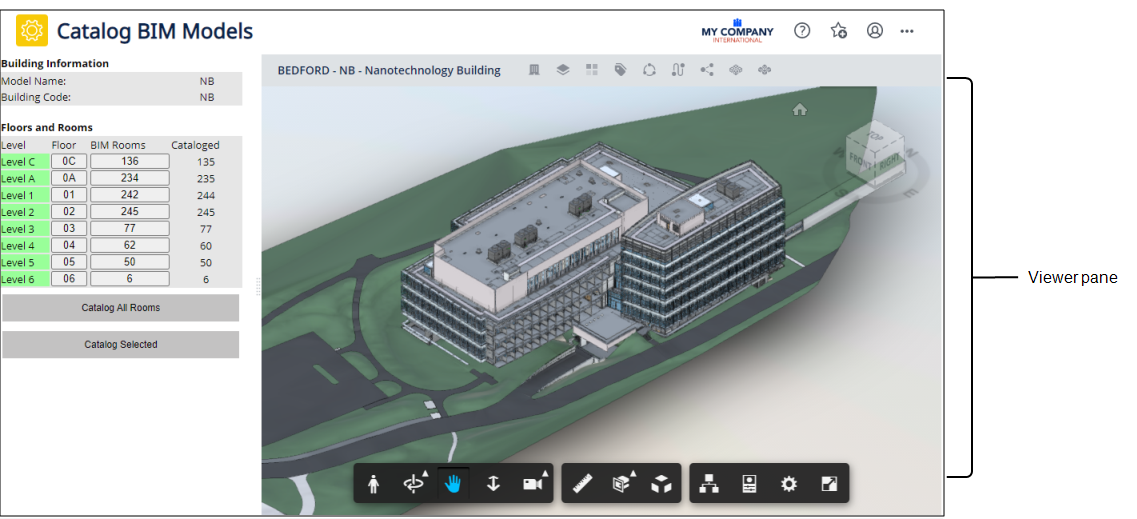
The Viewer contains the following components:
Menu
The menu at the top of the Viewer houses commands for working with the model, as well as the Building Code and Building Name.

| Icon | Name | Description | Help Topic |
|---|---|---|---|
|
|
Building |
Displays the list of models that have been linked to Building records in Archibus. |
Load a Model |
|
|
Level |
For the selected building, lists the levels that have been linked to Floor records in Archibus. | Load a Level |
|
|
Project List |
If you are logged into Autodesk Construction Cloud Docs or BIM 360 Docs, the BIM Viewer includes the Projects List icon for accessing a list of all the models to which you have access so that you can display them in the BIM Viewer. The list includes all models to which you have access -- not just those models cataloged in Archibus. |
Load a Model |
|
|
Highlights |
Presents a menu of properties by which you can highlight. |
Highlight Assets by a Property |
|
|
Labels |
Presents a menu of properties for which you can display labels in the model. |
Show Labels in the BIM Model |
|
|
Mechanical Systems |
Presents a list of the model's mechanical systems, from which you can choose one to display in the viewer pane. |
Review Mechanical and Plumbing Systems |
|
|
Plumbing Systems |
Presents a list of the model's plumbing systems, from which you can choose one to display in the viewer pane. |
Review Mechanical and Plumbing Systems |
|
|
Trace |
Show equipment systems, their assemblies, and components. |
Trace Equipment Systems |
|
|
Toggle Ghosting |
Display unselected portions of the model in translucent mode. |
"Ghosting" in Control the Display of the Model |
|
|
Toggle Room Visibility |
View the model with or without the walls, ceilings, and other components that compose individual rooms. |
"Room Visibility" in Control the Display of the Model |
|
|
Query Model | Search for items by their Revit properties, such as their Revit level, category, family, family type, or type. | Search by Revit Properties |

|
Search for Equipment Standards | ||

|
BIM Viewer Settings | Control how the BIM Viewer works with highlighting and selecting assets during the current session. | BIM Viewer Settings command |
Other Components of the Viewer
For information on the following components of the Viewer, see the appropriate sections of Control the Display of the Model.