Archibus SaaS / Maintenance / Corrective Maintenance / BIM Viewer
Maintenance / Corrective Maintenance / Supervisor / BIM Viewer
Assets / Assets / Asset Manager / BIM Viewer
Assets / Enterprise Assets / Facility Asset Manager / BIM Viewer
Show Labels in the BIM Model
You may want to display labels on equipment or rooms in the BIM model.
The Labels command, located on the viewer pane's menu, provides a drop-down list for selecting the labels you want to display.

After you set the Labels option, the Forge menu (at the bottom of the viewer pane) includes the Labels icon so that you can hide the selected labels. This icon is not visible unless your first choose the Labels option in the viewer pane.

For example, the below image shows building MC10 displaying room labels.
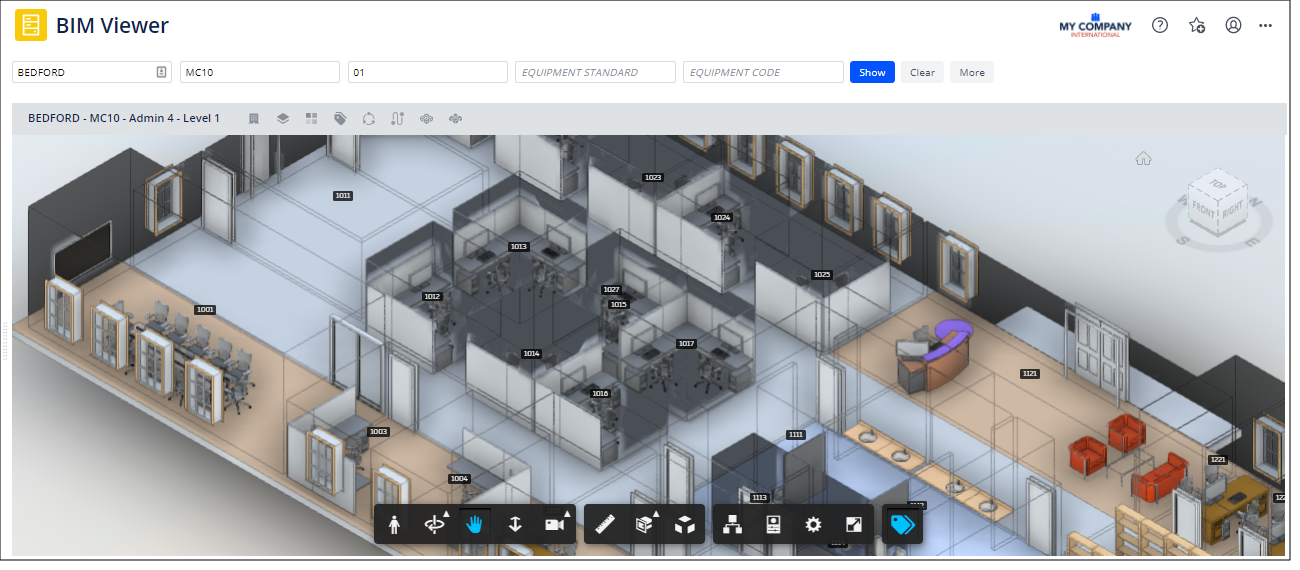
Procedure
-
Load the BIM Viewer and load a model.
-
In the viewer pane's menu, hover over the Labels button and from the drop-down list select the label you wish to display.
-
The model displays the selected label on the equipment or rooms. You may need to zoom in to clearly see the label text.
-
To hide the labels, click the Show Labels icon (in blue) in the Forge menu at the bottom of the viewer pane.
-
To redisplay the labels, use Labels button on the viewer pane to again display the labels.
For example, the below image shows that a user has highlighted a model by equipment condition, added the Equipment Code label, and then zoomed into a portion of the model.
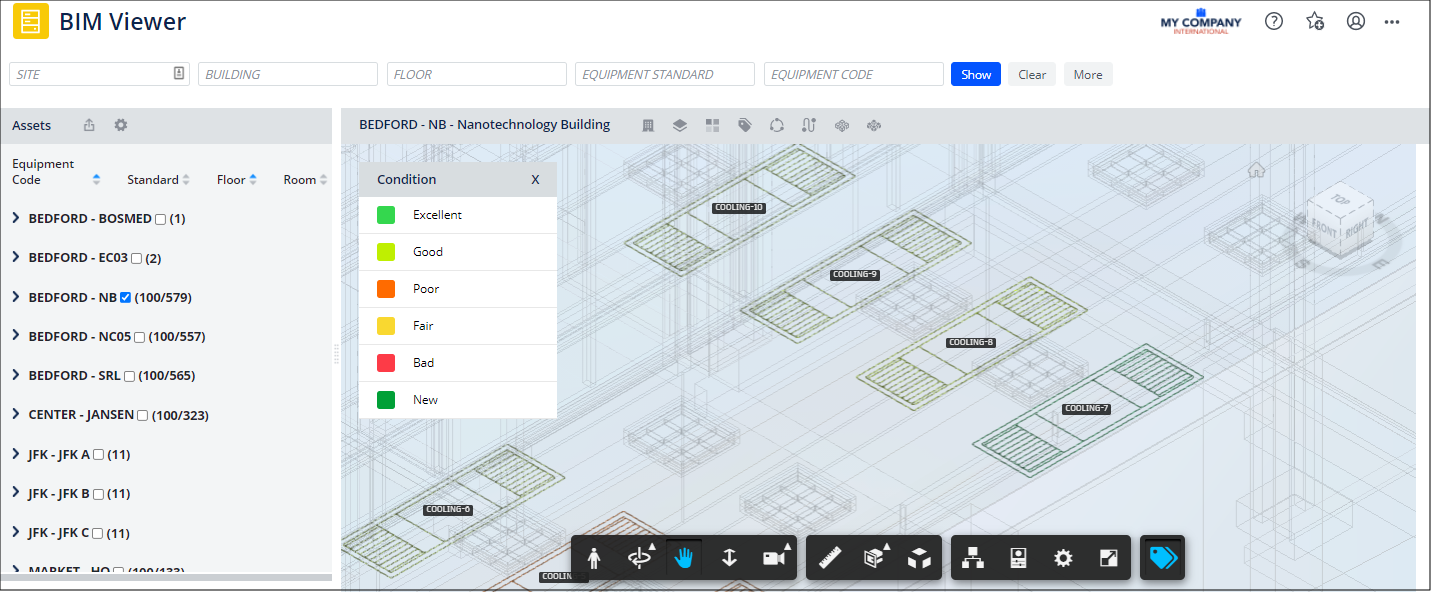 See Also
See Also