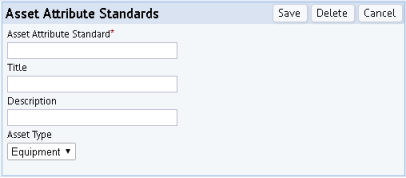Archibus SaaS / Assets / Assets / Background Data - Assets
Assets / Assets / Background Data - Assets
Assets / Enterprise Assets / Background Data - Assets
Assets / Enterprise Assets / Extensions for BUILDER SMS
Define Asset Attribute Standards
Asset attributes let you define additional information about an asset or Equipment Standard without completing a specific field in the Equipment table or the Equipment Standards table. Asset attributes can be used or both Equipment records and Equipment Standard records.
Use asset attributes with Equipment in these situations:
-
in the Asset views that present the tabbed Define Equipment form, such as Asset Registration Console or Equipment Systems Console, you can assign asset attributes to store additional information about your equipment.
-
in conjunction with BUILDERTM SMS. For example, some asset properties exist in BUILDERTM SMS but do not have a direct match in the Archibus Equipment table. When you assign attributes to assets, you can record important qualitative information about assets without adding fields to the Archibus Equipment (eq) table. For your convenience, the Asset Attributes Standards table is pre-filled with attributes that are found in BUILDER™ SMS, but not in Archibus.
Use asset attributes with Equipment Standards for:
-
integrating BIM models with Archibus. When importing BIM data into Archibus, you might find that BIM tracks data that does not have corresponding fields in Archibus. For this information, you can assign asset attributes to equipment standards so that the BIM data has a home in Archibus.
For example, if you are defining equipment and the available fields do not fit your needs, you can choose an Asset Attribute Standard from the Asset Attributes section of the General tab of the Define Equipment form.
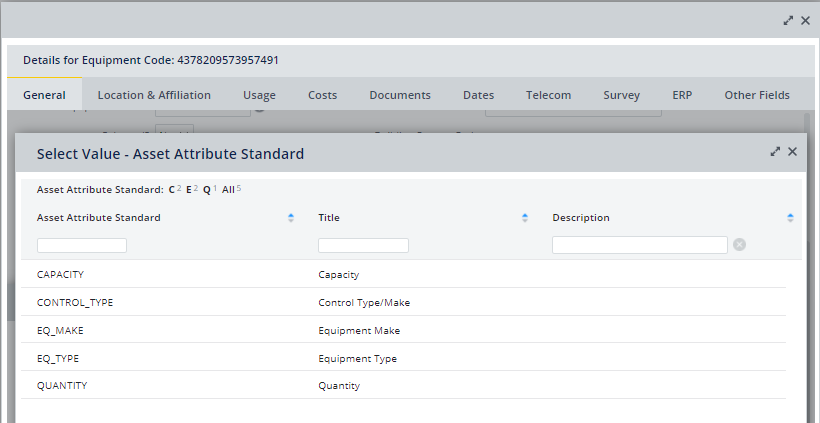
Once you select the Asset Attribute Standard, you enter the specific information for this attribute by completing the Value field. The resulting record is stored in the eq_asset_attribute extension table.
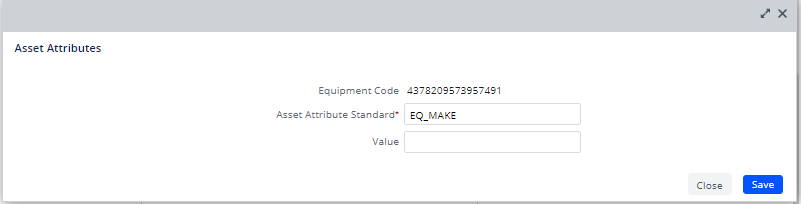
Likewise, you can assign an Asset Attribute to an Equipment Standard. When you save the record, it is stored in the Equipment Standard Asset Attributes (eqstd_asset_attribute) table.
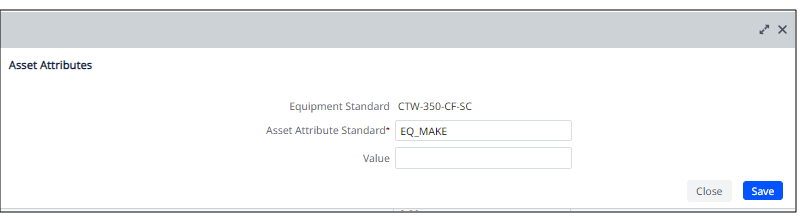
In the above images of adding an asset attribute to an equipment item and an equipment standard, note that both use the same Asset Attribute Standard (EQ_MAKE). You can assign an Asset Attribute Standard to either level: the specific equipment item or the equipment standard.
In summary:
| Table to which to Link Asset Attributes | Task to Link Asset Attribute | Table Attribute Stored In |
|---|---|---|
| Equipment | tabbed Define Equipment form |
Equipment Asset Attributes
|
| Equipment Standard |
Equipment Standard Asset Attributes
|
Define Asset Attribute Standards for Equipment and Equipment Standards
Use the Define Asset Attribute Standards task (ab-def-asset-attrstd.axvw) to define the type of asset attribute (asset attribute standards) that users can choose when completing asset or Equipment Standard information. These records are stored in the Asset Attributes Standards (asset_attribute_std) table.
The records in the Asset Attribute Standards table can be linked to both Equipment or Equipment Standards records.
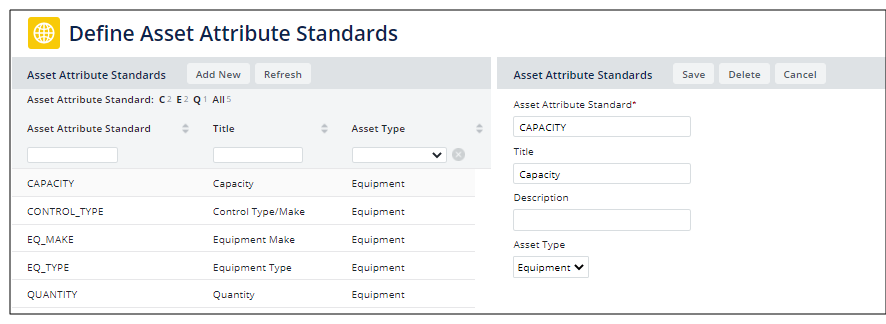
Example: Create an Asset Attribute Standard for Paint Color and Assign to an Equipment Item
In addition to the pre-filled records, you may want to store other information about your assets as attributes. Once you define a new asset attribute standard, views reporting on this asset will include this asset attribute standard so that you complete this information for each asset.
- Use the Define Asset Attribute Standards task to define an asset attribute standard to record the paint color. Complete the form as follows:
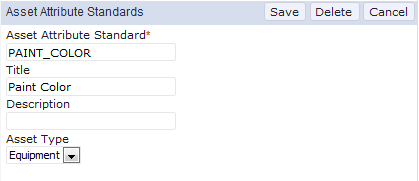
- In one of the views for defining equipment, such as Define Equipment Systems or Define Equipment, select an equipment item for which you want to store attributes.
- Move to the Asset Attributes section of the form and click the "+" button.
- In the resulting form, click the ellipses (Select Value) button for the Asset Attribute Standard field.
- In the resulting Select Value form, notice that the list includes PAINT_COLOR. Choose this value.
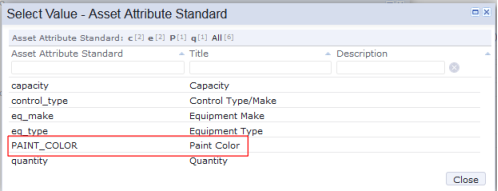
- The Asset Attributes form displays PAINT_COLOR in the Asset Attribute Standard field. You can now enter the correct color for this equipment item in the Value field. Save the form.
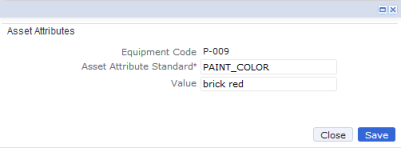
- When you return to the Equipment form, the Asset Attribute section lists the PAINT_COLOR attribute and the color that you entered.
Procedure: Create a New Asset Attribute Standard
Open Define Asset Attribute Standards (ab-def-asset-attrstd.axvw) task from the paths at the top of this topic.
- Click Add New next to Asset Attribute Standards.
Fields for Asset Attribute Standards appear on the right.
- Enter the name of the Asset Attribute Standard in the first field, such as capacity or control_type.
- Enter a Title and Description for the asset attribute standard. The Title is the complete text to be displayed in reports or forms as a field heading. Use the Description field to hold additional helpful information for the attribute, such as the description of the attribute or guidelines regarding its use.
- From the Asset Type drop-down list, select the type of asset to which the asset attribute pertains. Note that an attribute is valid for a specific asset type (Equipment, Building, Property, Project).
-
Click Save at the upper right.
The new Asset Attribute Standard appears on the left and will now be available in the Add Equipment form's Asset Attributes section, as well as in the Asset Attributes section of the Define Equipment Standards view.
See also
View BUILDER™ SMS Classifications for Asset Inventories