Foundations / Background Data & Reports
Assets / Asset Portal / Background Data
Archibus SaaS / Assets / Background Data– Assets
Assets / Assets / Background Data - Assets
Assets / Enterprise Assets / Background Data - Assets
Assets / Telecom Assets / Background Data - IT
Maintenance / Preventive Maintenance / Background Data - Maintenance
Sustainability & Risk / Energy / Background Data - Facilities
Capital Projects / Commissioning / Post-Construction
Define Equipment Standards
Before you create an equipment inventory you can establish the types of equipment at your company -- the equipment standards. Typically, a company will purchase multiple quantities of like equipment items. For example, it is likely that your company has purchased the same type of printers for multiple offices. Archibus defines this type of printer as an equipment standard.
Use the Define Equipment Standards task (ab-eqstd-edit.axvw) to add new records to the Equipment Standard (eqstd) table, and to review, edit or delete existing records. You can then associate these standards with the equipment records you create. The Define Equipment Standards task uses a smart search console to help you locate standards you want to edit or review.
If you would like to take advantage of the View Configuration feature to define fields or promote fields in the Equipment Standards table, first create the equipment standard with this view and then use the Manage Equipment and Standards task, which has the Configure Fields feature.
This topic has the following sections:
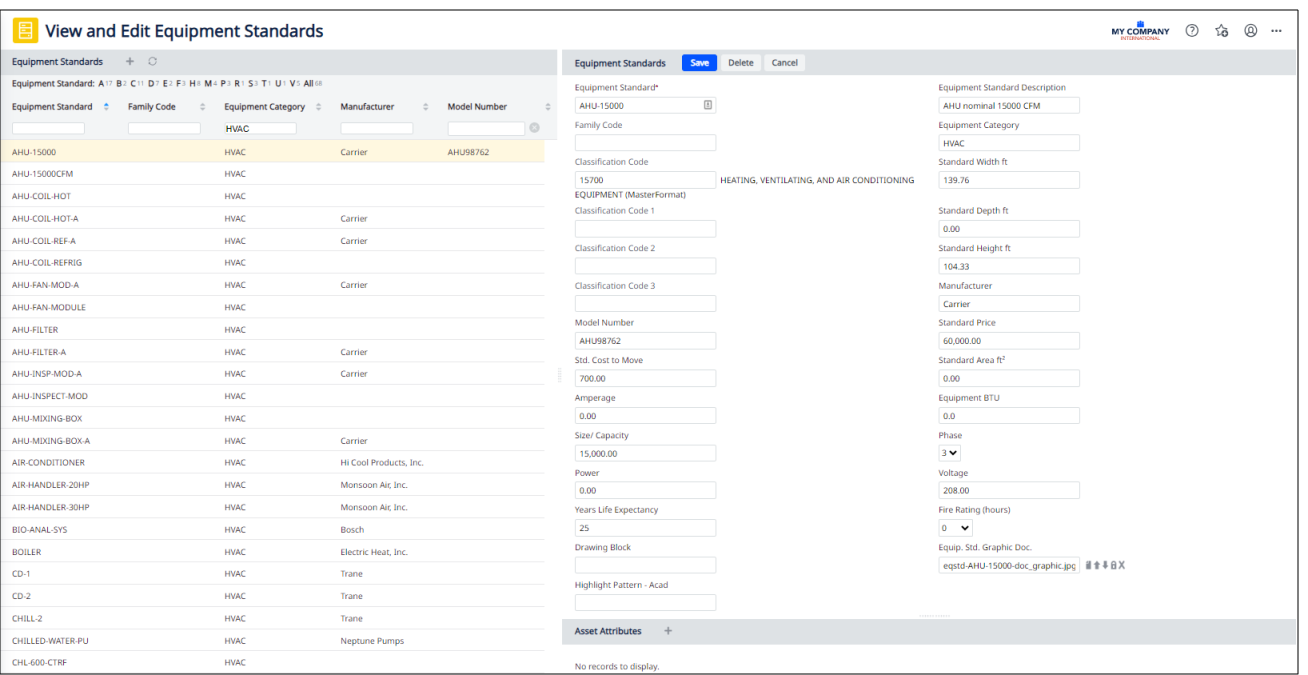
Create Equipment Standards
To create or edit an equipment standard:
- Access the Define Equipment Standards task from a locations listed at the top of this topic.
The view for editing and adding equipment standards appears.
- Do one of the following:
- If necessary, use the left panel to filter the list of equipment standards. For example, enter a value for Equipment Category in the header at the top of the left pane, and it will show only equipment standards of this category.
- To add a new record, from the Equipment Standards list, click Add New.
- To edit a record, select the record in the Equipment Standards list.
The Equipment Standard pane displays the fields for the record.
-
Enter the following information as needed. Although these fields are not required, the more information you enter, the more useful the standard becomes.
Field Description Equipment Standard Enter a value to uniquely identify this equipment standard. This is a unique value that identifies the standard, such as PC1, for a certain type of personal computer.
Family Code Archibus Asset Families are used to group together related Equipment Standards for reporting purposes and for aligning the Archibus reporting with BIM reporting.
For example, an Asset Family of COOLING TOWER can group together the 2TON_COOLING TOWER and 3TON_COOLING_TOWER equipment standards.
Choose an existing Asset Family from the validating Asset Families table and Classifying Assets for Use with BIM (Concept).
Equipment Standard Description Enter a description that helps identify the equipment used by this standard, such as "PC used by administrative staff." Equipment Category Enter an equipment category, such as PRINTER, HVAC, or SAFETY. The Category enables you to manage and review equipment by the Category to which it is assigned.
Classification Code
Classification Code 1, 2, 3Enter the CSI classification code for this standard. By associating a classification code with a standard, you assign it to all equipment assigned to the standard. Assigning an equipment item to a classification code is important when using the CSI Classification system with the Assessment applications. If you use the default CSI classifications, you can connect your condition and environment sustainability assessment items to industry-standard guidelines for replacement, maintenance, and repair costs. Standard Height
Standard Width
Standard Depth
Enter the standard dimensions of this equipment. (The program does not use these values when generating asset symbols.)
Highlight Pattern-Acad This AutoCAD highlight pattern field enables you to set a specific highlight color to each equipment standard, to be used for floor plan highlights or in the View Equipment Plan report.
This is the color by which you will highlight in floor plan drawings equipment of this standard. Each standard should have a its own color so that you can clearly distinguish the equipment of each standard on floor plans.
Click the ellipses button to access a form for specifying the color. Once you set a color, the Edit Equipment Standard form lists the color's AutoCAD number in the Highlight Pattern - Acad field.
For information, see Defining Highlight Patterns.
Manufacturer
Model Number
Enter the company that produces this equipment, and the equipment's model number. This is useful for tracking warranty information, or for locating equipment if the manufacturer announces a recall or safety warning.
Standard Price Enter the price you typically pay for this type of equipment.
Standard Cost to Move Enter the standard cost to move a single item of this equipment standard. Standard Area ft2 Enter the area that this equipment requires. You can enter the area the equipment occupies (its footprint), or you might also include its circulation or operating area. This is helpful for equipment that needs space around it for safe or effective operation, or for servicing. Including the area equipment requires is helpful when designing the layout of any space that has equipment in it.
Amperage
Equipment BTU
Power
Voltage
Use these fields as needed to record operational information for this equipment standard. Size
Capacity
Use this field to document the equipment's size or capacity.
Phase Select whether this equipment asset uses single-phase (1), two-phase (2), or three-phase (3) electrical power. Years Life Expectancy Include the Years Life Expectancy based on industry standards for each specific equipment standard. Year Life Expectancy is the mean service life in years assigned to the asset. The application determines the life remaining (Remaining Life field) for an asset based on Years Life Expectancy minus the actual Equipment Age (yrs).
Equip. Std. Graphic Use this document field to hold a picture of the equipment standard. The View Equipment Plan and the Equipment Standards Book report uses this field to show a picture of the equipment item. Drawing Block Enter the name of the block, such as COMP-IBM, that represents the equipment standard and is used for asset inserting or populating equipment in drawings. The block you reference can be either a unit block or a full-scale block.
Add Attributes This section lists any additional information (attributes) defined for the equipment standard.
You can also assign new asset attributes to the standard by clicking the "+" button and completing the resulting form and selecting an Asset Attribute Standard.
For information on developing the Asset Attribute Standards that are available to choose from this form, see Define Asset Attribute Standards.
See the below section of this topic for more information on Asset Attribute Standards.
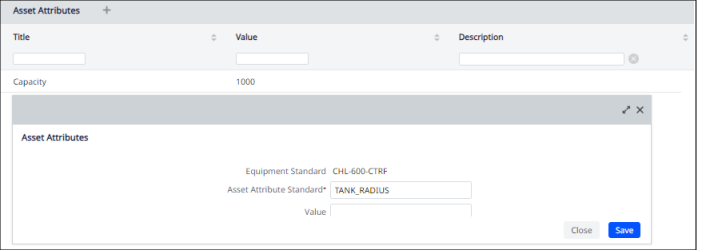
Note: The Equipment Standards table comes pre-filled with standards describing lobby kiosk equipment and conference room kiosk equipment (the KIOSK-LOBBY and KIOSK-CONFERENCE) equipment standards. To specify an equipment item as a kiosk, you assign it one of these equipment standards and then register it. Note that an item with equipment standard is KIOSK-CONFERENCE must be located in a room whose Reservable Meeting Space field is set to Yes. See Define Kiosks.
- Click Save.
Add Asset Attributes to Equipment Standards
Records in the Equipment Standards table can link to Asset Attribute fields that store additional data, specific to an equipment standard that is not relevant to other equipment standards. For example, a 350-ton cooling tower can have additional data for which there are not corresponding fields in Archibus; in this case, you can create Asset Attribute fields to store this data.
Storing this information as asset attributes, rather than creating new fields in the Equipment Standards table for this information helps to keep the Equipment Standards table streamlined and uncluttered.
When you assign attributes to equipment standards, the values are saved in the Equipment Standard Asset Attributes (eqstd_asset_attribute) table.
In the below image, the Cooling Tower equipment standard has a set of asset attributes; these attributes are specific to this equipment standard.
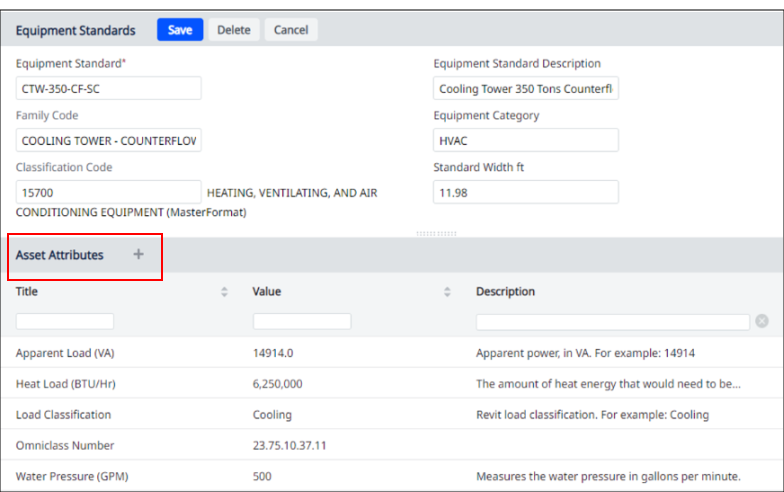
Defining asset attributes to equipment standards can be particularly important when integrating Revit and Archibus; you can store additional details for your equipment standards as asset attributes so that the data in Archibus aligns with the instance and type parameters of the BIM model data. For example, a 350-ton cooling tower represented in the BIM model can have additional parameters for which there are not corresponding fields in Archibus; without corresponding fields, this data cannot be imported from Revit into Archibus.
To solve the problem of importing data represented in the BIM model that is specific to only certain types of equipment (Revit family types), you can store this information in Archibus by using custom Asset Attributes linked to the Equipment Standard table.
In the above image, the Cooling Tower equipment standard has a set of asset attributes; these attribute fields can store data from the BIM model.
To assign Asset Attributes to an Equipment Standard
-
Define the Asset Attribute Standards using the Define Asset Attribute Standards task. For example, you might define an attribute of Capacity.
-
In the Define Equipment Standards task, load the Equipment Standard to which you want to assign an Asset Attribute.
-
The Asset Attributes section at the bottom of the Equipment Standards form lists any assigned asset attributes.
-
Click "+" to add a new asset attribute. In the resulting form, complete these fields:
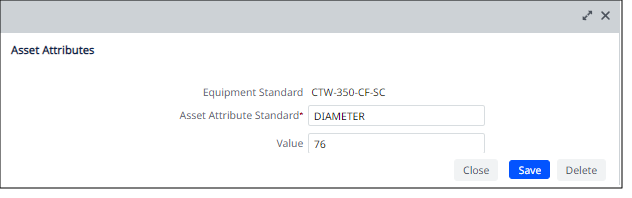
Field Description Equipment Standard This field will automatically be filled in with the value of the Equipment Standard for which you are defining an attribute. Asset Attribute Standard From the validating Asset Attribute Standards table, choose the standard describing this attribute. Value Enter the value for this asset attribute for this particular equipment standard. For example, in the above image the user is defining that the diameter for items of the CTW-350 CF-SC (cooling tower) equipment standard is 76 inches -
Click Save, and Archibus creates a record in the Equipment Standard Asset Attributes (eqstd_asset_attribute) table.
Delete Equipment Standard Records
To delete an Equipment Standard record:
- From the Equipment Standard list, select the standard to be deleted.
The Equipment Standard pane displays the fields for the selected record.
- Click Delete at the top of the Equipment Standards pane.
A message asks you to confirm the deletion.
- Click OK.
The records is removed from the database.