Define Equipment
Note: You can also represent your assets graphically in CAD or BIM. For information on CAD, see Draw Equipment. If you use Revit models, see BIM Modeler tasks and the BIM Viewer task.
The Define Equipment task (ab-eq-edit.axvw) presents the Equipment table for editing and creating Equipment records. The view uses a tabbed interface to present the many fields of the Equipment table.
When creating Equipment records for the items at your site, you should complete the fields that you require for operations at your site. You can start with a small set of fields and later return to this view and complete additional information if you find that you need it.
Equipment is used throughout the Archibus applications. Therefore, you may find that your equipment has already been entered by users of other Archibus applications or by users of the Asset & Equipment Survey mobile app or the Asset Registration mobile app.
Both the Define Equipment task and Manage Equipment and Standards task (found in some Archibus applications) work with the tabbed Equipment form, referenced below.
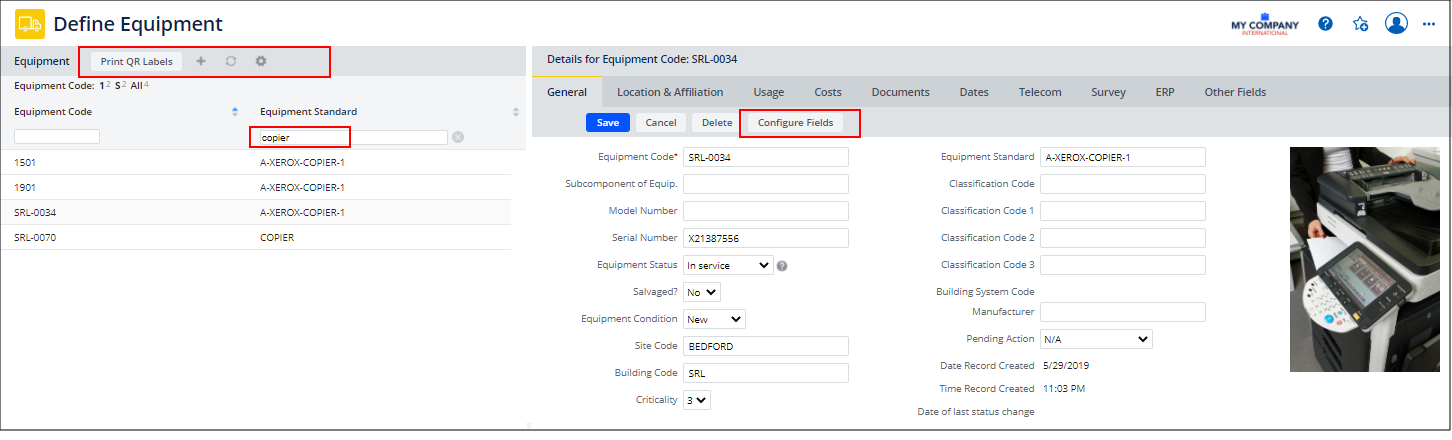
Use the Define Equipment view to:
| Task | Description | Help Topic |
|---|---|---|
| Search for an Equipment record |
Use the smart search filter in the left pane to search for an equipment item by id number or standard. You can also use the Select Fields gear icon to display additional fields in the left pane and then use the Smart Search Console to search by these fields. For example, in the above image, the user has searched for copiers, and then selected copier SRL-0034 to display in the right pane. |
Smart Search Console |
| Edit an Equipment record | Click on the desired record, and its values displays in the right pane. | Edit Equipment with the Tabbed Equipment Form |
| Create an Equipment record | Click the "+" icon in the left pane, and the right pane displays the Add Equipment form. | Edit Equipment with the Tabbed Equipment Form. |
| Create QR code labels | Click the Print QR Labels form in the left pane. | |
| Register an equipment item as a kiosk | Select an equipment item whose Equipment Standard is KIOSK-LOBBY or KIOSK-CONFERENCE. Click the Register Device button on the General tab. | |
| Create new fields in the Equipment table. |
Click the Configure Fields button on the General tab to access the forms for creating your own fields in the Equipment table, as well as promoting existing fields in the Equipment table to this view. Fields that you promote or create will display in the Other Fields tab. This feature is available only to users with appropriate security. |