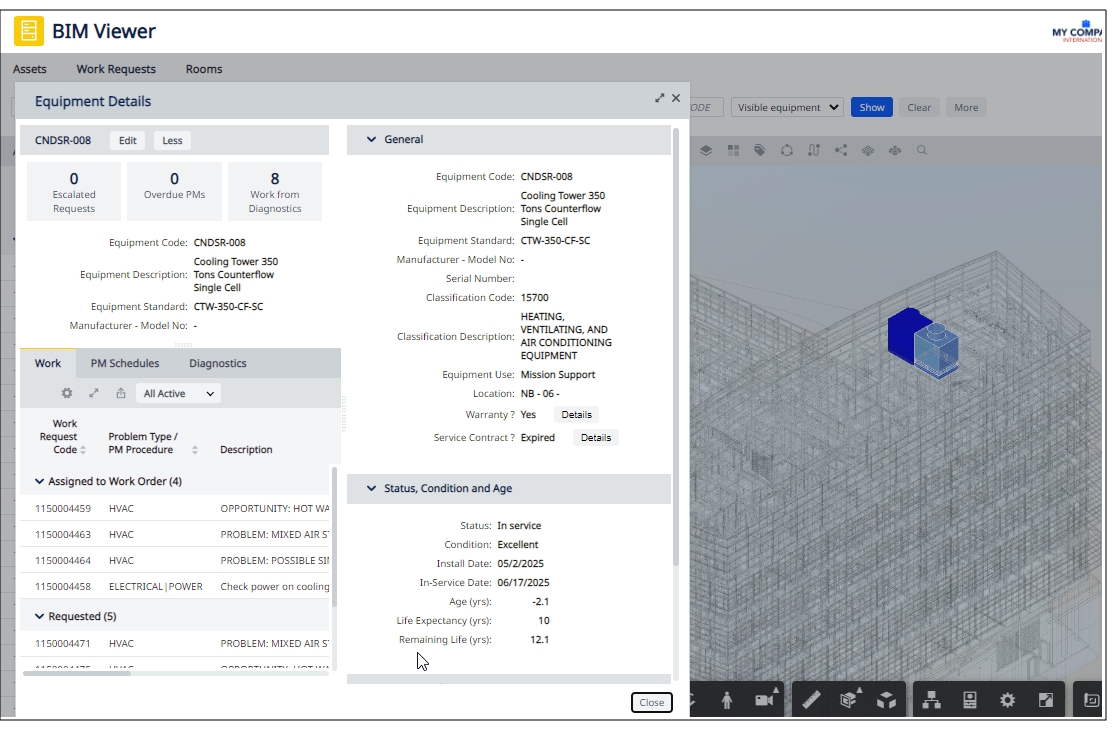Archibus SaaS / Maintenance / Corrective Maintenance / BIM Viewer
Maintenance / Corrective Maintenance / Supervisor / BIM Viewer
Assets / Assets / Asset Manager / BIM Viewer
Assets / Enterprise Assets / Facility Asset Manager / BIM Viewer
Review Details for an Asset with Active Work
Once you select an asset in the BIM model, from the Active Work for Assets pane, you can see details about the selected asset's active maintenance work, as well as details about the asset itself, as shown below.
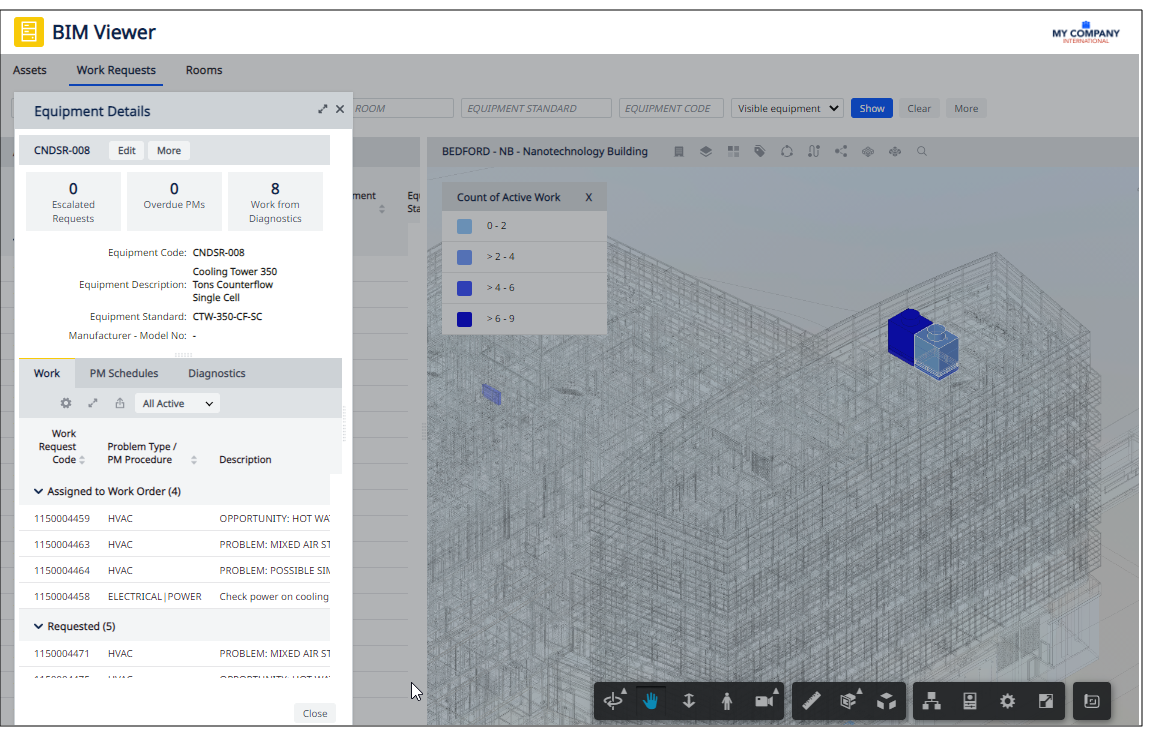
Procedure
-
Load a model. See Locate Assets with Active Work in the BIM Model.
-
Move to the Work Requests tab.
-
Click on the asset in the BIM model, and you receive the Equipment Details pop-up form with information about the selected asset's active maintenance work, as well as details about the asset itself.
-
Review asset details, as well as work details.
- When you have finished viewing the details for this asset, click the Close button on the Equipment Details form.
See All Equipment Details and Optionally Edit
Click the Edit button on the Equipment Details form to review all the details of the selected asset using the tabbed form; you can edit details if necessary. The Edit button presents the tabbed Details for Equipment form, from which you can access complete equipment information, including information that might be valuable for planning work such as equipment warranties and operation manuals.
For details on working with the tabbed Details for Equipment form, see Adding and Editing Equipment with the Tabbed Equipment Form.
See Only Maintenance-Related Equipment Details
While the Edit button presents complete information about the selected asset, you can also access a maintenance-focused set of information by clicking the More button (located to the right of the Edit button). The More button presents a non-editable form of key equipment information that might be useful when analyzing maintenance issues.