Archibus SaaS / Maintenance / Corrective Maintenance / BIM Viewer
Maintenance / Corrective Maintenance / Supervisor / BIM Viewer
Assets / Assets / Asset Manager / BIM Viewer
Assets / Enterprise Assets / Facility Asset Manager / BIM Viewer
Review Assets with PM Work in the BIM Viewer
Once you select an asset from the BIM model, you can access detailed information about its preventive maintenance.
Overdue PM Work Requests
For the selected asset in the BIM model, the Equipment Details form loads. The top section of the Equipment Details form reports on the number of Overdue PM work requests for this asset, if any. Clicking on the KPI automatically restricts the work requests shown in the Work tab (in the lower portion of the Equipment Details form) to the overdue PM work requests that contribute to this KPI.
PM Schedules
In reviewing the work for a selected asset, you might want to check its scheduled preventive maintenance. The Equipment Details form includes a PM Schedules tab, which lists PM Schedules for the selected asset. Use the drop-down filter to show PM Schedules due the next 30, 60, 90 days, or set your own custom time frame with the Custom option.
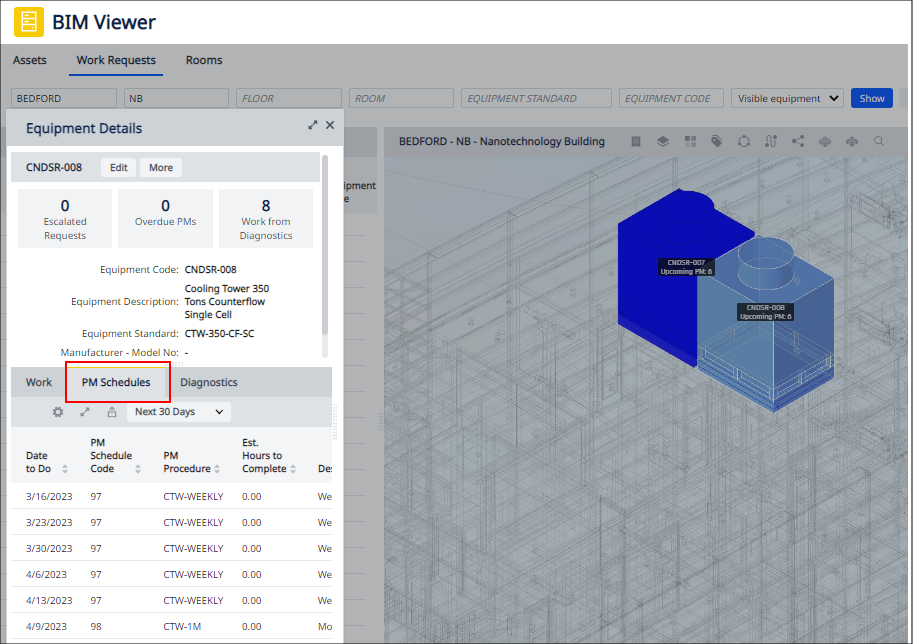
PM Highlights
When the BIM Viewer's Work Requests tab is active, the Highlight menu offers three PM-related highlights: Overdue PM, PM for the Next 30 Days, PM for the Next 90 Days. Use these highlights to locate assets for which PM is due. For each highlight, use the legend to determine the number of requests that the various colors represent.
To run these highlights, first move to the BIM Viewer's Work Requests tab and select the checkbox for the desired model.
Overdue PM
Highlight equipment with missed preventive maintenance schedules.
SELECT pms.eq_id FROM pmsd INNER JOIN pms ON pms.pms_id = pmsd.pms_id
WHERE CURRENT DATE-pmsd.date_todo > 1 AND is_cancelled = 0 AND pms.eq_id = is one of the eq in the building
Count the number of PMSD records that are overdue for the equipment
COUNT (pmsd.pmsd_id) FROM FROM pmsd INNER JOIN pms ON pms.pms_id = pmsd.pms_id
WHERE CURRENT DATE-pmsd.date_todo > 1 AND is_cancelled = 0 AND pms.eq_id = highlighted equipment
PM for Next 30 Days/90 Days
Highlight equipment with upcoming preventive maintenance in the next 30 days. The 90 day highlight is the same, except it uses: WHERE pmsd.date_todo-CURRENT DATE >= 0 AND <= 90 DAYS
SELECT pms.eq_id FROM pmsd INNER JOIN pms ON pms.pms_id = pmsd.pms_id
WHERE pmsd.date_todo-CURRENT DATE >= 0 AND <= 30 DAYS AND is_cancelled = 0 AND pms.eq_id = is one of the eq in the building
Count the number of PMSD (Preventive Maintenance Schedule Date) records that are due in the next 30 days
COUNT (pmsd.pmsd_id) FROM pmsd INNER JOIN pms ON pms.pms_id = pmsd.pms_id
WHERE pmsd.date_todo-CURRENT DATE >= 0 AND <= 30DAYS AND is_cancelled = 0 AND pms.eq_id = highlighted equipment
All equipment assets that fall under these conditions are highlighted in the same color (blue).
Procedure
Use these highlights in conjunction with the above tools. For example, you might follow this sequence:
-
Move to the Work Requests tab.
-
From the Highlights menu, select the Overdue PM highlight.
-
The Viewer pane highlights assets with overdue PM work. Select one of the highlighted assets.
-
In the Equipment Details form, review the Overdue PM metric. Click on this metric, and review the overdue work in the Work tab. The list of work orders will automatically be restricted to Overdue PMs.
-
In the PM Schedules tab, check the schedules for the selected assets.
See Also
BIM Viewer and Active Maintenance Work: Overview