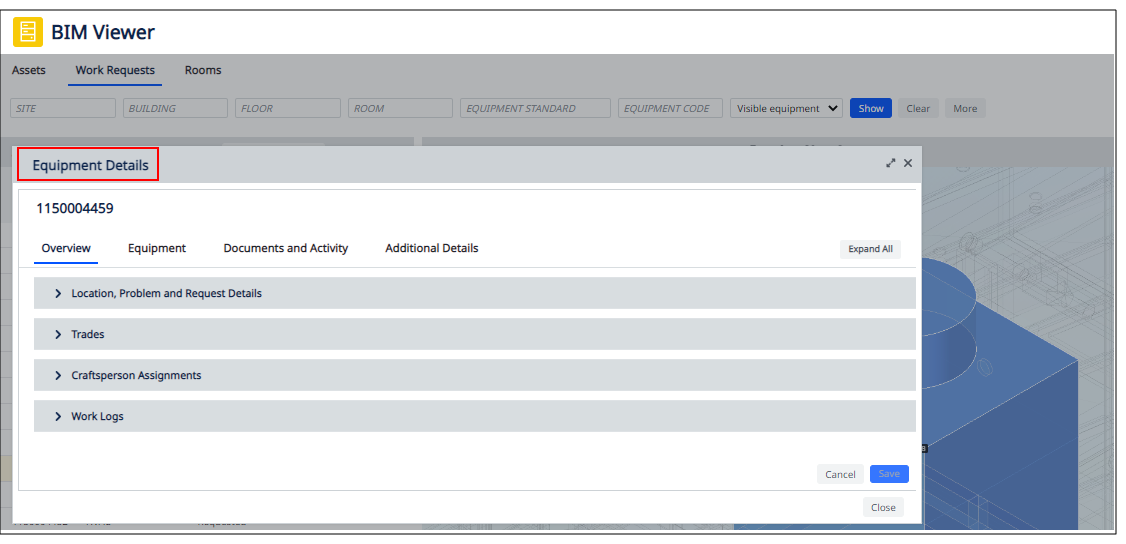Archibus SaaS / Maintenance / Corrective Maintenance / BIM Viewer
Maintenance / Corrective Maintenance / Supervisor / BIM Viewer
Assets / Assets / Asset Manager / BIM Viewer
Assets / Enterprise Assets / Facility Asset Manager / BIM Viewer
Review Active Work for an Asset
Once you select an asset in the BIM Viewer, the Equipment Details pop-up form presents a list of all active work requests for this asset, grouped by status. You can drill into specific work requests to edit or view them.
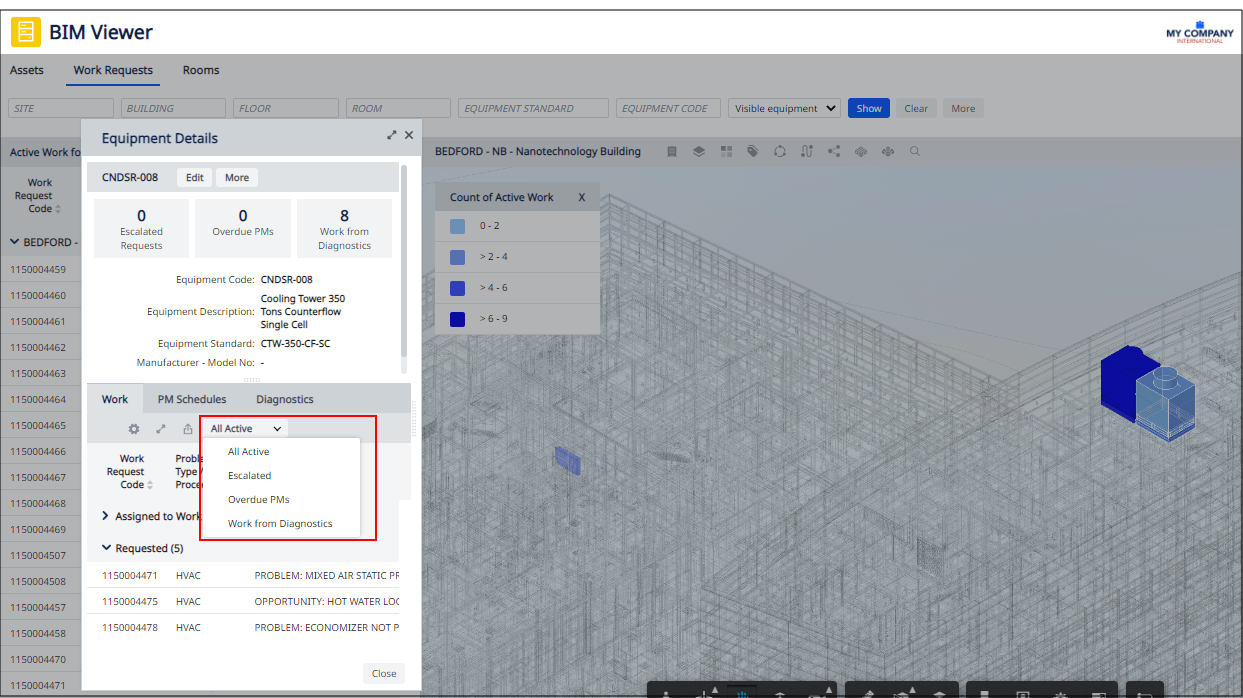
Control the List of Work Requests
Use the tools in the Work tab of the Equipment Details form to:
-
change the displayed fields of the Work Requests table
-
open the Work tab in its own window
-
export the current list of work requests (reflecting any restriction) to XLS.
-
restrict the list of work requests to All, Escalated, Overdue PM, or Generated from Diagnostics
Review Active Work for the Selected Asset
-
Load a model. See Locate Assets with Active Work in the BIM Model.
-
Move to the Work Requests tab.
-
Click on the asset in the BIM model. In the pop-up Equipment Details form, move to the Work tab to see a list of work requests for the selected asset, grouped by status.
-
In the Work tab, use the drop-down filter to restrict the list of work requests to All, Escalated, Overdue PM, or Generated from Diagnostics.
Review or Edit a Particular Work Request
-
Follow the above procedure to see a list of work requests for the current asset.
-
Click on any field in the work request.
-
The Work Request form displays within the Equipment Details form.
-
For example, in the below image you can see work request 1150004459 is displayed within the Equipment Details form.
-
You will want to enlarge the Equipment Details form so that you can see the work request details.
-
Within the Work Request form, you can expand each section to view or edit information. For details, see Explore the Work Request Form.
-
-
When through, click Cancel on the Work Request form to return to the Equipment Details form. You can then close the Equipment Details form.