Archibus SaaS / Foundations / Facility Services / Service Console
Workplace Services / Service Desk / Service Provider / Service Console
Move Requests
In the Archibus system, a move request:
- provides instructions for the movers executing the move
- updates the location fields of the employee and optionally their equipment with the destination room specified in the move request when the move is completed.
- For example, if you are moving Ginger Abrol to room NC05-04-101, when you mark the move as Completed, the system updates the record for Ginger Abrol in the Employees table by completing the Building Code, Floor Code, and Room Code fields with NC05-04-101.
- If you specified a new division and department as part of the move details, these fields are updated as well.
- If you opted to include equipment in the move, the Building Code, Floor Code, and Room Code fields of any equipment assigned to Ginger would also be updated.
From the Service Console, the manager manages the move through its stages, and the system automatically updates the move status. See Move Status.
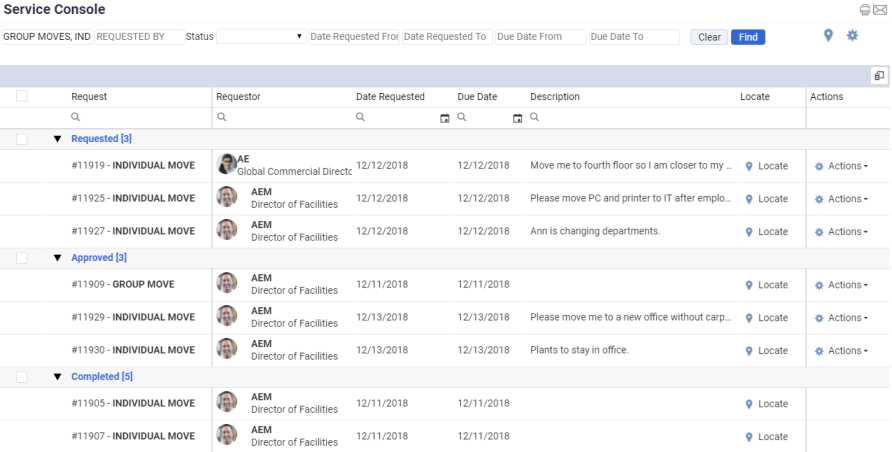
Group moves and individual moves
Archibus supports two types of moves:
| Group Move | Individual Move | |
|---|---|---|
| Who is moved | One or multiple employees and optionally their equipment | One employee and optionally their equipment |
| Purpose |
Group together moves of multiple employees, such as all employees of the same department, employees that are moving on the same day, or employees that are moving to the same building. However, it is not essential that the moves share similar dates or destination. The manager can group together moves of any types. |
Move one employee. |
| Requested by | Manager | Manager or self-service employee |
|
How requested |
Create Service Request task |
|
| How the move is organized | The move request generates a move project, which holds individual move orders for each person to be moved. Additionally, you can add an individual move order to a group move |
The move request generates a move order that holds the details of the move.
|
| Request Type | SERVICE DESK - GROUP MOVE | SERVICE DESK - INDIVIDUAL MOVE |
| Status field | Project Status | Move Status |
Requesting moves in Archibus Workplace
Users can specify a destination location when requesting the move, or specify just the building to which to move. The manager can then complete the move details using Service Console.
- A self-service user or manager who wants to be moved selects the Request Move button in the lower right corner of Archibus Workplace. This feature is available in both the standard user and manager version of Archibus Workplace.
- In the manager's version of Archibus Workplace, a manager does the following from the Department section (located on the left side of Archibus Workplace):
- clicks the ellipses button next to an employee and chooses Request Move.
- clicks the ellipses button next to an employee and chooses Employee Leaving.
- clicks the pencil-shaped icon and selects Add New Employee. In this case, the new employee exists in the database, and the manager is generating a move request to set up an office for the employee.
- clicks the pencil-shaped icon and selects Group Move. The manager then works through the forms to add one or more employees to the group move. Each move can be on a different date, although best practice calls for some commonality between the moves added to the group move.
Note: In order for Workplace users to request moves, they must have a license for the Space SaaS module. Without this license, Workplace does not display the options for requesting moves.
The Move Status and Project Status fields
As a move is requested, approved, and processed the system updates the Project Status field (for group moves) and the Move Status field (for individual moves, either stand-alone moves or individual moves assigned to group moves). While the Project Status and Move Status fields are not editable, you will notice that the values may not be what you expect. This is because the workflow automatically performs some steps that are part of the Space module workflow.
The below table outlines the actions that update Move Status and Project Status.
| This action ... | ... sets Move Status or Project Status field to | Explanation |
|---|---|---|
| Workplace user requests a move | Requested | |
| Approve a requested move | Issue and in Process | Approving moves automatically issues them. There is not a separate Issue step as there is in the Space SaaS module. |
| Reject a requested move | Requested - Rejected | |
| Cancel an approved move | Approved - Cancelled | |
| Complete | Closed | Completing moves automatically closes them. Closing and completing are not separate steps as they are in the Space SaaS module. |
To make it easier to use the Service Console, the filter uses statuses of Cancelled, Requested, Approved, Completed. Likewise, the move orders are grouped by these statuses.
As the group move is reviewed , approved, and completed, the system automatically updates the Move Status field of individual moves assigned to the group move and the Project Status field of the group move. For example, when you approve, reject, or complete a group move, the system update the Project Status field of the group move, as well as Move Status field of individual moves assigned to this group move.
See also