Archibus SaaS / Foundations / Space and Moves / Space Console
Archibus Foundations: Space Reports
When working with using the Space Console, you can examine many aspects of your space usage and output this data to Excel and Word. In addition to making queries from the Space Console, you can access the following space-related and employee occupancy reports.
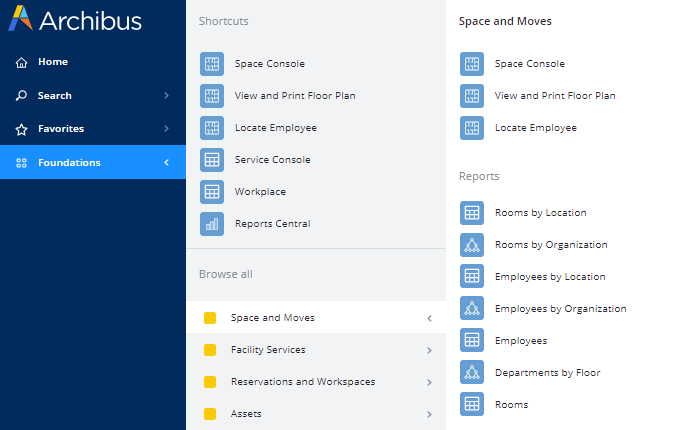
Note: To ensure that the reports use your latest data, be sure to run the Archibus Foundations / Background Data / Update Area Totals task prior to viewing the space reports. If you do not first run this task, the reports will present data from the last time that the task was run and will not reflect any recent changes in area boundaries or how area is assigned.
Space Console
See Space Console.
View and Print Floor Plan
The Space Console offers many features for examining and managing space and occupancy. However, occasional users may want to simply highlight a floor plan and share it. These occasional users can use a simpler view, the View and Print Floor Plan task.
Locate Employee
See Locate Employee.
Rooms by Location
Load this report to drill down into buildings and floors to see the rooms located on each floor and the floors within each building. To drill down, click on a building to see all the floors in the building; next, click on a floor to see all the rooms on that floor.
In addition to providing a listing of your rooms, this report provides key area values. For each floor and each building, the report presents the following area totals:
These values are based on room category assignments and departmental assignments you made with the Space Console, as well as calculations made by the Archibus Foundations / Background Data / Update Area Totals task.
For more information on these areas, see the following concept topics:
Rooms by Organization
Load this report to drill down into divisions and departments to see the rooms assigned to each department and the departments within each division. To drill down, click on a division to see all the departments in the division; next, click on a departments to see all the rooms assigned to that department.
In addition to providing a listing of your rooms by departmental assignment, this report provides information on each division's and department's:
- occupiable area
- non-occupiable area
- employee headcount
- average area per employee
These calculations are based on the work you did in the Space Console to assign employees to rooms and assign rooms to departments.
Employees by Location
Drill down through buildings, floors, and rooms to see the employees assigned to each room. For each building and floor, you can check the Average Area per Employee and the Employee Count.
Employees by Organization
Drill down through divisions and departments to see the employees assigned to each department. For each division and department, you can check the Average Area per Employee and the Employee Count.
Departments by Floor
Select a floor from the left pane, and the right pane shows the total area of each department that is assigned to that floor, as well as a count of the rooms for this department. It is natural that some area on the floor will not be assigned to departments (such as service areas, staircases, bathrooms, and so on). The report lists these areas in the line with an empty value for Department Code. If you notice that this value is unusually high, you can use the Space Console to review the floor and see how space is allocated to departments on that floor. Perhaps there is a lot of unused space that can be used for an upcoming expansion.
Rooms
Use this report to access basic information about your rooms. The report has features for exporting the employee list to Word or Excel. Use the report's Data button to transfer data in CSV or Excel XML to or from Archibus.
Employees
Use this report to access basic information about your employees. The report has features for exporting the employee list to Word or Excel. Use the report's Data button to transfer data in CSV or Excel XML to or from Archibus. For example, you might want to transfer in the latest data from your Human Resources department.