Sustainability & Risk / Compliance / Contract Manager / Manage Contract Locations
Sustainability & Risk / Compliance / Compliance Program Manager / Manage Compliance Locations
Managing Compliance Locations
To assess the risk of noncompliance and the degree of compliance at specific locations, risk officers need to know the exact locations that a regulation or requirement applies to, or that a compliance program is designed for.
Note: You can assign locations to regulations, compliance programs, requirements, contracts, or contract terms. The information in this topic applies to locations for all of these items.
You can add location information, including specific equipment items, when adding information for regulations, programs, requirements, contract terms, or contracts. Or, you can use the Compliance Program Manager / Manage Compliance Locations and Contract Manager / Manage Contract Locations if this information was not included when the records were first entered. With these tasks, you work only with locations for compliance programs or only with location for contracts.
You can associate events, documents, costs, and communication logs with locations. You can also select location information and assign it to multiple items at one time. This is an efficient and quick way to manage location information for multiple compliance records when you have already developed records for regulations, contracts, compliance programs, and requirements.
This topic contains the following sections, describing what you can do from the Compliance Program Manager / Manage Compliance Locations and Contract Manager / Manage Contract Locations tasks:
Map Views
If you want to use the Compliance Program Map or the Compliance Violations Map views, you must develop the geographic hierarchy (Country, Region, State, City), and also develop sites that you associate with your buildings. You must then associate these locations with your programs to use the Compliance Program Map) or with violations (to use the Compliance Violations Map.) See the Prerequisites section of the Compliance Program Map and Compliance Violations Map.
Working with the Location Tabs
The following table describes the work you can do from each of the tabs:
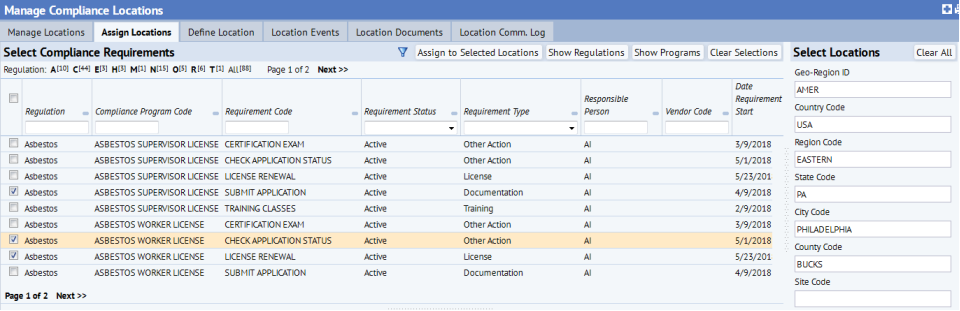
| Tab | Description | How to... |
|---|---|---|
| Manage Locations |
Use the Filter console to locate the locations you want to manage. Export the locations shown in the bottom panel to Word (by clicking DOCX) or to Excel (by clicking XLS). Select a location to work with it on the other tabs. Add a new location for a single record. |
Manage Locations Tab - Selecting a Location to Manage Adding Locations for Regulations, Compliance Programs, Contracts, Contract Terms, or Requirements. Using the Filter Console from the Manage Compliance Locations Task |
| Assign Locations |
Select locations and assign them to multiple regulations, programs, or requirements at one time. Update multiple regulation, program, or requirement locations with the same information. |
Assign Locations Tab - Making Bulk Assignments and Updates |
| Define Locations |
When you click Add New on the Manage Locations tab, the Define Locations tab becomes active so that you can add a new location. Alternately, if you select a location on the Manage Locations tab, the Define Locations shows information for the selected location so that you can review and edit it. From this tab, you can also assign costs to locations. |
Adding Locations for Regulations, Compliance Programs, Requirements, Contracts, and Contract Terms |
| Costs |
The Manage Contract Locations view offers this tab for entering costs associated with your locations. This tab is not present on the Manage Compliance Locations view. For requirements, you enter costs from the Define Locations tab, using the Add Costs button. |
Adding Costs to Programs, Requirements, Contracts, Contract Terms, and Locations. |
| Location Events | This tab shows the events associated with the location selected on the Manage Locations tab. You can manually add a non-recurring event, if needed. | Defining Events for Compliance Locations |
| Location Documents |
From the Location Documents tab, you can:
|
Adding Documents for Compliance Records |
| Location Comm. Log |
From the Location Comm. Log tab, you can:
|
Adding Communications Logs for Compliance Records |
Using the Filter Console
The Manage Locations tab includes a Filter console that enables you to restrict the view to show the locations you want to work with using a variety of criteria. For example, you can enter filter criteria to show locations for specific regulations, programs, or requirements. Or, to target your highest priority compliance efforts, you can select to show locations by regulation rank, compliance priority, or requirement priority. To target the locations that pose the greatest risk of noncompliance, you can restrict the view by the compliance level code.
When using the Filter console, note the following:
- Show Locations For: Since locations can be associated with several compliance items, this field enables you to select the compliance items (regulations, programs, or requirements) for which you want to see locations. You can make the following selections:
- All - Shows all Requirements, Programs, or Regulations that have a location entered for them.
- Requirements: Shows only locations associated with requirements.
- Programs: Includes only programs that have a location entered for them. If the program's requirement has a location entered, this location is shown for Requirements.
- Regulations: Includes regulations that have a location entered for them. If the regulation's program has a location entered, that location is shown when you select Programs.
- Compliance Level. The restriction includes locations, programs or requirements having the compliance level you enter.
- Vendor Code or Responsible Person. When you enter these values, the application includes locations that have the vendor or responsible person associated with the location, program, or the requirement.
Selecting a Location and Editing Location Information
From this tab, you can:
- Use the Filter console to locate specific locations. See Using the Filter Console from the Manage Locations Tab.
- Select a location to edit its information. The task switches to the Define Location tab so that you can edit the information for the location.
- Export the records shown in the Select Compliance Locations to Manage pane to a Word document by clicking the DOCX button, or to an Excel spreadsheet by clicking XLS.
To edit location information:
- If needed, enter information in the Filter console to locate the location you want to edit. See Using the Filter Console.
- In the Select Compliance Location to Manage pane, click Select in the row for the location.
The Define Compliance Location pane shows information for the location.
- Edit the information and click Save. See Adding and Editing Locations for Regulations, Contracts, Compliance Programs, or Requirements for a description of the fields you can enter.