Sustainability & Risk / Compliance / Compliance Program Manager / Manage Compliance Locations
Sustainability & Risk / Compliance / Contract Manager / Manage Contract Locations
Adding Locations (and Equipment) to Regulations, Compliance Programs, Requirements, Contracts, and Contract Terms
From the Compliance Program Manager / Manage Compliance Locations and Contract Manager / Manage Contract Locations tasks, you can assign locations, and optionally costs, to a regulation, compliance program, requirement, contract, or contract term. The information in this topic applies to locations for all of these items.
Recall, the location feature is flexible in that you can define any of the following as a location so that you can associate it with a compliance item. See Compliance Locations: Overview.
- geographic areas (country, state, city)
- property
- site
- building, floor, or room
- equipment item
- equipment standard
- employee
Both the Compliance Program Manager / Manage Compliance Locations and Contract Manager / Manage Contract Locations views behave the same way; the differences are:
- each view is restricted to show only contracts and contract terms, or only compliance programs and requirements
- the field titles reflect the compliance programs - requirement hierarchy, or the contracts - contract terms hierarchy, depending on the view which you access.
This topic contains the following sections:
- Compliance Locations for Charts and Map Views
- Procedure
- Bulk Updating Information for a Location
- Deleting Location Information
Compliance Locations in Chart and Map Views
For charting and mapping purposes, regulations are associated with the locations of their programs, requirements, contracts, and contract terms (as well as those locations directly assigned to the regulation). In the same way, compliance programs and contracts are associated with the locations of their requirements and contract terms (as well as those locations directly assigned to the program or contract).
For example, the Regulation Count by Location and Regulation Rank report includes locations for the regulation's programs and requirements in the count. The Compliance Programs Map includes counts for the program as well as the program's requirements, even if a requirement does not have the location directly added for it.
To view your compliance programs on the map, you must
- Develop data for the geographic hierarchy (Country, Region, State, and City). See Developing Geographic Data.
- Develop data for your buildings, including the Address 1, City, and State fields. The application requires this information to place the building on the map. You must also associate the buildings with sites. See Developing Locations.
- The locations must have compliance programs associated with them. See the below procedure.
Procedure
There are a few ways to add locations and assign them to your compliance regulations, programs, and requirements. Once you access the form for entering location information, the process will be the same.
- Select one of the following tasks:
Purpose Task Steps Add locations for a regulation or initiative.
A regulation is usually associated with a broad geographic territory, such as a country, region, or state.
Manage Regulations and Initiatives - Access the task.
- Select the regulation or initiative, using the Filter console, if needed, to locate it. See Using the Filter Console for Regulations.
- Select the Locations tab.
- Click Add New.
The Define Location for Regulation form appears.
Add locations for a compliance program or contract.
At the compliance program level, you would typically assign the specific counties, cities, or sites that are participating in the compliance program.
Manage Compliance Programs
Manage Contracts
- Access the task.
- Select the program or contract, using the Filter console, if needed, to locate it. See Using the Filter Console for Programs
- Select the Locations tab.
- Click Add New.
Add locations for a compliance requirement or contract term.
Requirement and contract term locations are usually the most specific, as they describe the buildings, rooms, equipment, or employees that require some specific action.
Manage Compliance Requirements
Manage Contract Terms
- Access the task.
- Select the requirement or contract term, using the Filter console, if needed, to locate it. See Using the Filter Console for Requirements.
- Select the Locations tab.
- Click Add New.
Add locations for regulations, compliance programs, or requirements.
Note: From these tasks' Assign Locations tab, you can select location information and assign it to multiple items at one time. This is the fastest way to make location assignments when the locations are shared by multiple regulations, programs, requirements, contracts, or contract terms and if the assignment was not done when the records were initially created. See Assigning Locations - Making Bulk Assignments and Updates.
Manage Compliance Locations
Manage Contract Locations
- Access the task.
- In the Select Compliance Location pane, click Add New.
The Define Location tab becomes active.
- From the Select Compliance Location to Manage pane, click Add New.
- Enter the following information for the location.
Minimally, you must select a regulation and at lease one element of the location (geographic location field, property, building, floor, room, employee, equipment item, equipment standard).
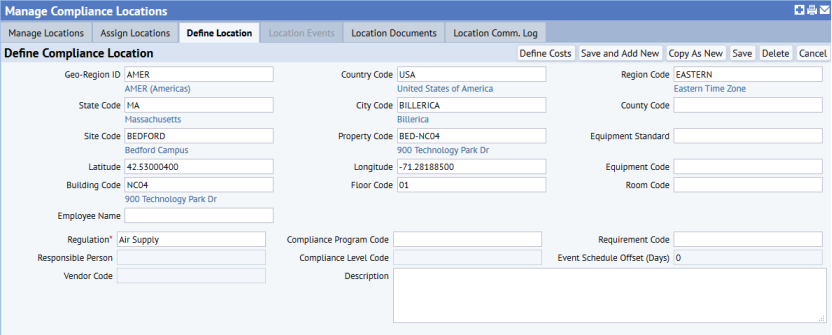
Note: When entering geographic information, select locations lower in the hierarchy first; the application will fill in the data higher in the geographic hierarchy for you, if this information is entered for that location. For example, if you select a city, the state, region, country and geo-region for the city are filled in if that information has been developed for that city.
Geo-Region ID/Country Code/Region Code/State Code/City Code/County Code Enter this geographical information to define the areas that this regulation/program/requirement applies to. Or, choose a building and the system will complete these fields if they are already defined for this building.
Site Code/Property Code/Building Code/Floor Code/Room Code If you want to view your compliance data using the Compliance Program Map or Compliance Violations Map views, you must associate the compliance items you are tracking on the map with both sties and buildings. Having sites enables the compliance item to appear in the drilldown selection list, while the building provides the latitude and longitude needed to place the compliance item on the map. See Geographic Locations and Map Views.
Equipment Code/Equipment Standard If this requirement or contract term involves a particular piece of equipment at this location, or involves equipment meeting a particular standard, enter that information here. Employee Code If the regulation element pertains to a particular employee, enter it here. Regulation, Contract, Contract Term, Compliance Program, Requirement Minimally, you must enter the regulation to which the location applies. You can also enter the contract / compliance program or contract term / requirement if you want to associate the location to a more detailed element. Latitude/Longitude If you have selected a building that has its latitude and longitude entered, that information is copied here. If you manually enter these coordinates, you must enter both latitude and longitude.
If you select a building, floor, or room, the applications uses
bl.latandbl.lonvalues to determine the location. For all other levels, it calculates the average lat/lon of all buildings at the location (property, site, county, city, state, region, country.)Entering the coordinates for the building enables you to view it on a map, such as in the Compliance Programs Map report.
- Enter the following additional information:
Note:When you add location information for a compliance program, requirement, contract, or contract term, the Responsible Person, Vendor, Compliance Level Code and Description can be added as well as the location. When you add location information for a regulation, this information is added for the location, not for the regulation.
Responsible Person: Select the employee who is responsible for this program or requirement at this location. Designating a Responsible Person can be critical to successfully tracking requirements at specific locations. For example, Compliance Program Coordinators can view the programs and requirements for which they are entered as the responsible person. Notification templates can be defined to send email messages at critical dates to the responsible person.
Compliance Level Code: Select the degree of compliance the program or requirement has achieved at this location. For example, Non-compliant, Partial-Low, Partial-Medium, Partial-High, Full, or Certified. Your Business Process Owner defines the levels you can select from. You can filter views by compliance level, and generate reports filtered by the Compliance Level Code and location to target the programs that put you at the greatest risk of non-compliance, or your most successful programs.
Vendor Code: Select the vendor, if one is associated with this program or requirement at this particular location.
Description: Optionally, enter any notes that further describe this location.
Requirements/Contract Terms: If you are adding this location for a requirement or contract term, you can enter the following information if needed:
-
Event Schedule Offset (Days): This is the number of days to move ahead the required date for events at this location.
-
- Do one of the following:
- To save the record and add a new one, click Save and Add New. The record is saved and the values you entered are cleared so that you can add a new record.
- To save the record, click Save.
Bulk Updating Information for a Location
You can update information for multiple locations in one operation if you are changing the information to the same values.
Note: If you leave a field blank, and one of the locations has an entry for this field, that entry is removed. This enables you to delete information from a record , even if you are not replacing it with another value.
To bulk update:
- Select the Manage Compliance Locations or Manage Contract Locations task.
- Select the check boxes for the locations you want to update.
- Click Update Selected.
The Update Selections with Values form shows the fields you are able to update.
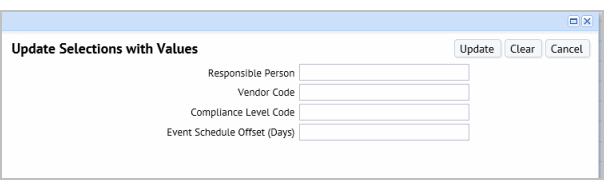
- Enter the information you want to update for all locations and click Update.
Deleting Locations
Locations are managed using two tables:.
- The Compliance Locations (
regloc) table stores all compliance_locations records associated with regulations, programs, and requirements. - The Locations (
compliance_locations) table stores geographic locations, equipment, and employee references. Other tables reference this table for associating locations, equipment, or employees with regulations, programs, requirements, violations, events, documents, or communication logs.
If the location does not have documents, communication logs, or violations associated with it, then the location records in both these tables are deleted when you delete the location. If the location does have any of these items associated with it, then only the record in the Compliance Locations record is deleted. The record in the Locations table remains so that the location remains associated with its documents, violations, and communication logs.
Also see: