Archibus SaaS / Maintenance / Corrective Maintenance / BIM Viewer
Maintenance / Corrective Maintenance / Supervisor / BIM Viewer
Assets / Assets / Asset Manager / BIM Viewer
Assets / Enterprise Assets / Facility Asset Manager / BIM Viewer
Review Mechanical and Plumbing Systems in the BIM Model
Since your BIM model likely contains mechanical and plumbing systems, you will find it convenient to view this information in the BIM Viewer. For example, you may be planning maintenance or construction work that requires access to plumbing, mechanical, or electrical systems behind walls. Likewise, you may need to see mechanical and plumbing systems if you are installing new equipment.
The toolbar in the viewer pane of the BIM Viewer includes commands for focusing the model on mechanical and plumbing systems.

| Icon | Command | Description |
|---|---|---|
|
|
Mechanical Systems | Presents a list of the model's mechanical systems, from which you can choose one to display in the viewer pane. |
|
|
Plumbing Systems | Presents a list of the model's plumbing systems, from which you can choose one to display in the viewer pane. |
View Mechanical or Plumbing Systems
-
Load the BIM Viewer and load a model.
-
In the toolbar at the top of the viewer panel, click the Mechanical Systems or Plumbing Systems icon.
-
The commands present a list of mechanical systems or plumbing systems stored in the model.
-
Choose All to see all Revit plumbing or mechanical systems; in the image below, the user has selected to see all plumbing systems.
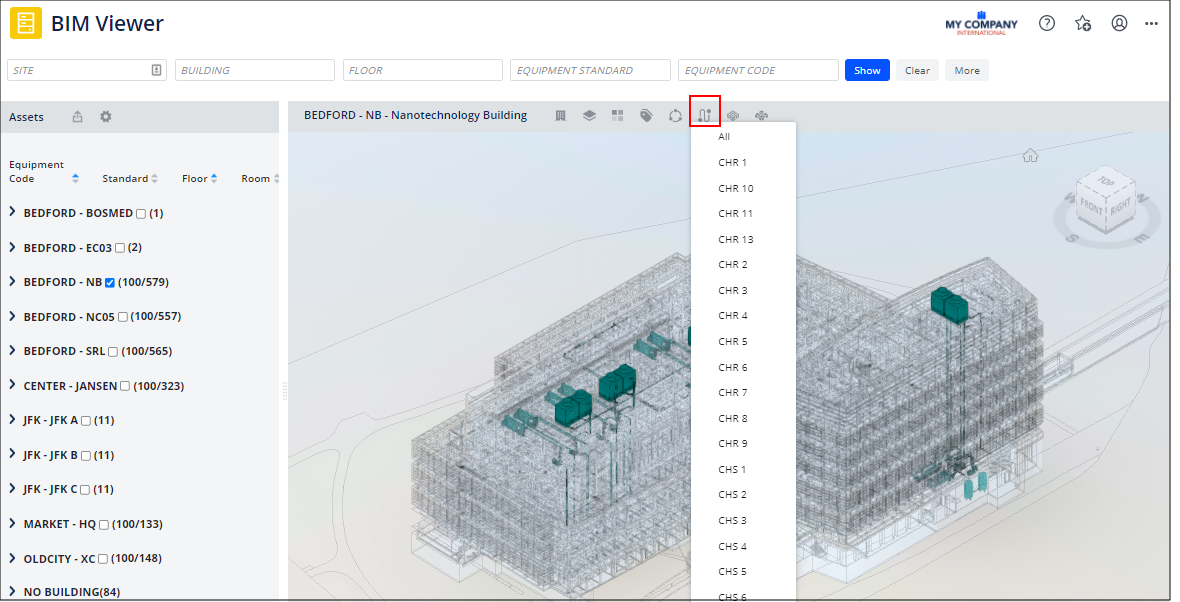
-
Select a specific system from the list, and the viewer zooms into that system and displays the components of that system in blue; other systems will appear in green. (To see an example of the other systems outlined in green, examine the last image in this topic.)
In the below image, the user has selected the CWR11 plumbing system and the viewer has zoomed into this system and displayed it in blue.
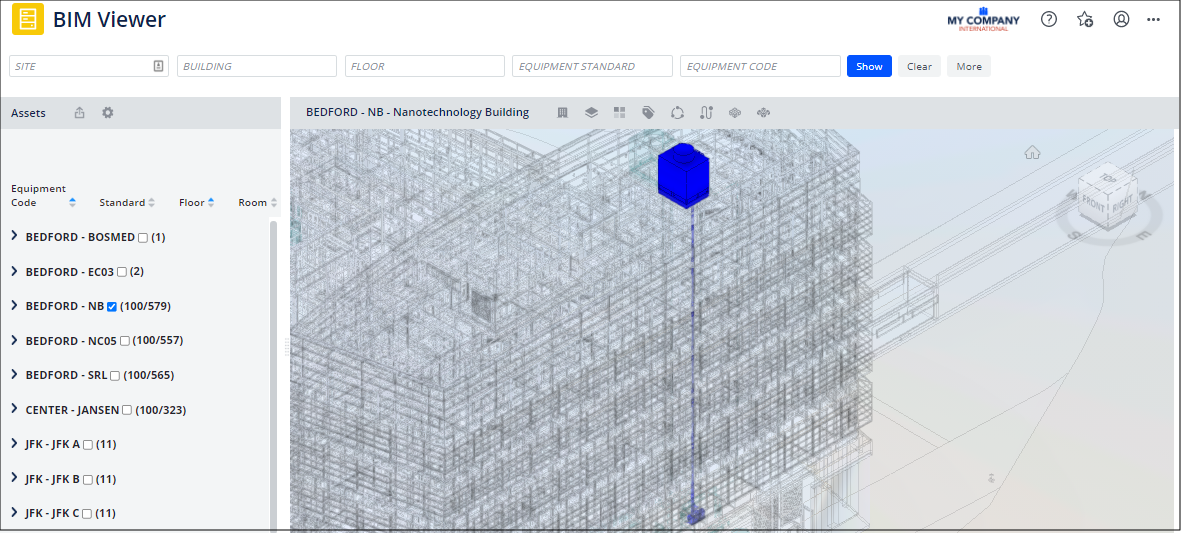
-
Examine Individual Equipment Components of Mechanical and Plumbing Systems
The components of the mechanical or plumbing system might be registered in Archibus and stored in the Equipment table. Click on a component of the system and if it is linked to an Equipment record, its details will appear in the Equipment Details panel, on the left.
For example, in the CWR11 plumbing system from the above procedure, the cooling tower on level 6 (equipment item CNDSR-008) is stored in an Equipment record. Clicking on this component of the plumbing system displays its details in the Equipment Details panel. For information on working with the Equipment Details panel, see Review and Update Equipment Details.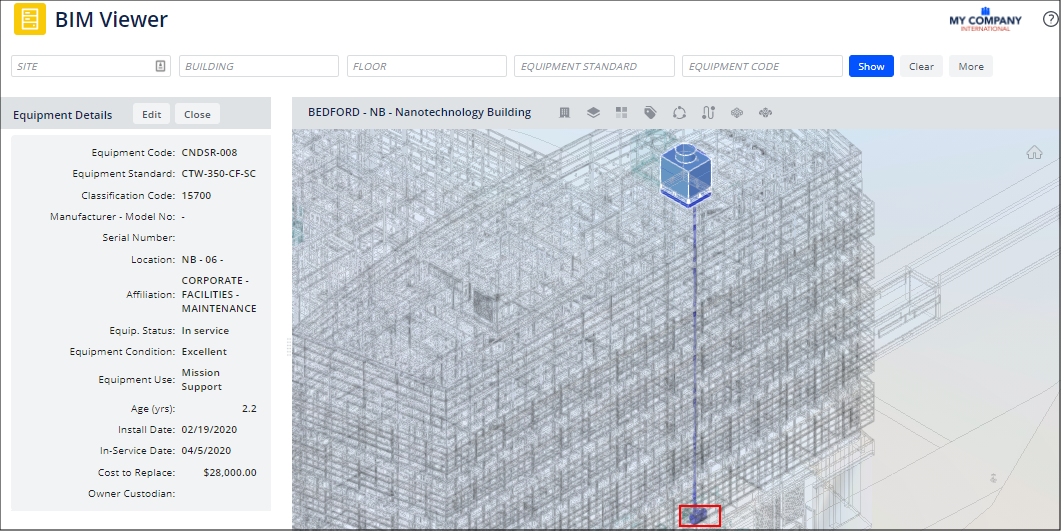
It is possible that not all components of a mechanical or plumbing system are stored as Equipment records. In the above image, notice the component at the bottom of the system indicated with the red box. As shown in the below image, if you zoom into this area and click on this component you will see that the BIM Viewer does not present an Equipment record in the Equipment Details pane. This component of the plumbing system, while represented in the BIM model, has not been registered in the Equipment table.
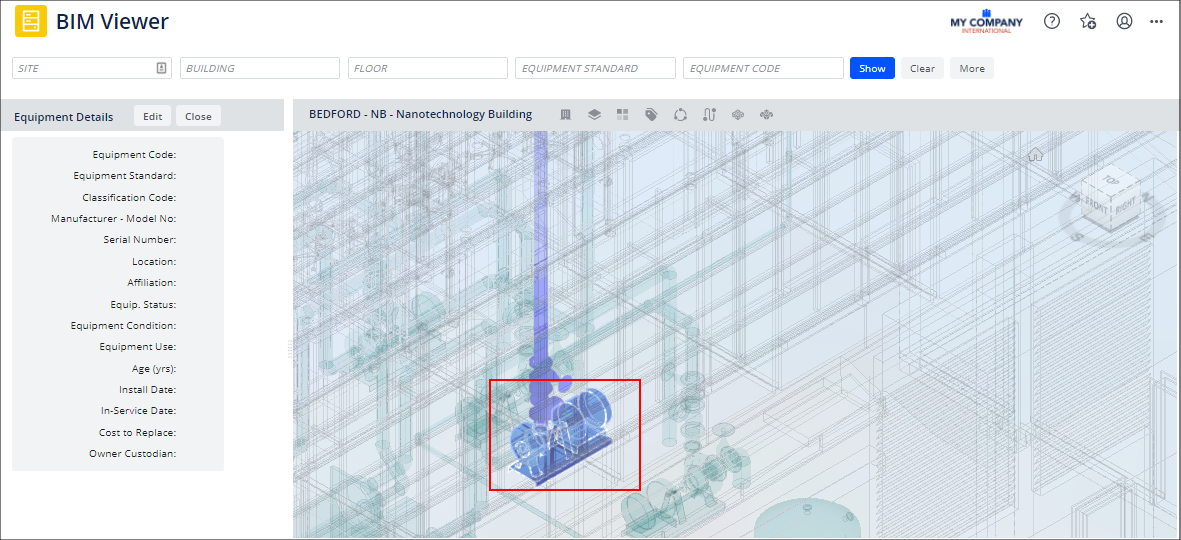
Archibus Equipment Systems
Your site might use the Archibus equipment system feature to track Archibus assets in terms of their of assemblies and components. Archibus equipment systems typically split the overall systems, as represented in Revit, into smaller systems.
If your Archibus inventory includes equipment systems, you can use the BIM Viewer's equipment system features to trace an item's dependencies and dependents as stored in Archibus; you can then uses the Mechanical Systems and Plumbing Systems commands to see an item in terms of its overall system. For information, see Review Equipment Systems in Terms of Revit Mechanical and Plumbing Systems