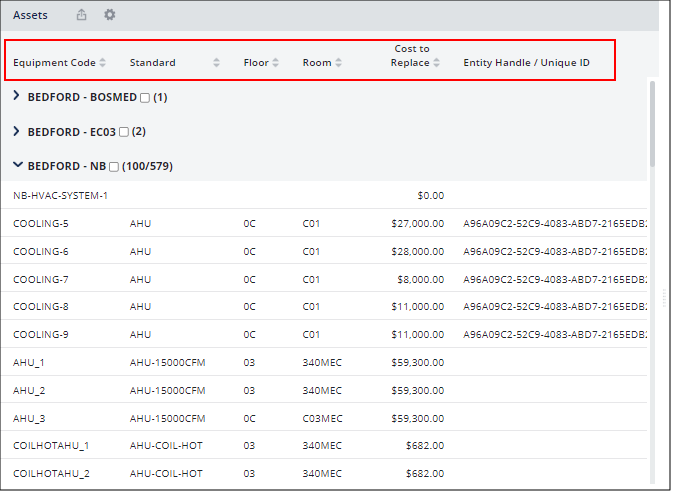Archibus SaaS / Maintenance / Corrective Maintenance / BIM Viewer
Maintenance / Corrective Maintenance / Supervisor / BIM Viewer
Assets / Assets / Asset Manager / BIM Viewer
Assets / Enterprise Assets / Facility Asset Manager / BIM Viewer
Review the Asset List in the BIM Viewer
The BIM Viewer's Assets panel provides a list of buildings containing assets. The Assets panel lists all buildings containing assets, regardless of whether or not the assets exist in BIM models.
The Assets panel reflects filters you set with the Filter panel or with the Buildings and Levels commands.
Display a List of a Building's Assets
-
Load the BIM Viewer from the Navigator.
-
(Optional). Set a restriction with the Filter panel.
-
In the Assets pane, the view lists all buildings in the project that have assets. The list represents all assets in the project, regardless of whether or not the assets are represented in BIM models. Note:
-
The buildings listed in the Assets pane may not be represented as BIM models.
-
Within a BIM model, not all equipment items may be represented in the model.
-
If Equipment records exist but they are not associated with a building, they are listed under "No Building" in the Assets list.
-
-
Click on the ">" button, located next to the site-building name, to see a list of assets in the building.
-
The numbers next to the site-building list the number of equipment assets in the building, such as two assets for building Bedford -EC03.
-
The Assets pane can display 100 records per page view. Therefore, buildings that have more than 100 assets use a two-number format, such as 100/579. This indicates the number of assets that are displayed, and the total number of assets in the building. For example, building NB has 579 assets; when you expand the list you will see the first 100 assets of the total 579 assets. Scroll to the end of the list and you receive a button to display the next 100 assets. Choose this button, and the count updates to 200/579, meaning that the list now displays 200 out of the available 579 assets.
-
If you set a restriction using the filter, the count updates accordingly.
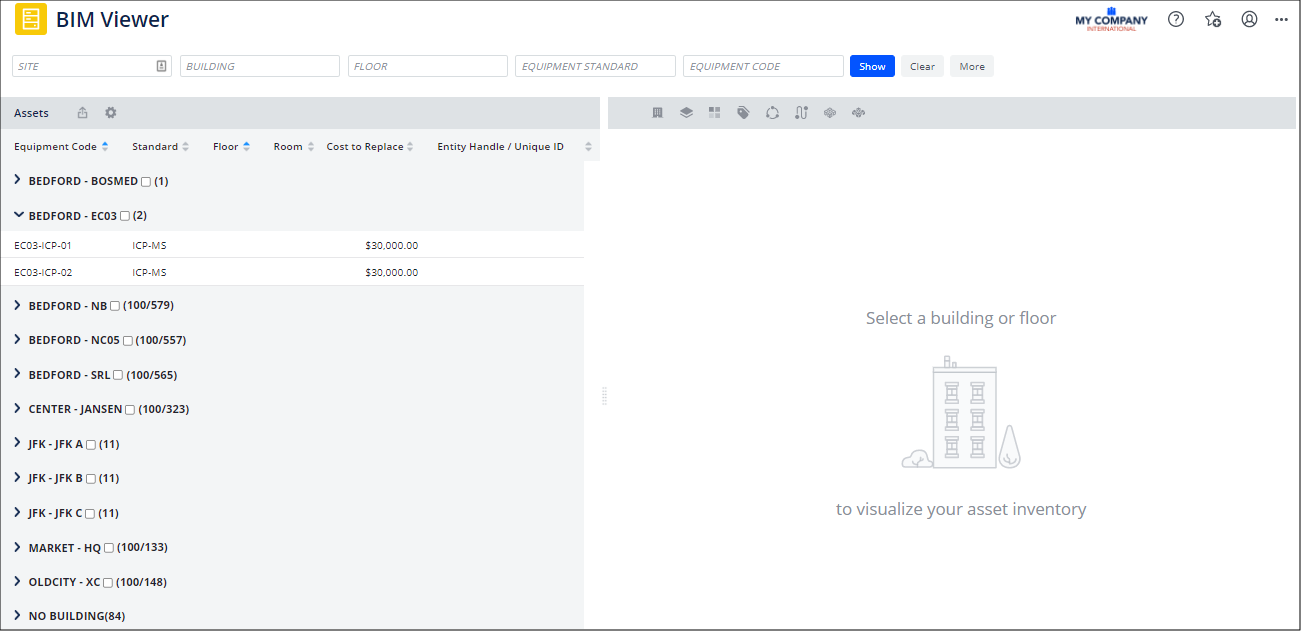
-
Set Asset Information to Display (Fields command)
By default, the Assets panel lists just a few fields from the Equipment table. You may find that you want to display additional equipment information, such as Equipment Status, Cost to Replace, or Entity Handle.
-
Click the Gear icon at the top of the Assets panel.
-
Choose Select Fields from the fly-out menu.
-
In the resulting Select Fields form, choose to hide and display fields from the Equipment table by moving the fields between the two lists. You can also change the left-to-right order that fields display in the grid by repositioning them in the Select Fields form.
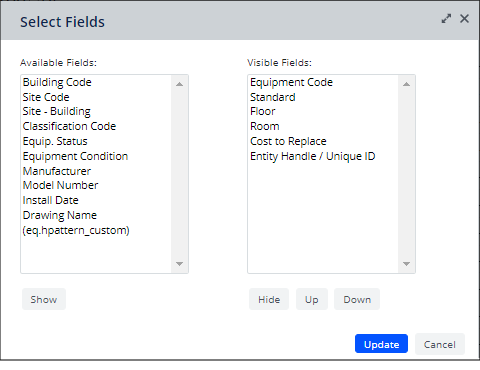
-
When satisfied with the list of displayed fields, click Update to close the Select Fields form.
-
The Asset panel updates with your field selection.
Sort the Asset List
By default, the Assets list presents the equipment items in the alphanumeric order according to their Equipment Code. You can change the sort order; for example, list all equipment in a building alphabetically by standard.
-
In the Assets panel, click on the field name by which you want to sort the records. For example, click on Equipment Standard.
-
The grid redisplays to reflect this sort order.
-
Use the small triangles next to the field name to change the sort to ascending or descending order.