Archibus SaaS / Reservations / Background Data - Facilities
Workplace Services / Reservations / Background Data
Defining Fixed Resources
Use the Define Fixed Resources task (ab-rr-rm-resource-std.axvw) to define fixed resources for each room arrangement .
A fixed resource is any resource that will always be available with a room arrangement. For example, if a conference room has a built-in projector, then you should define this projector as a fixed resource for the room's room arrangement.
When scheduling a conference room, you may wish to request a meeting room that has resources such as projectors and projection screens. Resources such as this are associated with a room arrangement. Since each room may have multiple room arrangements, make sure to define the fixed resources for each of the room's room arrangements. The fixed resources that are defined for each of a room's room arrangements may vary. For example, Room A's conference room arrangement may have different fixed resources than Room A's theater room arrangement.
As part of defining your fixed resources for meeting rooms, you can define fixed resources required for conference call reservations and then select these fixed resources on the Filter when creating reservations for conference calls. Alternately, you can create a room arrangement type for conference calls to categorize rooms that have the equipment needed for conference calls. This facilitates selecting rooms for this type of meeting.
Note: In addition to defining fixed resources, you can also define unique resources, limited resources, and unlimited resources that can be assigned to any room arrangement. For information, see the Define General Resources topic.
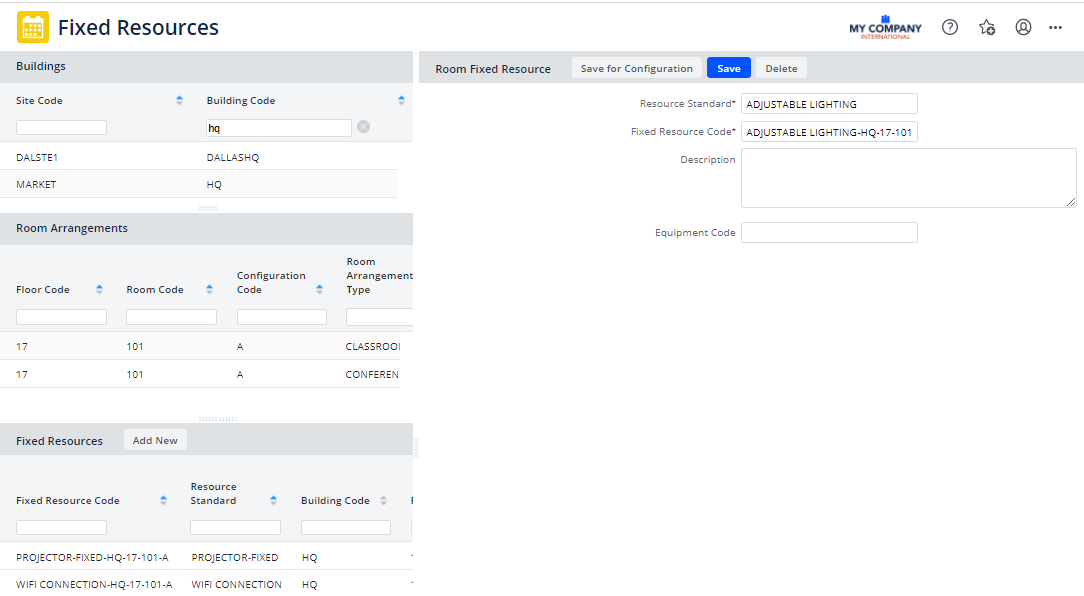
Procedure
Before you develop your fixed resources, you should develop your resource standards and room arrangements. See the Define Room Arrangements and Define Resource Standards topics.
-
Select the Define Fixed Resources task (ab-rr-rm-resource-std.axvw).
-
Drill down to choose the building and a Room Arrangement associated with the building. You can now see any existing fixed resources for the room arrangement.
-
Click the Add New button in the Fixed Resources pane.
-
In the form on the right, enter a Resource Standard.
-
Archibus automatically completes the Fixed Resource Code with a value that is a combination of the room number and Resource Standard.
-
If you want you can enter a Description.
-
Select an Equipment Code value if necessary.
-
Click the Save button to save your changes.
The record is saved to the Room (Fixed) Resource Standards (rm_resource_std) table and the record references the selected room arrangement and configuration. -
If you want to apply this resource to all room configurations of this room arrangement, choose the Save Configuration button. Archibus creates a record in the Room Resource Standards table for each configuration. For example, in the above image there are three arrangement types for configuration AAA for HQ-19-109. Therefore, Archibus creates three records in the Room (Fixed) Resource Standards table.
