Foundations / Background Data & Reports / Reports Central
System / Add-In Manager / Reports Central
Report Central: Overview
Although Archibus provides many out-of-the-box reports, you might find that you need to produce your own reports to meet your needs without having to work directly in the AXVW file. For example, you may want a report with only a specific set of fields, or you want to include fields that you defined yourself using the View Configuration feature. Likewise, you might have a specific restriction in mind.
Archibus Reports Central is a report designer wizard for users who need a simple, yet effective, report wizard to analyze and report on operational data. It is included in the non-SaaS offering, as well as the Archibus Foundations and the Archibus SaaS packages.
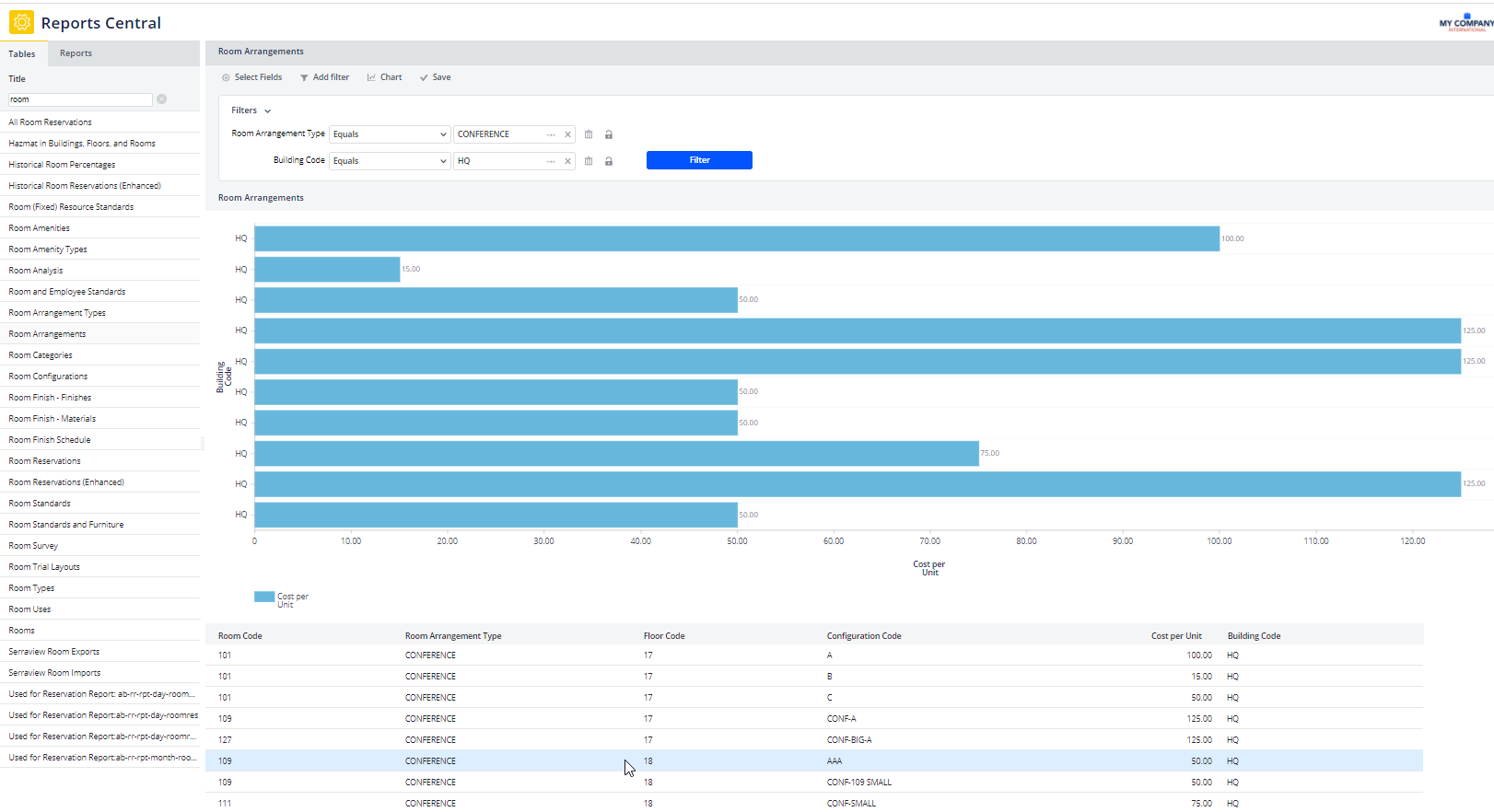
Features
Reports Central provides these benefits:
-
generate insightful analysis and reports without data analysis or coding
-
achieve custom, flexible reports using the Foundations package
-
produce desired reports yourself, without relying on consultants or specialists
-
rapidly integrate feedback from customers in custom reports. .
-
easily upgrade custom reports
-
make reports you create available to others in the organization
Note: For non-Foundations deployments, the default location for the Reports Central view (ab-rpt-wiz-main.axvw) is System / Add-In Manager / Reports Central. You might have users at your site who do not have access to the Add-in Manager process, but want to use Reports Central. In this case, you can assign the Reports Central task to other processes.
Sample Reports
To understand the types of reports you can create with Reports Central, examine the provided sample reports. The Reports tab of Reports Central includes a set of reports that model the types of reports you can create with Reports Central.
Procedures
Report Creators and Consumers: Work with reports
Report Consumer
Report Creator: Create, save, and publish a report
Note that at any time while building your report you can use the Save command to save your work so far. You can also switch between controls as needed. For example, you might have specified the table, fields, filters and when you realize you want to calculate additional data but the field you want to calculate is not present in the report. You can return to Select Fields to activate the required field and then continue with your calculations.