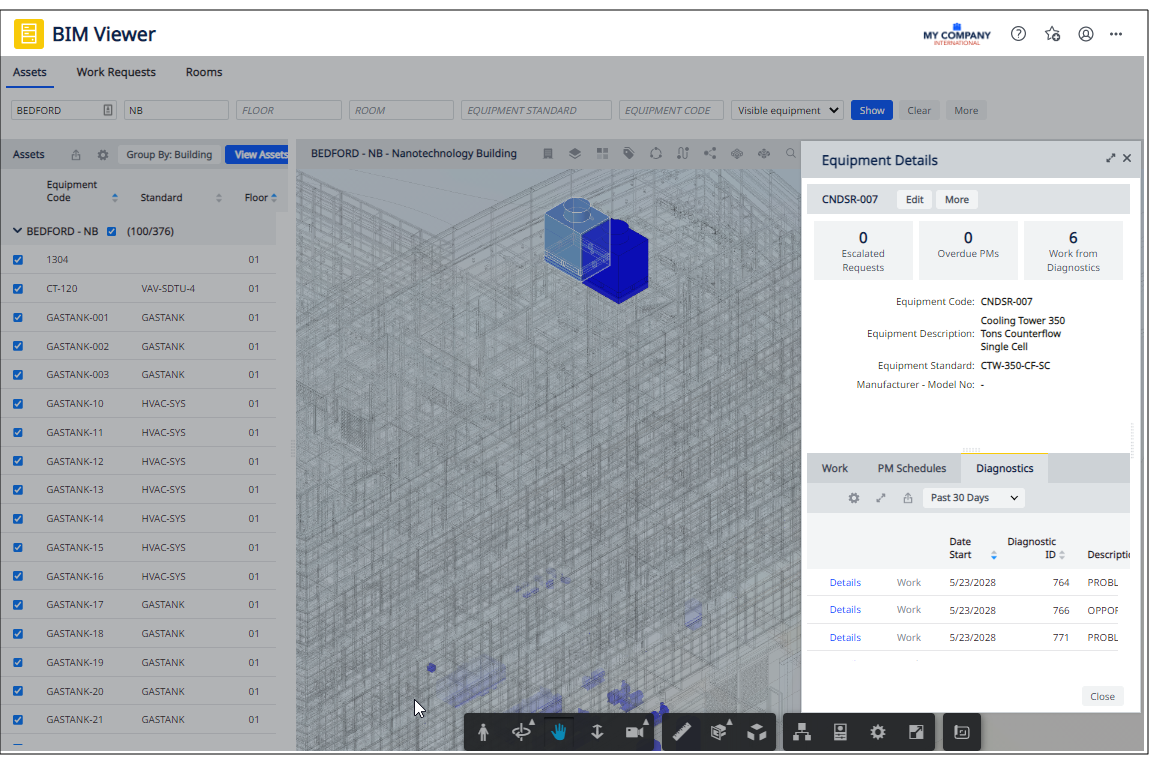Archibus SaaS / Maintenance / Corrective Maintenance / BIM Viewer
Maintenance / Corrective Maintenance / Supervisor / BIM Viewer
Assets / Assets / Asset Manager / BIM Viewer
Assets / Enterprise Assets / Facility Asset Manager / BIM Viewer
BIM Viewer: Overview
During the design and construction phase of a building, facility managers develop a 3-D BIM model with a wealth of information about the building's systems, walls, space, and assets -- an interactive “digital twin” model of the building. Facility managers working with Archibus can use the BIM Viewer to access this 3-D model in the Archibus environment.
Built on integration with Autodesk Forge (Autodesk Platform Services) API, the BIM Viewer renders in Archibus your Revit models stored in Autodesk Construction Cloud® or Autodesk Build. Right from Navigator, run the BIM Viewer task (ab-bim-viewer.axvw) to review, edit, highlight, and locate the assets in your BIM model.
The BIM Viewer is offered in both SaaS and non-Saas deployments, and is available as a Navigator task at the locations listed at the top of this topic.
Note: The BIM Viewer task is available if you purchase the Archibus Digital Twins license. The Archibus Digital Twins license enables the Catalog BIM Models and BIM Viewer views; there is no separate "BIM Viewer license."
Note: For information on Autodesk Platform Services (also known as "APS" or "Forge"), see https://aps.autodesk.com/.
Note: To review demonstration BIM models that contain cataloged assets stored in the Equipment table, work with building NB in the HQ sample project. Note, however, that not all equipment in the NB model is registered in the Equipment table. For reviewing rooms, you may wish to work with the MC10 model, as it loads more quickly than NB.
Note: Before visualizing a model in the Archibus BIM Viewer or in any of the Technologies / Innovative Solutions / Forge Integration example views, you must enable hardware acceleration for your web browser; this improves the speed at which models load. In some organizations, your IT department might mange this setting for you; if you cannot enable it yourself, contact your IT department.
Use the BIM Viewer to perform such tasks as:
-
view the assets from your Revit model in a 3-D, ghosted rendering of your building. This enables you to see inside the building.
-
visualize equipment systems and how they connect throughout multiple floors in the building
-
review assets in terms of their equipment systems, and trace dependencies
-
examine mechanical and plumbing systems
-
view the assets on the individual floors (levels) of the building
-
review the details of an asset, including maintenance work
-
see the diagnostics and maintenance work for an asset
-
search for assets within the model by several criteria, including location, status, condition, model, replacement cost, and more
-
highlight assets according to criteria such as condition, status, age, active work, or standard
-
locate rooms and highlight them by criteria such as their hotelable status or assigned department
-
edit room details
-
export your queries to XLS