Archibus SaaS / Maintenance / Preventive Maintenance/
Maintenance / Preventive Maintenance / Maintenance Manager
Add Checklists to PM Workflow
As part of your preventive maintenance workflow, you might wish to have technicians complete checklists as part of completing a work request. Checklists help ensure that all steps in a maintenance procedure are properly executed. For example, the first step for a work request that involves hazardous materials might require a technician to work a checklist of safety equipment and safety gear to be sure that they are properly prepared for the task. For information on incorporating checklists into your maintenance workflow, see Checklists: Overview.
To add checklists to your PM workflow, you can assign checklists directly to a PM step using the Define Procedures, Steps, and Resources task (ab-pm-def-procs-steps-res.axvw).
Note: You can also incorporate checklists into preventive maintenance workflow by associating a checklist with the Issued status of an SLA. See Methods for Adding Checklists to Preventive Maintenance Workflow for an overview of the two methods.
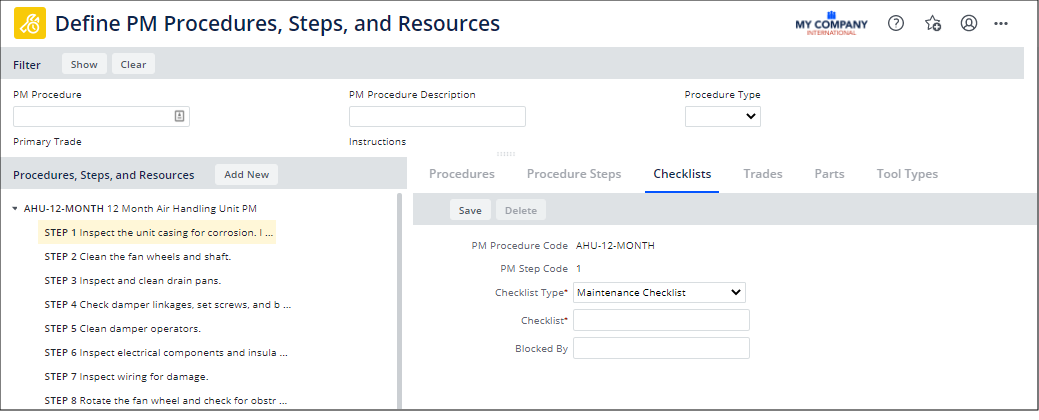
Add Checklists to a Step of a PM Procedure
Prerequisite: Define your checklists.
-
Load the Define Procedures, Steps, and Resources task.
-
In the Procedures, Steps, and Resource panel on the left, click on a PM step.
-
Click Add New, and choose Checklist from the drop-down menu.
-
In the right panel, you will move to the Checklists tab. Complete the following fields:
Field Description Checklist Type Two types of checklists are available: Maintenance Checklist or Compliance Questionnaire.
You might have existing questionnaires that you developed in the Compliance application, but the same questions apply to maintenance work. You can assign the compliance questionnaire to the maintenance workflow.
Checklist
Select the checklist you wish to connect to the PM step. The available list is determined by Checklist Type, above. Blocked By If you are assigning multiple checklists to this step and want to ensure that checklists are executed in a particular order, enter the checklist that must be completed before the user can begin work on the checklist you are assigning. For example, you might want to ensure that technicians complete the required safety assessment checklist before starting working on the equipment filter . In this case, when completing this form to assign the equipment filter checklist to the step, you would complete this field with the safety assessment checklist.
If you wish to allow technicians to complete the checklists in any order, leave this field blank. In this case, all checklists will appear on the work request and technicians can work through them in their own order.
When completing this option, you can choose from checklists already assigned to this step and of the same Checklist Type. For example, if you are adding a checklist whose Checklist Type is Compliance Questionnaire, you can choose only another compliance questionnaire already assigned to this step .
-
Click Save. Archibus creates a record in the
pmpsquestionnairetable for this checklist assignment.
Edit or Remove a Checklist from a Step
-
In the Procedures, Steps, and Resource panel on the left, click on a PM step.
-
The step will list all assigned checklists.
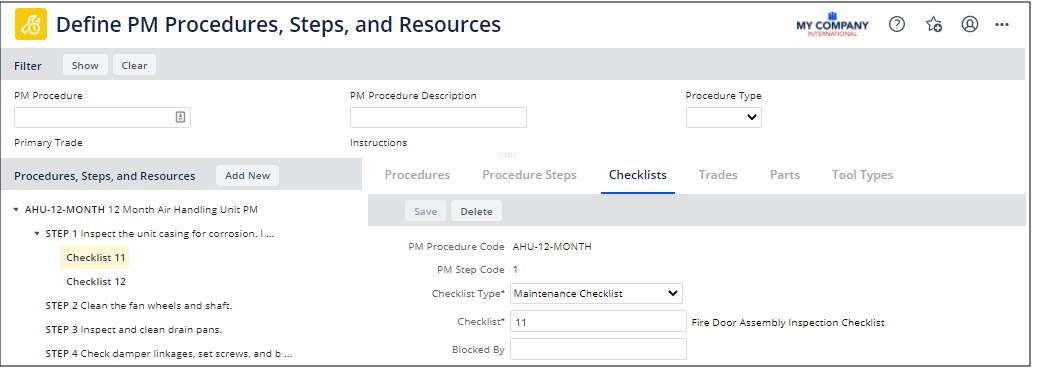
-
Click on a checklist and it appears in the right pane.
-
Edit the values, or click Delete to remove this checklist from the step.
When you edit or delete checklists from a step, note that:
-
only checklists not associated with any active work assignments can be updated or deleted
-
only checklists on which no other checklists depend can be updated or deleted
See Also
Methods for Adding Checklists to Preventive Maintenance Workflow