Archibus SaaS / Maintenance / Workflow
Maintenance / Corrective Maintenance / Business Manager
Maintenance / Preventive Maintenance / Maintenance Manager
Define Maintenance Checklists
Use the Define Maintenance Checklists task (ab-pm-checklist.axvw) to define the checklists that craftsperson and other users can complete as part of a job.
Note: Maintenance checklists and compliance surveys both use the same underlying extended questionnaire technology. The software provides two separate views and tasks for defining these items: Define Maintenance Checklists (ab-pm-checklist.axvw) and Define Compliance Questionnaires (ab-comp-checklist.axvw). Features that operate the same in both views are covered in the same online help topic, and the topic uses the generic "questionnaire" terminology rather than "checklist" or "compliance survey." When the operation of checklists and compliance surveys differ, the help system offers a separate topic for each.
Use Define Maintenance Checklists task to:
- define and edit a questionnaire profile
- start a new questionnaire by copying an existing one
- add a section
- add questions to a section
- define answers
- add instructions
- add a follow-up action or question based on the user's response
- edit the components of a checklist
- preview and test the checklist that the user will receive
- export a checklist to PDF, DOC, or, XLS
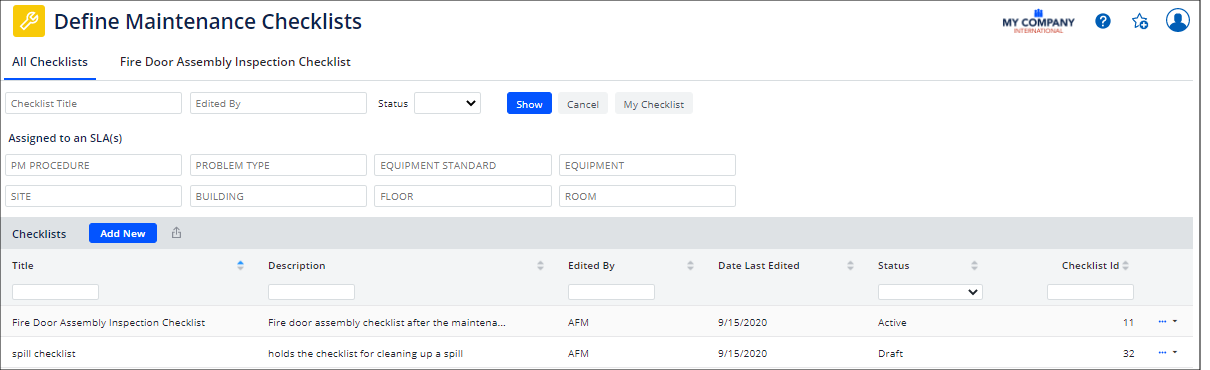
Search for Checklists
When you load the Define Maintenance Checklists task, it displays an empty filter and displays no checklists. To see all checklists, click Show without completing any filter options, and the checklists display beneath the filter. From the list, select a questionnaire by clicking on it; you move to a screen with the checklist details.
You can search for checklists by completing the filter options.
The My Checklist button limits the list of checklists to those created or edited by the current user.
Since checklists are assigned to maintenance service level agreements (SLAs), you can search for a checklist based on properties of the associated SLA.
Export Checklists
Use the Export button, to the right of the Add New button, to export the displayed questionnaire records to an Excel, Word, or PDF.
Create a New Checklist
Click the Add New button and you move the Questionnaire Profile form. From here, you can start a new checklist.
Create a New Checklist by Copying a Checklist and its Assigned Questions
You may want to start with an existing version of a checklist--whether a prior edition of one you wish to revise, or one that is roughly similar and you wish to emulate. In this case, use the Copy function to copy the checklist and its assigned questions to a new checklist, and then adjust as needed.
- Locate the desired checklist in the list.
- Click the ellipses button for this item. From the pop-up menu, select Copy.
- The system creates a new checklist based on the source name by appending "(Copy)" to the name; for example, "Spill Checklist (Copy)." You can edit the name to reflect the purpose of your new checklist. You can adjust the assigned questions by deleting those you do not need, editing assigned questions, adding new questions, and so on.
Back to
Maintenance Checklists Overview