Archibus SaaS / Maintenance / Maintenance Console
Corrective Maintenance / Maintenance Console / Requestor
Corrective Maintenance / Maintenance Mobile App
Editing or Canceling Work Requests After Submitting (Requestors)
As the requestor, after reporting a problem, you might find that you need to change some of the originally entered information, or to cancel the request if the problem has resolved. You can edit or cancel work requests you have submitted until the requests are Issued. Once the work is issued, you can only add notes.
However, a supervisor has the ability to edit or cancel work after it is issued.
Editing and canceling work requests from the Maintenance Console
Editing work requests
To edit work requests before the work is issued:
- From the Maintenance Console, click the Work Request Code in the grid for the work you want to edit.
You move to the Work Request form.
- Change the following, as needed:
- Description (cannot edit once request becomes Issued)
- Problem Location
- Click Save.
Also see Updating Rejected Work Requests (Requestor).
Canceling work requests
As the requestor, you are able to cancel a work request after submitting it until the time that the request becomes Issued. Once issued, the craftsperson might have spent some time on the request, and would need the opportunity to enter their hours before the work is canceled. For this reason, after work is issued, supervisors would cancel the work.
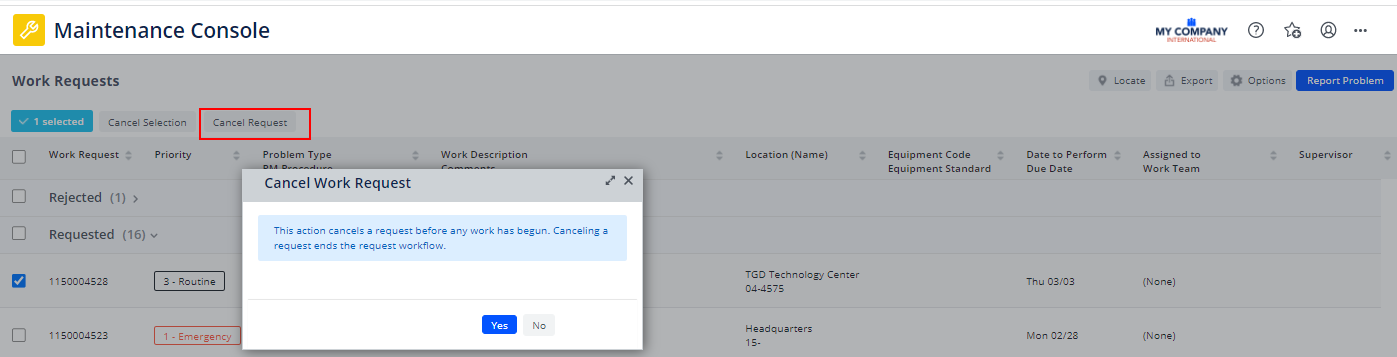
To cancel work requests as a requester of the work:
- From the Maintenance Console, locate the work request you want to cancel.
- Click the Cancel Request button at the top of the grid. The Cancel Request button is available as long as the work is not issued. It appears only for work that you have requested.
A confirmation message appears.
- Click Yes.
The system cancels the request and any corresponding work order. If the selected work request is part of a group of work requests for the same work order, then the system cancels only the selected work request and not the work order and other requests.
Editing and canceling work requests from the Maintenance mobile app
Working from the Maintenance mobile app, you are able to edit or cancel work you have requested.
- To cancel work, from the Update Work Request form, click the Cancel button.
- To edit work you have requested, from the Update Work Request form, click the pencil icon to edit the Description, or click in the Problem Location field to edit the problem location. These are the two fields that you are able to change.
Back to
Working from the Maintenance Console or from the Maintenance Mobile App: Overview