Archibus SaaS / Maintenance / Maintenance Console
Corrective Maintenance / Maintenance Console
Preventive Maintenance / Maintenance Console
Maintenance Mobile App
Canceling or Stopping Work
Sometimes work requests you enter into the application cannot proceed as expected. In these cases, supervisors can cancel, stop, or put work on hold. These actions are optional steps, but they help make your work request data more complete.
Although craftspersons cannot stop or cancel work, they can put their assigned work on hold. See Putting Work On Hold.
Benefits
When you cancel work, the count of open work requests in the Open Work Requests report more accurately reflects work that needs your attention, and the work queue shows only relevant work.
When you put work on hold, you can track your bottlenecks by looking for the On Hold status in the Open Work Requests reports, and can better assess a craftsperson's availability.
When unforeseen circumstances occur, you can permanently stop work that has been issued. When you stop work that has been partially done, to adjust the costs, you can update the hours to indicate the actual number of hours of work performed.
Canceling Work
If circumstances change, and you decide not to do this work, or if you entered the work in error, there are options to cancel the work.
The ability to cancel work depends on your role.
| Role | Cancel Ability |
|---|---|
| Requestor | Can cancel a request in any status before "Issued and in Process" |
| Supervisor | Can cancel a request in the “Assign to Work Order” status. |
| Approver | Approve and cancel requests based on the “Approve” step that is set up in the SLA for various statuses. |
Approvers have the choice of approving, rejecting, or canceling work. When you reject work, it is returned to a prior status or step, so the request can be resubmitted with updated information. When you cancel the work, the request is archived, and no longer appears in the Maintenance Console.
Once the work is Issued, you cannot cancel it, but you can stop it (a permanent measure), or put it on hold (a temporary measure). Requests that contain actual costs cannot be canceled, they can only be stopped.
Maintenance Console
- From the Maintenance Console, select the request and click Cancel Request. For example, in the below image, user AFM (supervisor) has selected Assigned work to cancel. Archibus presents a message confirming that you do, indeed, want to cancel the work. If you are an Approver, you can cancel the request from the form for approving it.
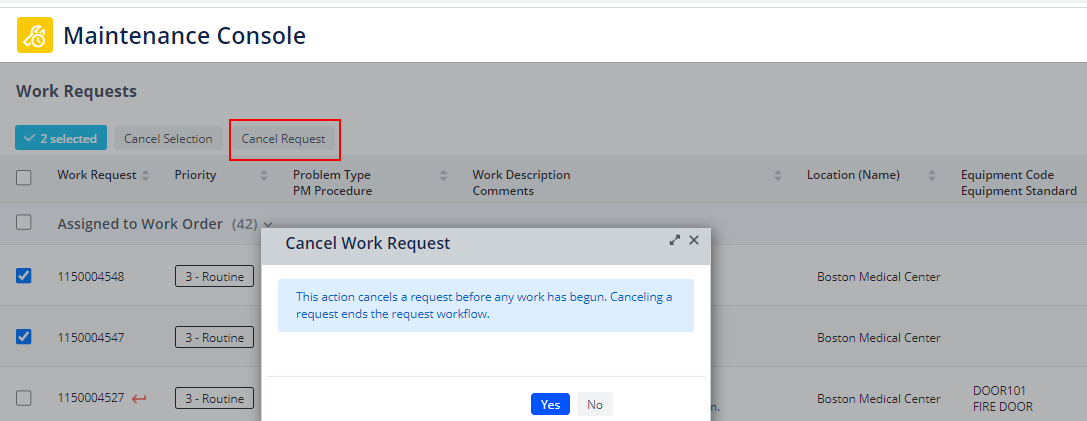
Maintenance mobile app
- From the Maintenance mobile app, tap the Approved button, and then tap Cancel from the menu that appears when you tap the check mark at the top of the screen.
A message asks you to confirm that you want to cancel the work, and lets you know that canceled work cannot be resumed.
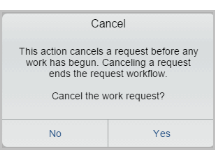
The work request is removed from the Maintenance Console or the Maintenance mobile app, and it is not included in the count of open work requests.
Stopping Work
A supervisor can stop work from the Maintenance mobile app or from the Maintenance Console.
If work has begun - its status is Issued and In Process - but a decision is made to not complete the job, you can stop the work. In this case there might be costs incurred for the hours of work done.
Maintenance Console
- From the Maintenance Console, locate in the Issued and In Process section of the screen the work that you want to stop.
- If you want to add information for the work request before stopping it, click Update. For example, you might want to enter the hours worked to date, or any parts that were used. See How to Update Work Requests.
- Select the work request, and choose the Stop button.
A form appears asking you to confirm the stop.
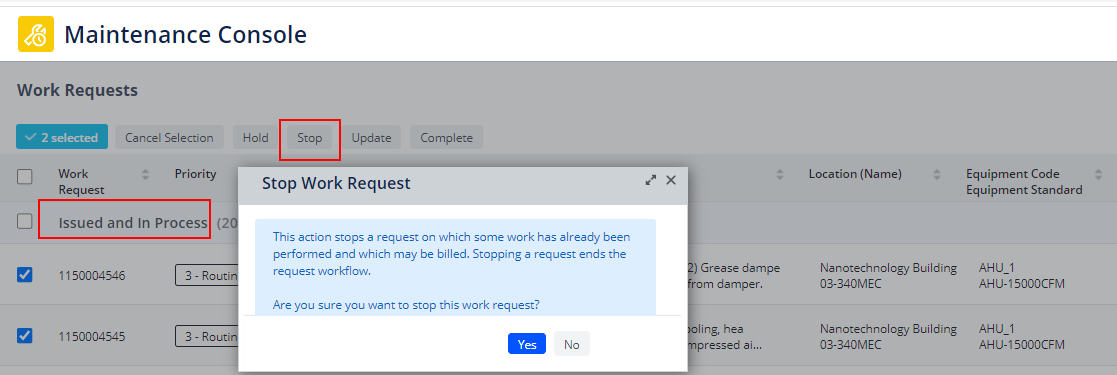
- Click Yes to stop the work.
The work is shown in the Stopped grouping on the console. You can click Close to close the work, so that it is no longer available for review in the Maintenance Console: however, it will be included in reports in the count of work requests that are closed.
Maintenance mobile app
- Tap the Issue button at the bottom of the screen.
- Tap the check mark for the work you want to stop.
- Tap the check mark icon at the top of the screen.
- If you need to add information for the work request before stopping it, tap Update from the menu, and enter information, such as the actual number of hours or other costs incurred.
- Tap the check mark icon at the top of the screen again, and this time tap Stop from the menu.
- Tap Yes in the stop message to confirm that you want to stop the work.
Putting Work on Hold
If there is some obstacle to proceeding with the work - that is, the needed labor, parts, or access to the work area are not available, then you can put the work on hold. This helps you to evaluate bottlenecks. You can also use the Management Reports / Open Work Requests report's Problem Types tab to see how many requests are on hold and what their problem types are.
Both craftspersons and supervisors can put work on hold. See Putting Work On Hold.
Back to