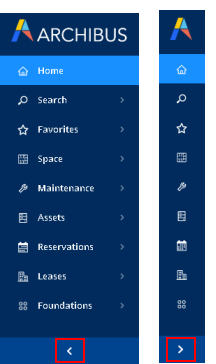Archibus Web Central
Sidebar Navigation Panel
The sidebar navigation panel is the tool for accessing your Archibus data. The sidebar navigation panel is the area on the left side of the screen.

The sidebar navigation panel houses the following tools for accessing your facility data. With the exception of the Home button, these tools load views -- a set of database records, floor plan drawings, charts, maps and so on that focus on a particular issue of facility management.
| Component | Description |
|---|---|
| Home | Presents the default home page for your role. See Home Pages. |
| Search | Presents a form for searching for views by view title. See Search for Views by Title. |
| Favorites |
Presents your Favorites list -- a list of views that you have marked as Favorites for easy access. |
| Navigator |
The list of entries beneath the Favorites entry represent the Navigator -- a tool for accessing the modules or applications for which you are licensed. Expand a module or application to access its processes and roles, which in turn present a list of tasks. Selecting a task presents in the workspace (located to the left of the sidebar navigation panel) a view of your data. See Navigator. |
| Shortcuts |
For each module or application, the Shortcuts panel lists the tasks that are most commonly requested. Selecting a task from the Shortcuts menu saves you from expanding a process or role and accessing the task from there. For example, in the below image, you can access the Workplace task from the Space / Shortcuts menu instead of clicking on Space, clicking on Space Manager to expand this menu, and then selecting the Workplace task from the Space Manager menu. The list of shortcuts can be edited by a system administrator. See Editing the Shortcuts List. |

Collapse and expand the sidebar navigation panel by clicking the symbol at the bottom of the panel.