Database Update Wizard
Database Update Wizard: Comparing Data Overview
Before importing your data into a database, you will want to review the data and compare it to the existing data.
Reviewing your data before importing it is important for:
- understanding the scope of the import
- understand the new functionality
- identifying missing or duplicate information
- understanding how new data integrates with a customized schema
Use the Database Update Wizard's Perform Comparison Only option to compare the contents of an existing CSV file to the corresponding table in the database. There are three types of comparisons:
| Comparison Type | Description | Details |
|---|---|---|
| Compare Schemas | Compare a project database's schema against a standard Archibus schema and give a detailed list of the differences. These differences are recorded in the file SchemaDiff.log. |
Comparing Data Dictionaries |
| Compare Database Structure | This option compares a project database’s data dictionary tables (afm_tbls and afm_flds) against the actual SQL structure and gives a detailed list of differences. These differences are recorded in the file Comparator.log. |
Comparing Data Dictionary to SQL Table Structure |
| Compare Project Data | Compare each table's contents with the corresponding.csv file and report an overview the differences in the two data sets; that is, list the number of records, new records, deleted records, and changed records. These differences are recorded in the file RecCount.log. |
Comparing Project Data |
You can find these generated log files in a folder specific to the signed-in user: Archibus\projects\users\<this user>
Assuming that you have already exported the data you want to compare (see How to Transfer Data Out), the steps to complete the comparison are:
- Specify the transfer type.
- Specify the tables to compare.
- Perform the comparison.
- Check the log files.
Specify the Transfer Type
You need to select Perform Comparison Only which will compare data from CSV files with the corresponding table in the database to which you are signed in. The Perform Comparison Only process looks for CSV files in this folder:...\archibus\projects\users\public\dt\database-update\personalized-database
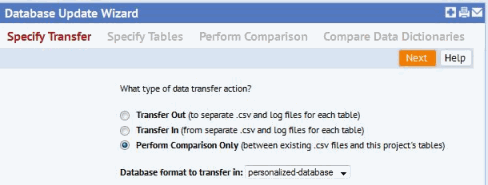
With the Perform Comparison Only option, you do not need to specify additional parameters as you do for importing or exporting. This is because no file manipulation is needed for a comparison.
Click Next to go to the next step: Specify Tables. Once you have identified the tables to transfer, click on Next to go to the Perform Transfer step.
Perform Comparison
Before displaying the Perform Transfer tab, the wizard performs the following checks:
- If you have not specified any tables, you will get an error message indicating no tables matched your selection.
- If you specify non-existent table names for the Named Tables option, you will get an error message indicating no tables matched your selection.
It then moves to the Perform Comparison tab.
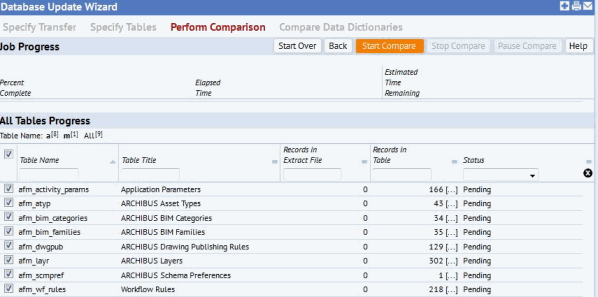
Choose the Start Compare button to compare data from the database to the .csv files.
If you find that you need to stop the comparison, you can choose the Stop Compare button to have the wizard to immediately terminate the transfer.
Similarly, you can choose to pause and resume the comparison. Resuming restarts the comparison at the point it left off.
All Tables Progress
The Perform Transfer tab has a lower panel displaying the progress of the comparison.
- Table Name: The name of the table -- the corresponding CSV file will have this same file name.
- Records in Table: The total number of records in the table.
- Status: The current status of the comparison for the table. Possible values are:
- In Process -- The table is in the process of being compared.
- Compared -- The comparison has been completed.
The results of the comparison are stored in log files in a folder specific to the logged in user: Archibus\projects\users\<this user>