Edit Data Dictionary
From the System / Add-In Manager / Edit Data Dictionary task, you can create and edit the tables and fields in the Archibus schema by editing their definitions in
From Web Central
- Load the System / Add-In Manager / Edit Data Dictionary t, and the view presents the Archibus Tables table on the left.
- Click on the Table Name field in the Archibus Tables table; the Archibus Fields table, displaying the fields of this table, displays in the right pane.
Both panels have the following features:
| Feature | Description |
|---|---|
| Add New |
Presents a form for defining a new table or field. When accessed from the Fields panel, the Add New form completes Table Name with the value of the table you selected. |
| Edit |
Presents a form with the existing values for the selected table or field definition. You can change the existing values as well as delete the record. |
| Copy |
This is a convenient way to copy fields to another table. From the Tables pane, select Copy and the view prompts you to enter the table to which you want to copy the current table's fields. From the Fields pane, select a set of fields by selecting their check boxes. Click Copy Fields, and the view prompts you for the table to which to copy the selected fields. |
Additionally, you can export the records of the Archibus Fields table to Excel and PDF.
Tip: The Edit Archibus Data Dictionary view is handy for locating and editing user-defined fields. Users might have created these fields, and as a system administrator you may want to fine-tune them or even delete them. For example, you might want to make a text field larger than 512 characters (the maximum when creating a user-defined field). In the Smart Search Console of the Fields panel, enter User as the Domain. This locates all user-defined fields. You can now edit a field's properties as necessary by invoking the Edit form for the desired field.
Tip After you modify the data dictionary, it is good practice to run the Update Database Wizard's Validate Schema action and resolve any "best practice" violations that the action finds.
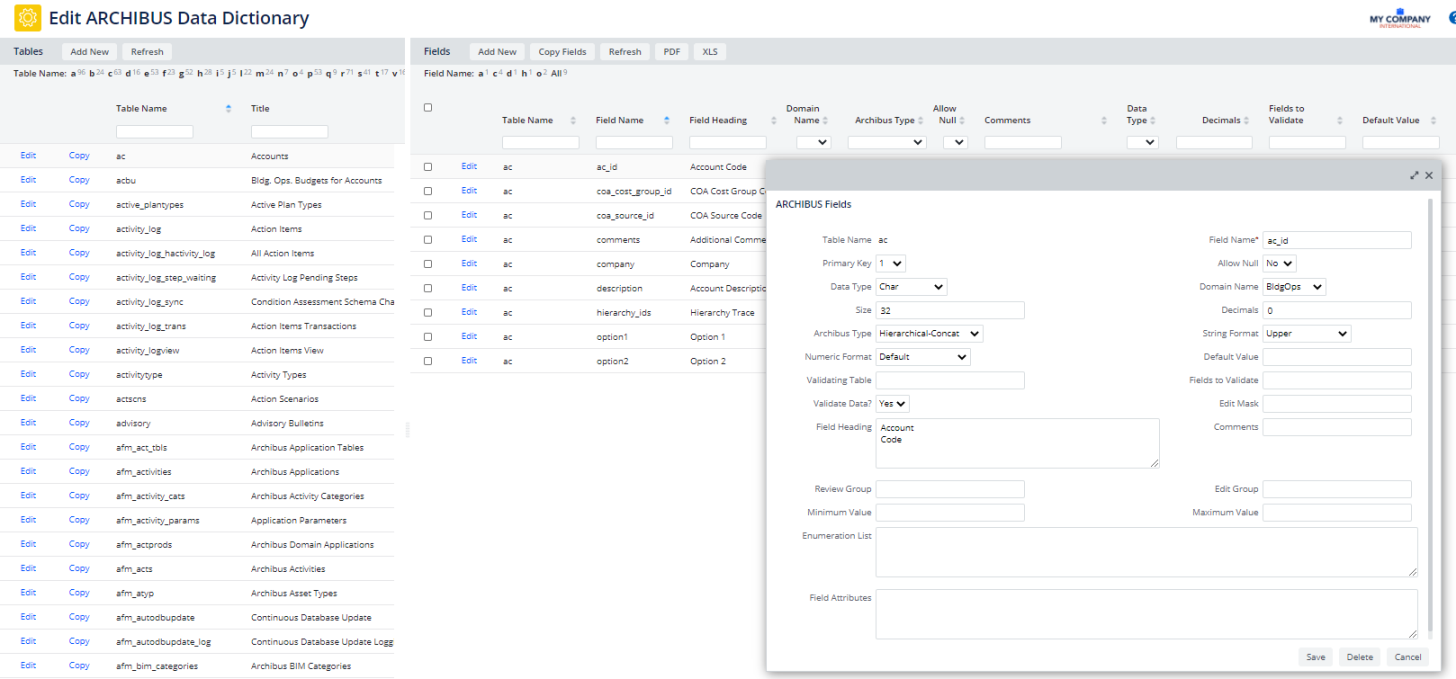 From Smart Client
From Smart Client
From Smart Client, the System / Add-In Manager / Edit Data Dictionary presents the Archibus Tables table and Archibus Fields table in grid form. Select a record in Archibus Tables, and you can see the table's field definitions in Archibus Fields.
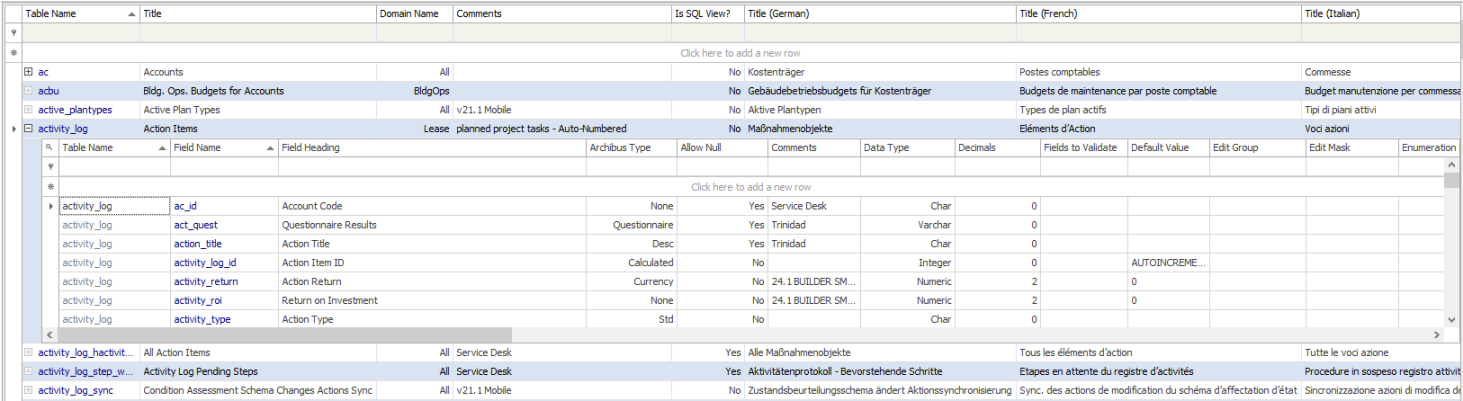
See also