Sustainability & Risk / Hazardous Materials / Background Data - Hazmat
Define Hazard Classes
For the various hazard classification systems that you will use at your site (such as HMIS or GHS), use this task to define hazard classes -- the second level of the hazard classification system. For example, use this task to define the Physical Hazard, Health Hazard, and Environment Hazard classes of the GSH classification system.
Before defining hazard classes, you must first define the hazard classification system using the Define Hazard Classification System task.
When you define hazard classes, you can then run the Background Data Reports / Hazard Classification Classes List report.
As a courtesy, the tables composing the hazard classification system are already completed with a number of standard international classification systems.
Sign into Web Central and navigate to the Define Hazard Classes task by selecting Sustainability & Risk / Hazardous Materials / Background Data - Hazmat / Define Hazard Classes.
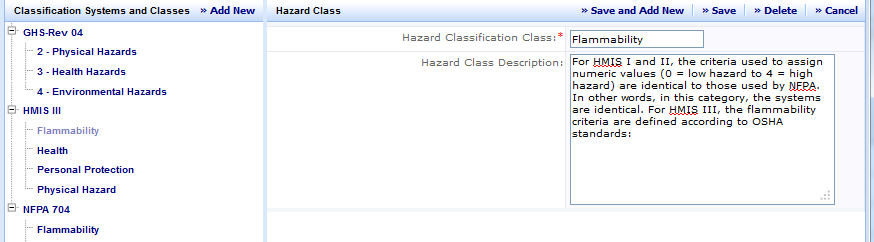
When the view is first presented, a drill-down selection list displays the currently defined Classification Systems. In order to add a class, activate the Add New button by first selecting the classification system under which you want the class.
Hazard Classes Fields
To edit an existing class you need to expand the tree and select the class to edit. In both cases, the system presents an edit form for entering the data.
| Field | Purpose |
|---|---|
|
Hazard Classification Class |
(Required Field) The identifier for the class within the classification system. The classification system together with the class must be unique. Having a compound key means that you could have the same class in many different classifications systems. If you look at the systems shipped with the material you will notice that Flammability is class under both the HMIS and NFPA systems. |
|
Hazard Class Description |
A free form text description of the class. |
Add a New Hazard Class
To add a new hazard class:
- Select Background Data - Hazmat / Define Hazard Classes.
- In the Classification Systems and Classes drill-down list, select the classification system to which the class belongs.
- Click Add New in the Classification Systems and Classes tree panel.
The Hazard Class pane appears.
- Enter information about the class. See the table above for definitions of each of the fields.
- Click Save. Or, if you are adding multiple classes to a system, you can click "Save and Add New" which will save the record just entered and open a new blank record.
Edit a Hazard Class
To edit data for an existing hazard class:
- Select Background Data - Hazmat / Define Hazard Classes.
- In the Classification Systems and Classes drill-down selection list, expand the system to display its associated classes. Select the class you wish to edit.
The Hazard Class pane appears.
- Modify information about the class as needed. See the table above for definitions of each of the fields.
- Click Save. Or, if you are adding multiple classes to a system, you can select "Save and Add New" which will save the record just entered and open a new blank record.
Delete a Hazard Class
To delete data for an existing hazard class:
- Select Background Data - Hazmat / Define Hazard Classes.
- In the Classification Systems and Classes tree panel, expand the system to display its associated classes. Select the class you wish to delete
- The Hazard Class pane appears showing information for the selected hazard class.
- Click Delete.
Note: Archibus performs a cascading delete so when you delete a class, Archibus will automatically delete all associated categories as well. You will not have the ability to "Undo" this delete, so make sure you really want to remove the class and all of it's categories.
Next
Define the categories for each class by using the Define Hazard Categories task.