Define Accounts
In Archibus, an account can be an internal entity to which you charge costs (such as MAINTENANCE 2007) or an outside company to which you pay or receive funds. You develop accounts so that you can associate costs with them, rather than with a specific department.
For example, suppose your company needs to track the maintenance costs related to an expansion project involving many divisions in the company. To charge the costs to the project's budget, you need to establish an account for the project.
You can associate accounts with Chart of Accounts you define. The application can then summarize cost transactions by Chart of Account Groupings.
If you want to charge property, building, or lease costs to accounts, you can define the accounts when adding costs for these portfolio items.
ERP financial systems typically map General Ledger account codes to the Accounts table.
Accounts are used in several Archibus applications, including:
- Leases
- Costs
- Strategic Financial Analysis
- Corrective Maintenance
- Preventive Maintenance
- Energy
- Service Desk
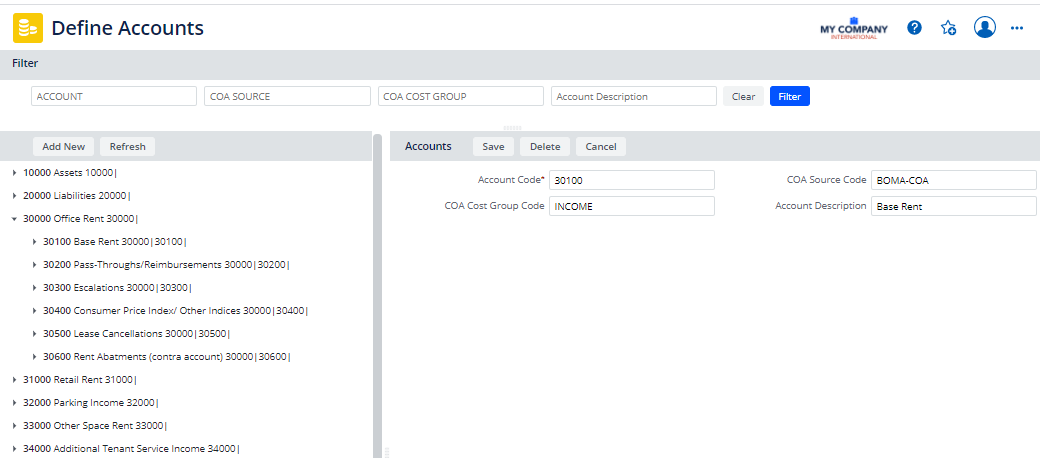
Account hierarchies
So that you can track costs in greater detail, you may wish to develop an account hierarchy in which parent accounts contain multiple child accounts. These child accounts, in turn, can be broken down to further accounts.
Fop example, you might have a hierarchy of four levels:
- Assets (Accounting Super-Class )
- Revenues (Accounting Class)
- Deposit Interest (Synthetic Account)
- Deposit Interest from product X (Analytical Account)
- Deposit Interest from product Y
- Deposit Interest (Synthetic Account)
- Revenues (Accounting Class)
The HQ sample data uses a numbering convention such that 10000 is the parent account and the next-level child accounts are 10100, 10200, 10300, and so on. However, you can use any numbering convention that you choose.
For each account, the account hierarchy tree shows you the hierarchy and separates each hierarchy level with the bar (|) symbol.
When you delete an account, you automatically delete all of its child accounts.
To define accounts
- Select the Define Accounts task.
- Optional: Drill down to the parent account to which you want to add this account. If you want to create a top-level account, make sure that no parent account is selected in the hierarchy tree in the left pane.
- At the top of the Accounts selection list, click Add New.
- In the Accounts section on the right, complete the following fields:
| Field | Explanation |
|---|---|
| Account Code |
Enter a unique code for identifying the account, for example, 2017-OVERHEAD for an internal account. For an account that references an external company, enter a unique code to identify the company, such as 2017-SMITH ASSOC. |
| COA Source Code |
If tracking COA, select the Chart of Account Source that is associated with this account. See Define Chart of Account. Otherwise, leave this field blank. |
| COA Cost Group Code |
If tracking COA, select the type of general ledger entry that this Chart of Account Source maps to, such as assets, liabilities, equity, revenue, or expense account. Otherwise, leave this field blank. |
| Account Description | Enter a description to further identify the account. |
- Save your record and the system displays it under the appropriate parent record and displays the account's complete hierarchy.