Archibus SaaS / Leases / Background Data - Costs
Real Property / Costs / Background Data
Real Property / Strategic Financial Analysis / Background Data
Smart Client / Real Property / Strategic Financial Analysis/ Financial Analysis
Defining Chart of Account Sources and Groupings
A Chart of Accounts (COA) is a financial organizational tool that provides a complete listing of every account in an accounting system. A Chart of Accounts includes a unique record for each type of asset, liability, equity, revenue and expense.
For example, a company may need to comply with a local COA numbering structure.
-
In the United States, the BOMA (Building Owners and Managers Association) has a BOMA – Chart of Accounts that is used by US-based companies to break down account codes into US-centric COA Cost Groupings.
-
A United Kingdom-based organization reports accounting costs using a COA Source Code of "RICS Code of Measuring - UK Commercial Property Market."
When defining Archibus accounts in the Accounts table, you can optionally associate each account with a Chart of Account (COA) Source and Grouping, so that the application can summarize your transactions by COA groupings and calculate Total Cost of Ownership and Total Cost of Occupancy.
A Chart of Accounts includes:
| Element | Description | Example |
|---|---|---|
| COA Source Code | Unique identifier for this Chart of Account | BOMA |
| COA Grouping |
For the identifying COA Source Code, the groupings for each type of asset, liability, equity, revenue. and expense. A COA Grouping represents a general ledger entry. |
BOMA Assets BOMA Income BOMA Depreciation |
Flexibility
You can flexibly map Archibus costs to the COAt Groupings of your organization's Chart of Accounts. The account structure allows for both operating expenses (such as base rents of cost for snow removal), and capital expenses (such as assets costs, depreciation and amortization). Both categories are used for evaluating cost performance of real estate when justifying investment in real estate and evaluating use. Enter these categories as COA groupings and then associate them with accounts using the Define Accounts task.
When using the Strategic Financial Analysis application, you can use the Define Chart of Accounts task to map financial Chart of Accounts to Archibus Cost Categories for integrating finance data.
Tracking Total Cost of Occupancy
Operating expenses are typically used for statistics concerning the Total Cost of Occupancy.
Archibus uses Operating Expense costs to determine facility metrics such as Cost per Area, Cost per Employee, and Cost per Line of Business (LOB) … Business Units / Divisions / Departments.
Tracking Total Cost of Ownership
Operating Expenses plus Capital Expenses (asset costs, income, depreciation and amortizations) are typically used for determining the Total Cost of Ownership.
For TCO reporting, Archibus uses the Cost Category's Cost Type (cost_cat.cost_type) field values for Cost Grouping.
For tracking Total Cost of Ownership, Archibus tracks and analyzes both OpEx and CAPEX costs when looking to determine Facility Metrics such as, Cost per Area by Building, Cost per Employee by Building, and Cost per Line of Business (LOB) by Building … Business Units / Divisions / Departments.
Total Cost of Ownership = OpEx + CAPEX
For Total Cost of Ownership reporting, you should:
- assign Chart of Account group costs to Account Codes. For TCO reporting, the application groups costs by Account Codes. See Defining Accounts.
- assign Archibus accounts to cost types. See Defining Cost Categories and Types.
- enter both Operating Expense and Capital Expense Costs (asset costs, income, depreciation and amortizations) by entering costs using the Cost Category – Cost Types that include both OPEX and CAPEX cost groups. See Cost Wizard Overview.
Procedure: Define a Chart of Accounts
You can examine the same Chart of Accounts in the sample HQ project for an example of setting up a Chart of Accounts.
To define a source code for a chart of accounts
- Select the Define Chart of Accounts task .
The Define Chart of Accounts form appears.
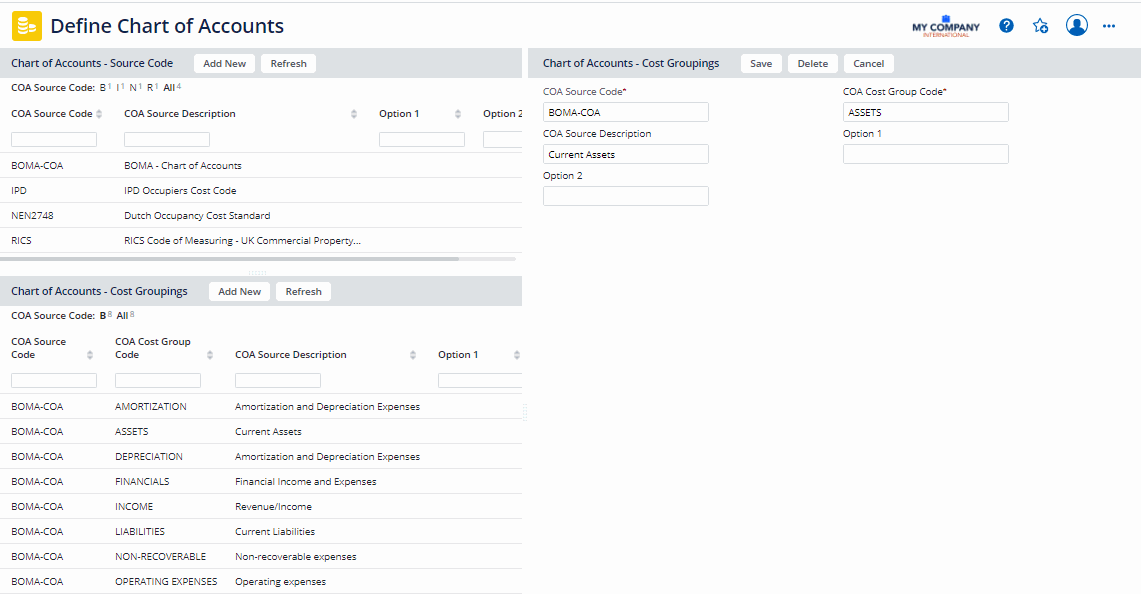
- To add a new Chart of Account source code, click Add New in the Chart of Accounts - Source Code pane.
The Chart of Accounts - Source Code form appears.
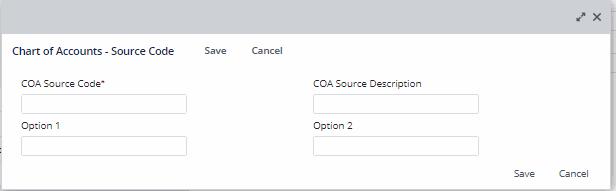
- Enter the COA Source code - the unique identifier for this chart of account. For example, enter BOMA - COA for a Chart of Accounts. The BOMA Chart of Accounts is designed for property managers and owners in the United States, and is used by various corporate occupiers to record their property costs.
- Optionally, enter a COA Source Description to further identify this account.
- Click Save.
To define a cost grouping for a chart of accounts
- In the Chart of Accounts - Source Code pane, click a Source Code for a Chart of Accounts.
The cost groupings defined for that chart of account appear in the Chart of Accounts - Cost Groupings pane.
- In the Chart of Accounts - Cost Groupings pane, click Add New.
The Cost of Accounts - Cost Grouping form appears. The COA Source Code is filled in with the source code you selected.
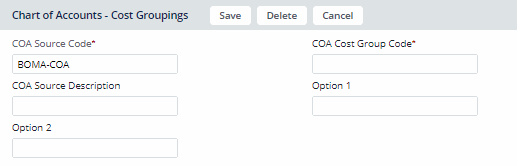
- Enter the COA Cost Group Code. This is the general ledger entry for this grouping.
- Optionally, enter the COA Source Description to further identify this grouping.
- Click Save.