Archibus SaaS / Archibus Smart Client / Assets / Furniture
Archibus Smart Client / Assets / Asset Portal / Furniture
Archibus Smart Client / Assets / Assets / Furniture
Archibus Smart Client / Assets / Enterprise Assets / Furniture
Choosing a Furniture Inventory Method
Archibus provides two types of furniture inventories: tagged furniture inventories and furniture standards inventories. The inventories are similar in that they both work with individual records and support graphical representations in CAD drawings. They differ in that tagged furniture inventories map to specific furniture assets, while furniture standards inventories are based on standards and location. You can choose to exclusively use one of these methods, or track some furniture items with a tagged furniture inventory and other items with a furniture standards inventory. This section provides guidelines to help you choose the working method appropriate for your organization.
The Asset Portal, Assets, and Enterprise Assets applications, as well as the Assets module, all offer tasks for developing both tagged furniture inventories and furniture standards inventories.
When developing a tagged furniture inventory, you can use:
- Asset Registration Console
- Asset Lifecycle Consoles
- tasks on the Smart Client Navigator
To develop a furniture standards inventory, you use the tasks of the Smart Client Navigator.
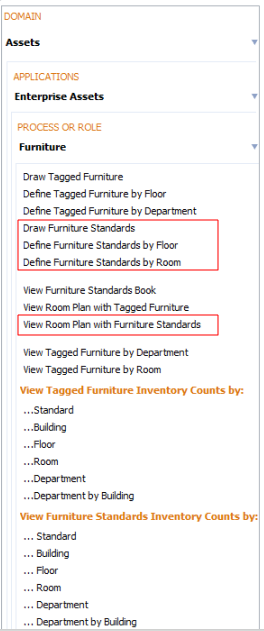
Tagged Furniture Inventory
With a tagged furniture inventory, each record in the Tagged Furniture table precisely represents a particular item located in your facility. For example, an office chair in room 101 has a database record that exactly identifies this chair and records its identifying number, its location, its furniture standard, and so forth. If room 101 contains a second office chair, that chair also has an exact record and there is no question as to which record references each chair.
Tagged furniture is appropriate for items that must be tracked individually: such as someone’s personal furniture, a desk or chair that an employee specifically selected, company artwork, and so forth. When moving furniture, many sites choose to move only tagged furniture with an employee and the other items remain part of the workstation or office.
In order to correctly identify the assets found in a facility and exactly match records to physical items, sites implementing a tagged furniture inventory must label furniture with their identifying numbers.
Accordingly, tagged furniture inventories are appropriate for the following situations:
- You want to label each furniture item with a tag that precisely identifies it.
- It is important that each record correspond to an exact item; assets of the same type cannot be interchanged.
- Your facility contains unique items, such as artwork, that have their own specific insurance policies, leases, or warranties; such items cannot be covered according to standard.
- You want to record detailed financial information for each item and track its depreciation over time.
- Your inventory contains furniture that cannot be classified according to your established furniture standards. For example, a worker may have a unique chair specifically designed to meet a physical need. This item cannot be tracked according to standard, but must be precisely documented with a record in the Tagged Furniture table.
In the Assets and Enterprise Assets applications, as well as in the Assets module, you enter tagged furniture and manage it using the asset consoles, such as Asset Registration Console, Asset Disposal Console, and the Asset Lifecycle Console. You can also use the tagged furniture tasks of Smart Client.
Furniture Standards Inventory
With a furniture standards inventory, you record the quantity of each furniture standard found in your facility. To create this inventory, you generate records for each item and then sum this data according to standard. Although you generate individual records, these records do not precisely match the items found in your facility. For example, if room 101 contains two office chairs, you would generate two auto-numbered office chair records in the Furniture Standard Inventory table; however, these records do not exactly correspond to the physical office chairs. If you removed one of the chairs from room 101, you could delete either record from the Furniture Standard Inventory table.
Accordingly, sites implementing a furniture standards inventory do not need to label their items.
Furniture standards inventories, therefore, are useful in the following situations:
- Items of the same standard can be interchanged; for example, if you require an executive chair, you can use any executive chair and not a specific executive chair.
- You do not want to tag each furniture item with an identifying label.
- You have determined a critical monetary value below which it is not efficient to individually track items. For example, you may decide that all items under $500.00 do not require individual tracking, but can be accounted for through counts of standards.
- Documenting financial information according to standard is sufficient; you do not need to record detailed financial data for individual items.
- You do not need to track depreciation.
You do not manage a furniture standards inventory with the asset consoles, such as Asset Registration Console, Asset Disposal, and Asset Lifecycle Console, which are available in the Assets and Enterprise Assets applications, as well as in the Assets module. Instead, you use:
- Furniture Standards Inventory process (Assets module)
- Furniture Standards Inventory process (Assets and Enterprise Assets applications)
- Furniture process (Asset Portal application)
Combining the Two Inventory Methods
Many sites will find that they can best track their assets by implementing both inventory methods—tracking some items according to standard counts, and individually tracking costly furniture and other unique items. The default schema supports this methodology by providing distinct drawing layers and database tables for tagged furniture and furniture standards inventories.
For example, you can show in a floor plan drawing items managed with both furniture standards and tagged furniture inventories by displaying both the Tagged Furniture and Furniture Standard Inventory drawing layers.