Archibus SaaS / Maintenance / Maintenance Console
Corrective Maintenance / Maintenance Console
Preventive Maintenance / Maintenance Console
Maintenance Mobile App
Issue Work
When the work request is ready to be worked on, the supervisor issues it. This happens after the work requests is approved (or auto-approved), and assigned to a work order (if you are using work orders).
After issuing the work:
- If the SLA is set up to do notifications, the craftsperson will receive an email that the work is in their queue. Whether or not notifications are set up, the craftsperson will see the work in their queue when they log on to the Maintenance mobile app or to Web Central.
- The request will be counted in the Management Reports / Open Work Requests report as an Issued request.
Note: If you are a craftsperson who belongs to a work team that allows craftspersons to assign work to themselves, then you will see work requests that are Approved or Assigned to a Work Order, and that do not yet have a craftsperson assigned. These requests have a Self-Assign button or a Self-Assign menu option when working from the Maintenance mobile app. By clicking /tapping Self-Assign, you are issuing the work and assigning it to yourself (the logged-on craftsperson). See Self-Assigning Work.
Note: If the work requests you are issuing are part of a work order, you can choose the work requests you want to issue. You do not need to issue all work requests for a work order at once.
To issue work:
- On the Maintenance Console, locate the desired work requests in the Approved or Assigned to Work Order grouping. Use the filter, if needed, to find the specific work requests.
- Click the Issue button at the top of the Console.
- Select Yes to the message that appears.
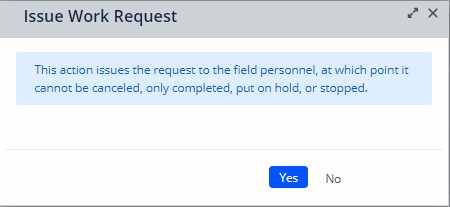
-
The work requests appear in the Issued and In Process section of the Maintenance Console.
The Issue action is found on the check mark icon menu accessed from the Approved tab.
![]()
After you tap Issue, you receive the following message. If you click Yes, the work is issued. Its status becomes Issued and In Progress. You can access it from the Issued tab.
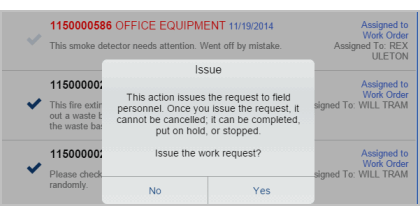
Next steps
Getting Work Requests to the Person Doing the Work
Related topic
Back to
Working from the Maintenance Console or from the Maintenance Mobile App: Overview