Archibus SaaS / Maintenance / Corrective Maintenance / Maintenance Console
Corrective Maintenance / Maintenance Console
Preventive Maintenance / Maintenance Console
Maintenance Mobile App
Complete Work Requests
Once the work is done, and you have updated the work request with information, such as the hours worked and parts used, you can mark the work request as completed. Completed work is included in the count of Completed work requests in the Open Work Requests report, and it no longer appears in the craftsperson's queue. You can mark a single work request as completed, or you can bulk complete requests.
Craftspersons can mark their own work as Complete, either from the Maintenance Console, or from the Archibus Maintenance mobile app. Supervisors can also work from either the Maintenance mobile ap or from Web Central to mark their own or a craftsperson's work as Complete.
When a craftsperson completes a work request, it no longer appears in their queue. However, completed work appears in the supervisor's queue. If needed , the supervisor can make further updates before closing the work. Once the work request is closed, it is archived, and is no longer available for editing.
Re-issuing Completed Work
A supervisor might determine that a work request that is Completed is actually incomplete or contains inaccurate information. The supervisor can re-issue the work request to a craftsperson. The purpose of re-issuing a work request that is Completed is to make corrections to work that is incomplete or incorrect, while tracking this within the original work request. Re-issuing work preserves all of the information in the original work request so that the history and details are available and can be tracked. This continuity leads to a more efficient workflow and review process. See Returning Work Request (Supervisor).
Part Inventory Adjustments upon Work Request Completion
The application adjusts the part inventory when you complete a work request. That is, when you run the Complete action, the application reconciles the Quantity Available and the Quantity on Reserve based on actual parts used.
- Any subsequent changes to part inventory, which can occur between completion and closing, changes the part's quantity available. If, for example, the actual quantity used was ten and you modify this to fifteen, then quantity available is reduced by five. If you modify the number to eight, then quantity available increases by two. This modification occurs immediately.
- If you add a new part after completion, then that part's quantity available is adjusted immediately.
- If the work request is re-issued after completion, then the system backs out what it did to part inventory during the completion process. That is, parts available and parts on reserve are adjusted if needed, and the part adjustments upon completion remain the same.
Part inventory adjustment occurs at the work order completion stage, rather than the work order close-out stage, because the close process can occur well after work request completion - and sometimes just quarterly. A prolonged period between completion and close-out could result in an inaccurate inventory.
Work Request Status and Assignment Status
For a description of how changing the Work Request Status also changes the Work Request Labor Assignment Status, see
- Completing Craftsperson Assignments - Craftspersons
- Updating Work Requests and their Labor Assignments - Supervisors
To complete work, the status must be Issued and In Process.
- On the Maintenance Console, locate the work requests you want to complete. You can complete work that is in the Issued and in Process grouping. If needed, use the Filter to locate specific requests.
- Select the check boxes for the work requests. Click Complete at the top of the screen.
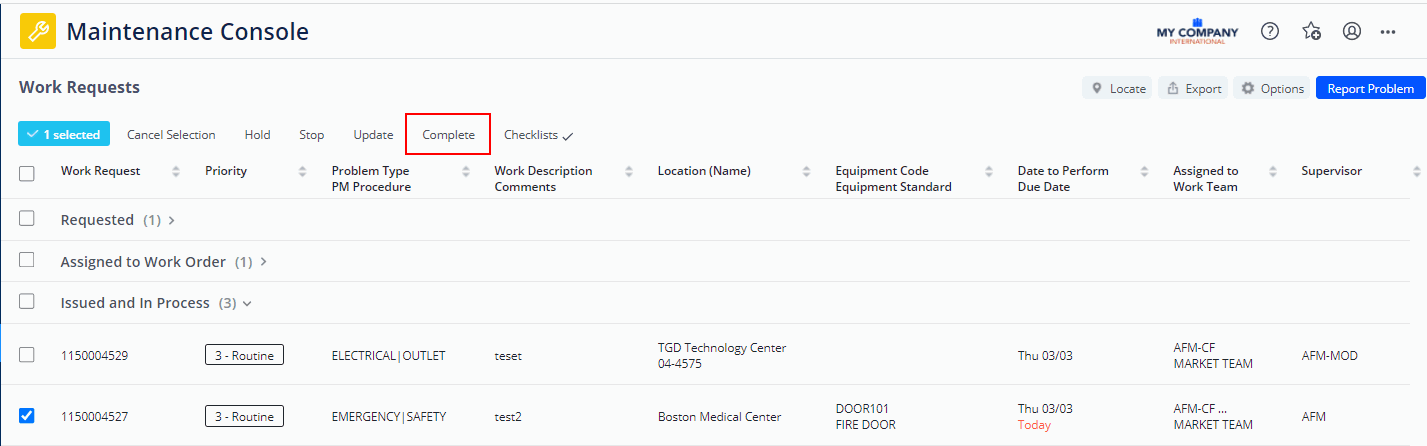
-
Confirm that you want to complete the work request.
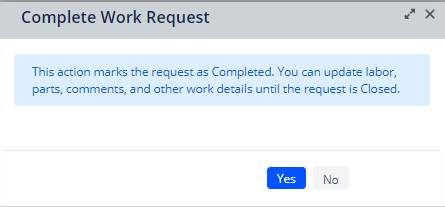
Craftspersons working from the Maintenance mobile app can update completed work until they sync their devices. Once they sync, the work is removed from their queue, and is now in the supervisor's queue so that the supervisor can add additional information if needed, and can close the work.
You can complete a single or multiple requests at once as long as the requests have the same status.
The following image shows the supervisor's view with multiple work requests selected for completing.
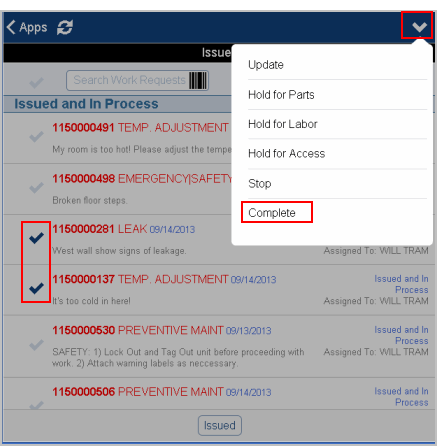
Next step
Related topic
Back to
Working from the Maintenance Console or from the Maintenance mobile app: Overview