Archibus SaaS / Maintenance / Corrective Maintenance / Maintenance Console
Maintenance / Corrective Maintenance
Maintenance / Preventive Maintenance
Maintenance Mobile App
Self-Assigning Work
If you belong to a work team that has the "Craftsperson assign themselves?" field set to Yes, then in addition to seeing work requests that are issued and assigned to you, you will also see work requests for your work team that are Approved or Assigned to a Work Order, and that have no craftsperson assigned to them. This work is available for you to self-assign.
Craftspersons can self-assign a work request, including work that was returned by another craftsperson, if the following conditions apply:
- The Work Request status is Approved (A) or Assigned to Work Order (AA)
- The craftsperson’s work team can self-assign requests
- There are no Work Request Labor Assignment records for the work request that have a status of Active.
You can assign any of these unassigned work requests to yourself by clicking the Self-Assign button. When you click 'Self-Assign', the system does the following:
- Adds a record in the Work Request Labor Assignments table for the logged-on craftsperson.
- Issues the work request
- Refreshes the view
When working from the Maintenance Console, you will see this work in the grouping of work requests that are Approved or Assigned to a Work Order. These requests have the Self-Assign button.
Craftspersons with the appropriate permissions can use the Approved tab to access a list of their work team's work that has been approved but not assigned. Craftspersons can self-assign appropriate work -- taking advantage of their location, their particular expertise, or a gap in their schedule. In order to access this feature, the work team to which the craftsperson belongs must have the Craftspersons Assign Themselves? option in the Work Teams table set to Yes.
Since multiple craftspersons can belong to a work team, multiple craftspersons will see the unassigned tasks in their Approved tab. It is possible than more than one craftsperson will select to self-assign a work request. The first craftsperson to self-assign a job and sync will have the job. If a second craftsperson has self-assigned the job and they sync after the first craftsperson, they will receive a message that the work has already been assigned.
Thus, it is good practice for craftsperson to immediately sync after self-assigning the job so that other work team members know that the job is issued and they don't need to take it.
You self-assign work from the Approved screen. Tap the check mark for the work you want to self-assign. You can tap more than one work request. Then tap the check mark at the top of the screen to see the menu options. Tap Self-Assign.
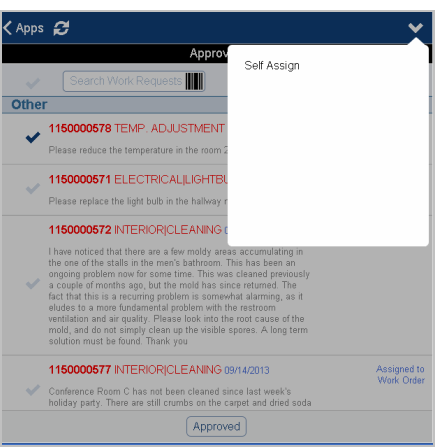
Back to
Working from the Maintenance Console or from the Maintenance Mobile App: Overview