View Configuration
View Configuration: Overview
Working from both hosted or locally-installed deployments, administrators with appropriate security can use the View Configuration feature to define new fields and configure fields directly from Web views and consoles. With this feature, users without the in-depth knowledge of a database administrator can make the simple changes that they need and do so without updating the schema.
The View Configuration feature is particularly useful to Archibus SaaS deployments as it enables sites to tailor Archibus SaaS to fit their business or local data requirements using the web browser interface.
Administrators belonging to the appropriate security groups have access to the View Configuration feature, which they can use to:
- Make Archibus stock fields available in a select set of views. These fields are then considered promoted fields.
- Create certain types of new fields. These are known as user-defined fields.
Note: The View Configuration feature is enabled in a certain set of views, as described below. Future versions of Archibus may provide the View Configuration feature to additional views. Additionally, system managers can implement View Configuration in other views, as discussed in View Configuration (System Management Help).
This topic has the following sections:
- Security groups
- Examples of creating new fields
- Supported tables and views
- To access the View Configuration feature
Security groups
In order to work with the View Configuration feature, users must be assigned to a role that has the following security groups.
| Feature | Required Security Group |
|---|---|
| Promote or de-promote field | SYS-ALTER-VIEW or SYS-ALTER-NEW |
| Define new fields |
SYS-ALTER-VIEW or SYS-ALTER-NEW and SYS-USRMGR |
Since changing the database can have severe consequences, users are limited to the types of fields that they can create. Even with the ability to add only selected field types, you should carefully consider the users to whom you extend the ability to define new fields. These users should understand the consequences of changing the schema and be able to discuss proposed schema extensions with system administrators and database administrators. Anyone extending the schema needs to be aware of record size limits. There is a real, physical limitation that the database engine will impose; this concept needs to be understood by users who are creating fields.
Therefore, you may wish to further limit users who can add or edit user-defined fields. To do so, specify an Edit Group for the afm_flds.table_name and afm_flds.field_name fields. For example, add SYS-USERMGR as the Edit Group for Field Name and Table Name in the Archibus Fields table.

In this way Archibus Administrators can ensure that only users with a role with the specified security group can change the schema even when using the new user-defined field feature.
Examples of creating new fields
Although the stock Archibus schema has a variety of fields to cover many situations, you may find that the schema does not provide a field that fits your needs and which you can promote to appear in views.
For example, the schema might not account for industry-specific needs, or needs specific to your company. Below are some examples of the types of fields you might need to create based on your industry, geographic location, or practices at your site:
Rooms table
- Complies with State Regulation # (a free text field to enter the state regulation #)
- Department Sub-Unit (a text field to extend the division-department hierarchy by an additional level)
- Accessible for ( an enumerated field in healthcare settings with values such as wheelchairs, oversize beds, and so on)
- Secured?
- Has Sprinklers?
- Last Renovation Date
- Planned for Renovation on Date
- Room Mailbox (some booking systems assign an email address to a room for room bookings)
Floors table
- Wing (East, West)
- Below ground floor
Employees table
- Number of Days Remote per Week (We have employees that are remote most of the time, but not always. They may be coming into office twice a week.)
- Company car number (for field workers)
- Holiday Schedule (for a multi-national company: which holiday schedule does this employee follow)
- Security Clearance fields (Type, Date Obtained, Expiration Date, etc.)
- Prefecture or Sector (Some cities in Europe and Asia are split into sectors or prefectures and the employee address needs to support this information.)
Equipment table
- Touchscreen Enabled/Not Enabled
- Screen Size
- Weight (especially for laptops)
- Wireless Enabled/Not Enabled
- Color
Supported tables and views
The View Configuration feature for promoting and creating fields is available for the most commonly-used tables of the Archibus schema. The following summarizes the tables for which you can change fields and the views in which you can see these changes.
| Create or promote fields in this table | Using these views | Work with the user-defined and promoted fields in these views |
|---|---|---|
| Buildings |
Define Locations |
|
| Floors |
Define Locations |
Define Locations |
| Rooms |
Define Locations |
Define Locations Space Console |
| Employees |
Define Employees Space Console |
|
|
Equipment |
Manage Equipment and Standards | |
| Equipment Standards | Manage Equipment and Standards |
Manage Equipment and Standards |
Note: The Manage Equipment and Standards view enables you to create and promote fields, as well as access these fields in the view's grid. Other equipment-related consoles, such as the Asset Lifecycle Console, offer the Configure Fields button in the tabbed Equipment form and the ability to edit the newly created or promoted field from the Other Fields tab; however, you cannot access these fields in the Consoles' grids.
To access the View Configuration feature
- Load one of the above views.
- Choose to edit an existing record or define a new record.
- On the form for defining a new record or editing a record, select the Configure Fields button.
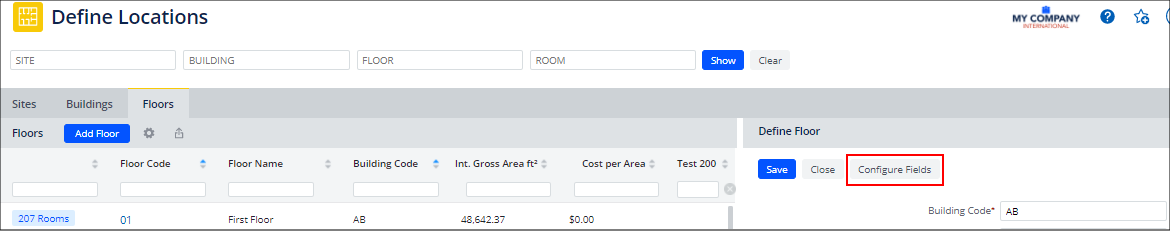
- The Configure Fields button displays the Configure Fields form, from which you can promote stock fields and create new fields.
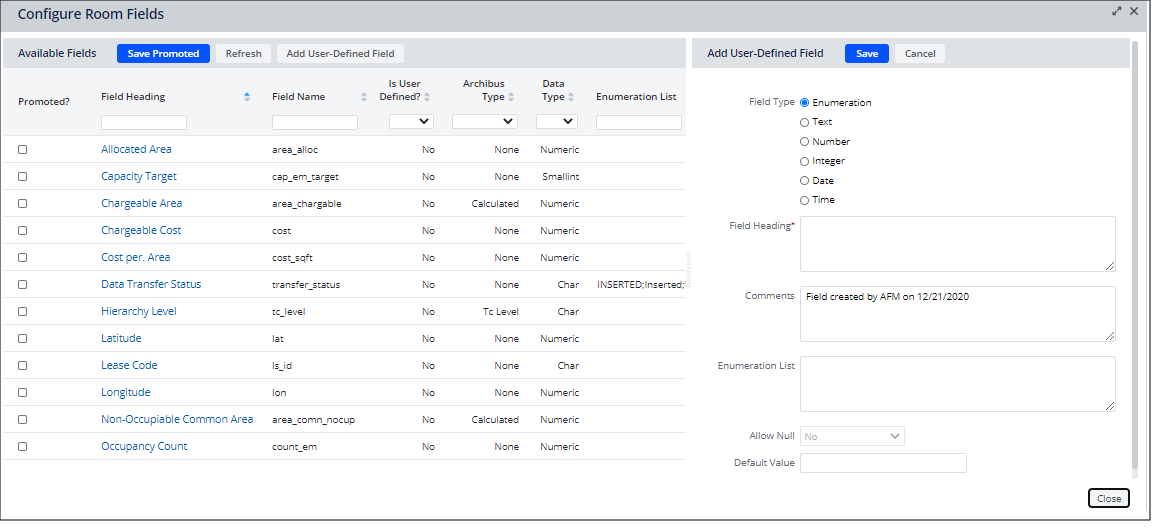
See Also
Edit the Definition of a Field You Created
Make a Stock Field Available to Views (Promote a Field)
Space Console: Working with User-Defined and Promoted Fields