Archibus SaaS / Maintenance / Corrective Maintenance / BIM Viewer
Maintenance / Corrective Maintenance / Supervisor / BIM Viewer
Assets / Assets / Asset Manager / BIM Viewer
Assets / Enterprise Assets / Facility Asset Manager / BIM Viewer
Show Labels for Assets in the BIM Model
You may wish to display labels on equipment or rooms in the BIM model.
The Labels command, located on the viewer pane's menu, provides a drop-down list for selecting the label you wish to display.

Once you set the Labels option, the Forge menu (at the bottom of the viewer pane) includes the Show Labels icon so that you can hide and display the selected labels. When you have activated the Show Labels mode, the icon displays in blue, as shown below.

For example, the below image shows building MC10 displaying room labels.
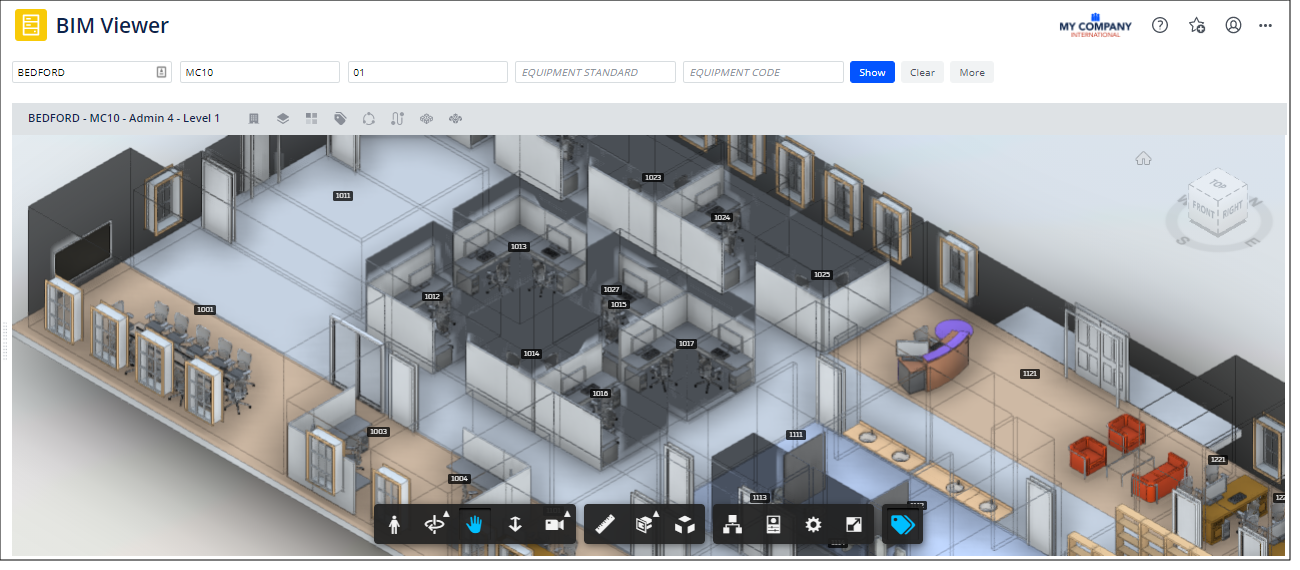
Procedure
-
Load the BIM Viewer and load a model.
-
The viewer pane displays the model in ghosted format and displays in blue the assets located in the model.
-
In the viewer pane's menu, select the label you wish to display.
-
In the Forge menu at the bottom of the viewer pane, click the Show Labels icon.
-
The model displays the selected label on the equipment or rooms. You may need to zoom in to clearly see the label text.
-
To hide the labels, click the Show Labels icon in the Forge menu at the bottom of the viewer pane. It will no longer display in blue.
For example, the below image shows that a user has highlighted a model by equipment condition, added the Equipment Code label, and then zoomed into a portion of the model.
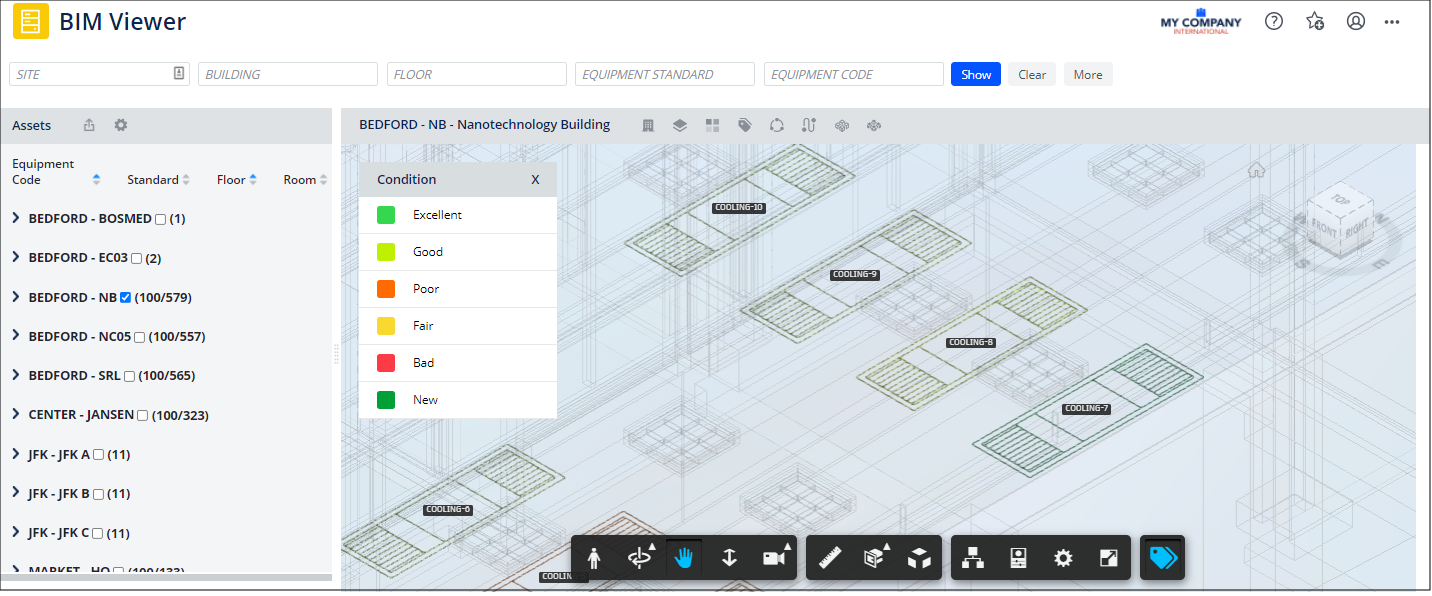 See Also
See Also