Real Property / Forecasting / Portfolio Forecasting
Portfolio Forecasting Process Overview
Use the Portfolio Forecasting process to effectively model current and future space allocation over a period of time. In contrast to traditional inventory methods, in Portfolio Forecasting, each unit of space has a start and an end date. This allows you to track current data, to project future space needs, and to query historical data. In this application you work with allocation events that are associated with a scenario. Scenario events enable you to test out different projections for allocating space.
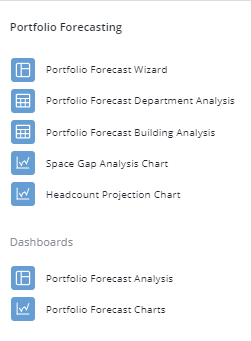
Portfolio Forecasting uses areas or lease information that you import into the scenario in any of the following ways:
| Area Type | How Portfolio Forecasting Uses |
|---|---|
| Room area | When you add a building to the scenario that has a room inventory, the application uses the measured area, if it exists, to get the floor area value (the sum of the rm.area for the floor), or the Manual Area (the sum of the rm.area_manual for the floor) if the CAD-derived area does not exist. A group allocation event is created for each division / department on the floor. |
| Suite area | These areas can be derived from CAD or entered manually. If a floor has associated suite areas, then the sum of all Suite Areas for the floor is used instead of the Floor Usable or Manual Area to determine space availability. When you add a building into the forecast, you import lease information records. A Lease Information record is created for each suite on the floor. See Adding a Building and Importing its Data. |
The application automatically adds allocation events or lease information records when you run the Add Building or Copy from Group Inventory actions. You can also add allocation events as you work in the Portfolio Forecast Wizard. This enables you to add allocation events from scratch. Events have a start and end date and enable you to test out different scenarios for allocating space.
You can start developing area data for your portfolio forecast with any of the following methods:
| Method | Description |
|---|---|
| Start in CAD | Using the Space tasks, draw the groups on the floor plan using polyline boundaries. You can then copy the group data to the portfolio forecast using the Copy From Group Inventory action available from Real Property / Forecasting / Background Data / Define Portfolio Scenarios task. See Starting in CAD. |
| Import Floor Area | You can import a building and its associated floor area into the forecast. See Adding a Building and Importing its Data. |
| Add lease information | You can add lease information records into a scenario when you use the Add Building action and the building has leased space. In this case, the sum of the suite area on the floor is used to determine space availability |
| Use the Portfolio Forecast Wizard | You can add allocation events, reassign them from one floor to another, or move them graphically within a building with the aid of a Stack Chart. The floor areas are derived from your CAD inventory if you have one, but you can also make a manual entry for the floor when you add an allocation event. See Stack Chart Tab and Allocation Events Tab |
The Portfolio Forecasting process includes:
- The Portfolio Forecast Wizard, which guides you through the steps of allocating space for allocation events. See Portfolio Forecast Wizard.
- Forecasting and analysis reports and charts, including the Portfolio Forecast Building or Department Analysis reports, and the Space Gap Analysis Chart. See Portfolio Forecasting Reports and Charts.
The Cost Forecasting process projects costs using the space allocations you make using the Portfolio Forecasting process. See Cost Forecasting Overview.