Real Property / US Federal Property Registry
Viewing Property Details
You can view property details to review the posted data before entering a new transaction, or before approving or rejecting a transaction that is pending approval.
To view property details:
- Use the Find and Manage tab of the Manage Real Property Inventory screen to search for the property. See Searching for Properties.
- In the Properties Portfolio section, select Manage in the row for the property you want to view details for.
The Property and Transactions tab shows Property Information for the selected real property asset, and any transactions that are pending approval.
-
In the Property Information section, click Property Details.
A pop-up window shows the most recently posted data for the property. If this is an initial entry for a property that has not yet been approved, the screen shows the initial data entered, but the Posted? field is set to No.
Note: From the Property Details pop-up window, you can approve or reject the data if you are the Business Process Owner assigned to the security group "Government RPLM Inventory Process Owner." See How to Approve or Reject Data Transactions.
The following screen shot shows the Transaction and Property Information:
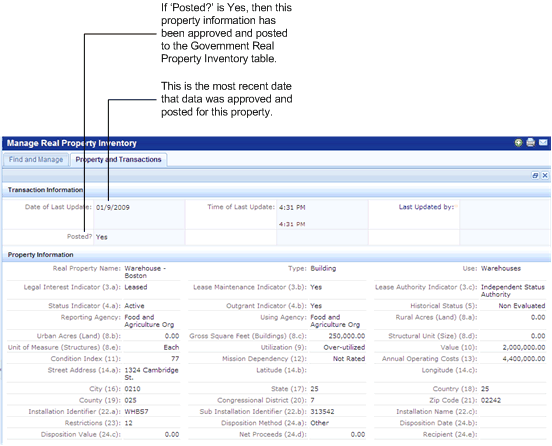
See Also
Adding New Data Transactions for Existing Properties