Sustainability & Risk/ Health & Safety / Track / Track Incidents task
Generating a Service Request to Follow Up on an Incident
If you have a license for the Corrective Maintenance application, you can create a maintenance service request to handle the corrective action for a workplace incident. By managing the corrective action with a service request, you will be instructing the system to enforce a workflow for your issue based on an established service level agreement (SLA) for this type of issue.
For example, if an employee fell due to an icy and snowy walkway you can issue a service request to shovel and sand this area. With a pre-defined SLA governing your snow removal procedures, the system will know how to prioritize this request and will route it to the appropriate parties for execution.
Users who are licensed for the Corrective Maintenance application will have a Generate Request button on the Incident Response tab of the Track Incidents task. (The user or the user’s role must also have the Service Desk / Client process assigned.) The Generate Request button is not enabled for users who are not licensed for the Corrective Maintenance application.
Once you generate a service request, you can use the Corrective Maintenance application to follow the request throughout the work cycle.
To generate a service request:
- Run the Track Incidents task, enter your incident response information, and save the incident.
- On the Incident Response tab, choose the Create Service Request button.
- The system presents a pop-up from which you must choose the type of service request. Choose Service Desk-Maintenance.
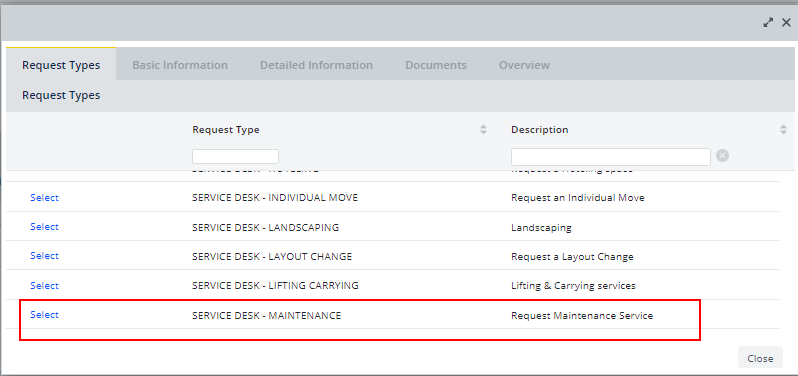
- On the Basic Information tab, you must complete the a problem type generally describing the issue. The system automatically completes the location fields. It also completes the description based on the incident information. You should review this information and edit it as necessary as not all information listed in the incident description may be useful or necessary for taking corrective action. For example, you may want to remove any details that compromise the affected employee's privacy.

- Work through the form's tabs and complete the other fields. You can optionally review related requests, add documents, and review warranty information. For details on completing the Create Request form, see: Entering a Service Request.
- When through entering information, click Submit. Once you submit your service request, you can close the service request form and return to the Track Incidents task.
Based on the procedures defined for the specified problem type, the system routes the maintenance service request to the appropriate staff member for review, approval, or immediate execution. The maintenance supervisor will manage the request using the features of the Corrective Maintenance application (non-Saas) or the Maintenance module (Saas).
Note: In order to generate a service request for a corrective action, a business process owner or other user familiar with operations at your site must first define the types of problems typically occurring at your facility. Then, using the Corrective Maintenance application, a service desk manager or other user must create service level agreements (SLAs) that define how the system should handle and route items of these various problem types. For information on developing SLAs, see Procedure to Create a Service Level Agreement (SLA).
Back to Enter a Workplace Incident.