Archibus Smart Client
Working with Favorite Views
Having the views you frequently access -- including customized views that you create using restrictions and field selections -- on your Favorites list makes them more readily available. This eliminates the need to create the view each time you want to access it.
For example, you can create a view that shows defining rooms for the buildings you are responsible for, and then add the view to the Favorites list. You can also create new grid views by selecting from a list of Archibus tables, and add the new customized view to your Favorites. See Creating New Grid Views.
From the Smart Client, you can add grid views or Web views to your Favorites list. If the Favorite view is a Web view, you can open it in a separate window by selecting the view in the Favorites list and clicking Open.
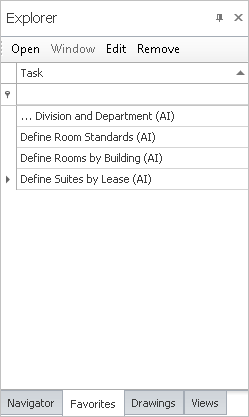
Loading views from the Favorites List
To load a view from the Favorites list:
- Select the Favorites tab from the Explorer panel.
- If your list of Favorites is long, use the filter row to restrict the list: type in the task title. As you type, the list refreshes to display only the tasks matching your entry.
- To load the view, either double-click it, or select it and click Open at the top of the Favorites tab.
Adding views to your Favorites List
To add a view to your Favorites list:
- Load the view that you want to add to your Favorites list. For information on altering views, see Customizing Views: Overview.
- Run the Navigator / Favorite command on the Ribbon.
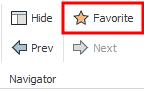
- The program presents the Save View As form.
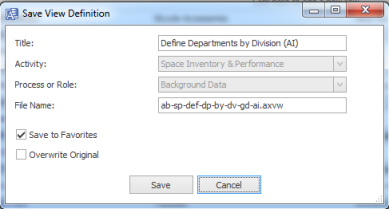
- Check "Save to Favorites." You can enter a new view title and file name if you wish. Notice that the command automatically appends the user name (in the above image, this is "AI") to the title and the default file name, such as: <viewfilename>-<afm_users.user_name>.axvw. You can change the file name and title if you wish.
-
The command saves the view to:
\schema\per-site\users\<user-name>\views\<viewfilename>-<afm_users.user_name>.axvw
Note: If you choose a Web Central view (a non-grid view) from the Smart Client Navigator, you can add it to the Favorites list, but you cannot change the file name. You can change the Title.