Archibus Web Central
Changing your Preferences and Password (My Profile command)
Control some basic behavior of Web Central by setting your user preferences using the My Profile form.
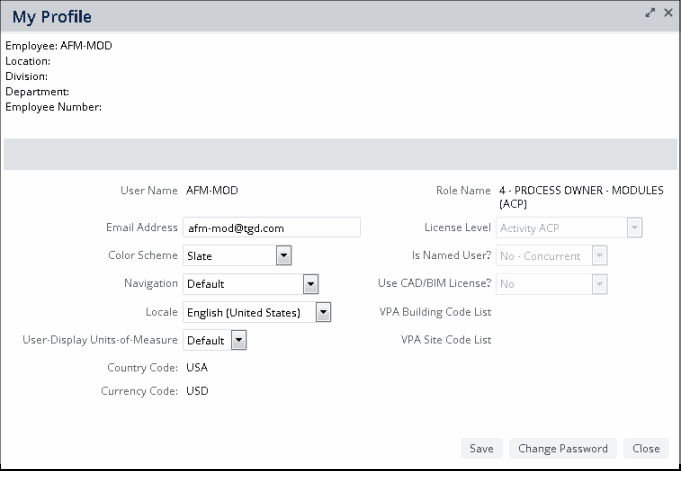
To change your user preferences
- Click the User Menu icon, located at the top of the Web Central screen. This accesses the User Menu.
- From the drop-down menu, choose My Profile.
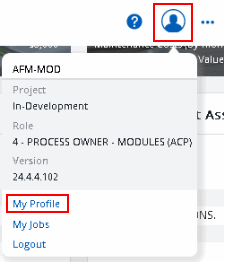
- Make your changes on the My Profile form. Note that the form displays several non-editable fields; these are for your reference.
Color Scheme Defines the background color scheme that appears in Web Central. Try different schemes to determine the one you most prefer.
- Impact -- Mostly monochrome and high contrast, appropriate for projectors and for users who require more contrast.
- Slate -- Fairly neutral color scheme, appropriate for most customers in most countries. Medium-large fonts, easy to read even on high resolution displays. May not be appropriate for users with low-resolution screens, such as 1366x786 or 1280x1024.
- Small Fonts -- Same colors as Slate, but has smaller fonts for users with small low-resolution screens.
If you find that the Small Font option does not completely display titles in views and forms, consider changing your screen resolution. The following are recommended:
- a screen resolution of 1280x1024 is recommended for administrative stations on which users mostly view forms and simple reports.
- a screen resolution of 1600x900 is recommended for professional workstations on which users typically view dashboard views, floor plan drawings, maps, and multiple types of data at one time.
Navigation Determines the tool for loading tasks that appears when you load Web Central.
Default presents the Navigator in the sidebar navigation panel.
Locale User Display Units of Measurement Choose Default, Imperial, or Metric. - On the My Profile form, click the Save button.
- Sign out of Web Central.
- Sign in to Web
Central.
Web Central will now operate according to your new preferences.
Note: Some values in My Profile view are cached; if you change the Locale, the Country Code and Currency Code will not update to match the Locale value. If you sign out and sign in again, the values will correctly display. (AD-9133)
VAT and Multicurrency
If you have enabled the Archibus Enhanced Global Feature Set, your User Locale selection on the My Profile form determines the Default Currency presented when you enter cost transactions, and the VAT Country that the application uses to get VAT Percent for a particular cost category.
The User Display Units of Measure selection determines the unit of measure (Metric or Imperial) used to show area fields.
If you are using the Archibus Enhanced Global Feature Set and if the AbCommonResources-ConvertAreasLengthsToUserUnits application parameter value is set to True, complete the User Display Unit of Measure field:
- Select Default to have area fields display and be entered in Square Feet (ft2) if your User Local is US, and for all other locales to display in Square Meters (m2).
- Select Metric to have area fields display and be entered in Square Meters (m2).
- Select Imperial to have area fields display and be entered in Square Feet(ft2).
Change your Password
You may have permission to change your user password. If so, the My Profile form will include a Change Password button.
- Choose the Change Password button to access a form for changing your password.
- Enter your current password and then enter your new password twice.
- Click the Save button. You will return to the My Profile form.
- Click the Save button on the My Profile form.
- Click the Sign Out button.
- Sign in to Web Central with your new password.