Archibus Workplace
Control Behavior of Archibus Workplace
There are a few parameters that control the behavior of Archibus Workplace. You can set these parameters with the following tasks:
| Deployment | Task |
|---|---|
| Archibus (non-SaaS) | System / Archibus Administrator - Application Configuration / Configure Application Parameters |
| Archibus SaaS |
System / SaaS Administrator / Configure Application Options |
| Archibus Foundations | Foundations / System Administration / Configure Application Options |
Procedure
-
Load one of the above tasks.
-
In the left panel, select the
AbEssentialFacilityapplication. The bottom pane lists the parameters for controlling Workplace. -
Select a parameter, and it displays in the right pane, where you can read the Parameter Description for an explanation of the behavior.
Note: Specific features in Workplace, such as booking a conference room or a working space, are controlled by the parameters of the corresponding application In addition to the AbEssentialFacility application parameters, see the parameters for Reservations and Hoteling. These are detailed in Configuring Reservations and Configuring Hoteling.
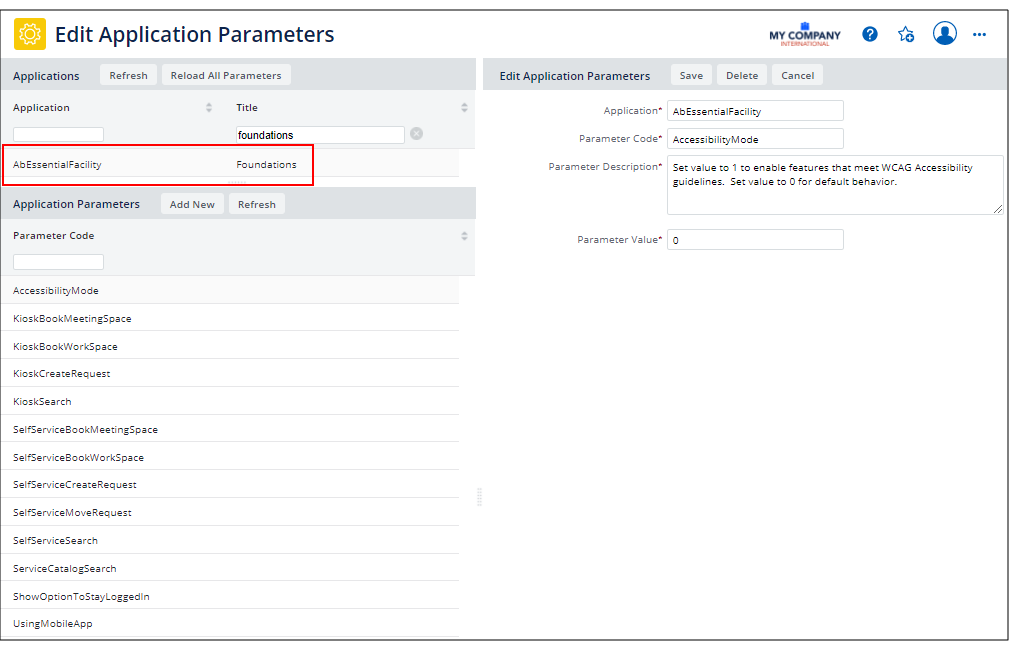
Workplace Behavior
Set Accessibility Mode
The AcessibilityMode parameter presents Workplace in a mode that it is fully compliant with the WCAG (Web Content Accessibility Guidelines) 2.1 A and AA requirements. See Accessibility Mode.
Control Kiosk Mode
The parameters beginning with "Kiosk" control the features Workplace offers when run on a kiosk. See Using Archibus Workplace on a Kiosk.
Use QR Codes
If you are using the Workplace mobile app, be sure to set the UsingMobileApp application parameter to On if you want to scan QR codes with the Workplace mobile app.
Stay Logged In
The ShowOptionToStayLoggedIn parameter controls whether or not the initial screen of Workplace displays the "Keep me logged in" option, which enables the user to stay logged in past the regular session timeout.
Workplace Mobile App
UsingMobileApp controls if the Workplace modile app opens after user scans a QR code. 0 is disabled (page opens in web browser). 1 is enabled (page opens in mobile app, if installed; otherwise, user is directed to install mobile app).
Activate and Deactivate Workplace Features
Several parameters activate and deactivate the features of Archibus Workplace. For example, if you do not want self-service users to be able to request moves, you can deactivate this feature by setting the SelfServiceMoveRequest. Then, when the Workplace user accesses the Workplace Dashboard, the features for requesting moves are not visible.
Note: A license check automatically disables the Workplace features for moves, meeting reservations, and workspace reservations if you do not have the corresponding modules or applications.
The parameters that activate and deactivate Workplace features are:
-
SelfServiceBookMeetingSpace -
SelfServiceBookWorkSpace -
SelfServiceCreateRequest -
SelfServiceBookMoveRequest -
SelfServiceSearch -
SelfServiceServiceCatalogSearch
Visitor Parameters
Below are the paameters for the Proxyclick (Visitor) Integration:
-
EpturaVisitorEmDifferentLocation
-
EpturaVisitorEmpSameLocation
-
EpturaVisitorExternalVisitors
-
EpturaVisitorNofications