Archibus SaaS / Maintenance / Maintenance Console
Corrective Maintenance / Maintenance Console
Preventive Maintenance / Maintenance Console
Maintenance Mobile App
Copying Craftsperson Assignments
Supervisors can copy craftsperson assignments. This is an easy way to create new assignments without having to retype the Estimated Hours or Date /Time Scheduled.
Copying is also useful when you want to reassign the same craftsperson to the work after the work has been returned and Regular Hours have been entered. See Reassigning the same craftsperson when work is returned and Regular Hours are entered.
Note the following about copying Work Request Labor Assignment records:
- The Copy action is only available if the Work Request Status is Approved (A) or Assigned to Work Order (AA).
- Any Work Request Labor Assignment (WRCF) record can be copied, regardless of the Work Request Labor Assignment's Assignment Status (WRCF.status).
- When you copy an assignment record, the status of the new Work Request Labor Assignment (WRCF) record is set to Active.
Copying when working from the Maintenance mobile app
As a supervisor, working from the Maintenance mobile app, you can copy craftsperson assignments from the Schedule form.
Reassigning the same craftsperson when work is returned and Regular Hours are entered
You can copy craftsperson assignment records when you want to reassign the same craftsperson to a work request when the work has been returned or completed, but the assignment has had Regular Hours entered. Once Regular Hours are entered, you are not able to reissue the work using that assignment record. In this case, copying the Work Request Labor Assignment record will enable you to create a new assignment based on a Returned or Completed assignment.
Procedure: Copying a craftsperson assignment
Note: Fields that can be populated only after Issuing, such as Date Started and Regular Hours, are not copied.
- From the Maintenance Console, access the list of craftsperson assignments in either of the following ways:
- For a work request that is Approved or Assigned to Work Order, click the Schedule button. The Schedule Craftsperson form shows the craftsperson assignments in the Craftsperson section.
- Click the Work Request Code. From the Work Request form, click the arrow to expand the Craftsperson section.
- Click the Copy button in the row for the request.

The Add Craftsperson form appears showing all the values from the original assignment record.
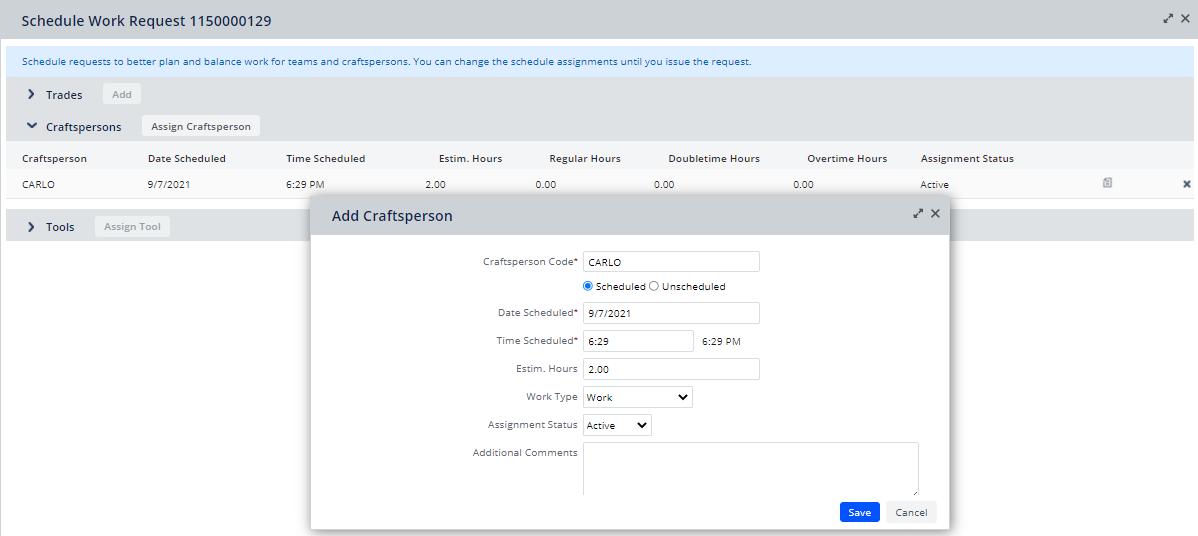
- Change the information for the new assignment as needed.
- If you are a supervisor, the form includes the Status field, so that you can change the status of the assignment.
- Click Save.