Archibus SaaS / Maintenance / Define Workflow / Manage Service Level Agreements
Corrective Maintenance / SLA Console / Service Desk Manager / Manage Service Level Agreements
Preventive Maintenance / SLA Console / Service Desk Manager / Manage Service Level Agreements
Adding a Verification Step for Completed Corrective Maintenance and PM Work Requests
You might want certain work requests to be verified when the work is completed.
Working in the Maintenance Console, users can verify (or return) the completed work, only if you add the survey step as part of the SLA. When this step is part of the SLA, the Verify button is available for work requests with a status of Completed and the work request cannot be closed until the survey is completed.
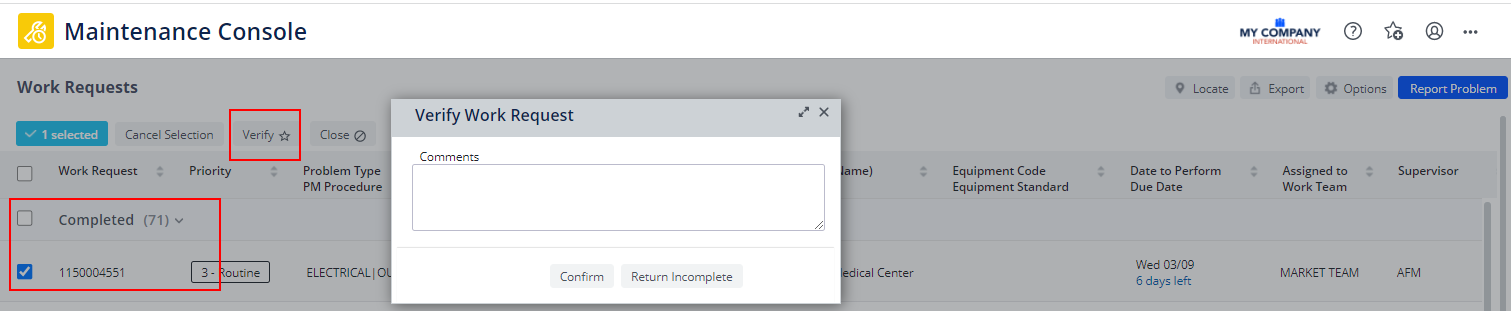
You can set verification steps for both corrective and preventive maintenance work.
Note: This feature is not available when working from the Maintenance mobile app.
Procedure
Note: This procedure describes the selections available for the verification step that are included with the application "out-of-the-box." However, this step is configurable. If your system integrator has changed this step, the step definition would differ from the description below. For more information, see Manage Service Desk Steps.
Note: You might associate a checklist with the SLA Issued status and want the Supervisor to verify the checklist when the craftsperson completes it. The Maintenance Console always offers the option for a supervisor to verify a checklist; you do not need to set up an SLA verification step in order for the supervisor to verify a checklist.
To set up a verification step:
- From the Step 2 - Workflow form, in the section for the Completed status, click Add Verification.
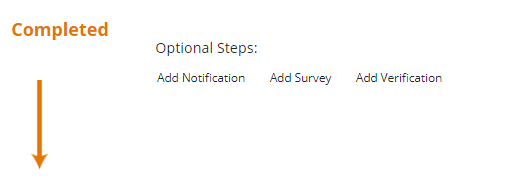
The "Specify who must verify the Work Request" form appears.
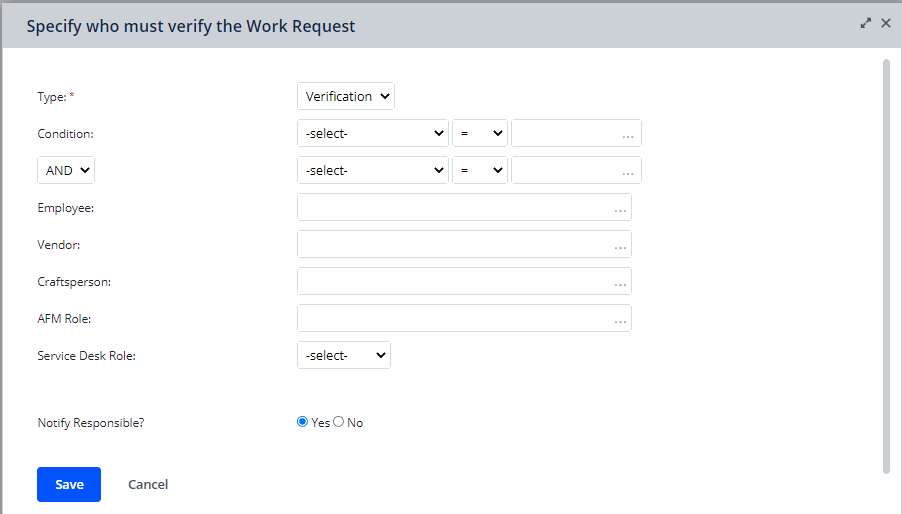
- Enter the following information.
Type. Ensure that Verification is selected for the Type.
Set a condition. Optionally, enter a condition so that only certain requests require verification. For example, you could set a condition that only requests that exceed a certain total estimated cost would be verified.
- Select one of the following to be the verifier:
- Employee. If you want a specific employee to verify the work, select that person from this list.
- Vendor. If you have defined vendors to whom you assign work, you can select a vendor to verify the work. See Entering Vendors.
- Craftsperson. If you want a specific craftsperson (such as a supervisor) to verify the work, select them from the craftsperson list.
- AFM Role. To specify a user role, rather than a specific person, select the role from the AFM Role field. Each user having this role will see the work request in the Maintenance Console when they log in. The first person to respond does the verifying
- Service Desk Role. Select from this list to specify a service desk role. If you have defined the Requestor role for the verification step, then you can select Requestor to have the employee who requested the work do the verifying. Selecting the Requestor service desk role is a typical workflow so that the original requestor can sign off on the job. See Understanding Service Desk Roles.
- Notify Responsible? The work request requiring verification appears in the verifier's queue in the Maintenance Console when the verifier logs on; and the Verify button is active. If you select Yes for Notify Responsible?, the verifier also receives an email notification whenever their verification is needed.
- Click Save.
Back to Manage Service Level Agreements (SLA Console)