Archibus SaaS / Maintenance / Define Workflow / Manage Service Level Agreements
Corrective Maintenance / Service Desk Manager / Manage Service Level Agreements
Preventive Maintenance / Service Desk Manager / Manage Service Level Agreements
The Dispatch Option for PM and Corrective Maintenance Requests
Every maintenance request must eventually be handled by a supervisor. Depending on the type of work request, you can choose the appropriate dispatch method to direct this request to a supervisor. When defining the workflow for a work request, you select one of the following dispatch options for approved work:
| Dispatch Option | Available for this type of work |
|---|---|
| Dispatch to a supervisor |
Corrective Maintenance Preventive Maintenance |
| Dispatch to a work team |
Corrective Maintenance Preventive Maintenance |
| Assign request to a dispatcher | Corrective Maintenance |
Optionally, you can also:

Dispatch to a supervisor
This option is appropriate if, from the definition of the problem, you know the particular supervisor to handle this issue. For example, suppose there is only one supervisor who handles issues involving door locks and keys; for an SLA defining a key problem, you can choose to dispatch to this particular supervisor.
To select this option:
- Invoke the Manage Service Level Agreements task, and move to the Approved section of the Step 2 - Workflow form
- In the Approved section of the Step 2 - Workflow form, select the "Dispatch request to a supervisor" option.
- Then, from the validated list of users classified as supervisors, select a Supervisor to whom to route the work request.
When the selected supervisor logs on to the system, they will see this request in their Maintenance Console queue. You designate a user as a supervisor by selecting Yes for the Is Supervisor? field when entering the user as a craftsperson. See Managing Maintenance-Specific Background Data (Craftspersons and Work Teams section).
Dispatch to a work team
For situations in which you do not know the specific supervisor to handle a request, but you do know the work team, you can route the request to the work team.
When supervisors of this work team log on to the system, they will see this request in their queue. Any supervisor from that work team can log in and handle the request.
You can then determine whether the request is assigned exclusively to the first supervisor who performs an action for the request, or to all supervisors as described in the following procedure:
To select this option:
- Invoke the Manage Service Level Agreements task, and move to the Approved section of the Step 2 - Workflow form
- In the Approved section of the Step 2 - Workflow form, select the "Dispatch request to a work team" option.
- Complete the Work Team Code field with the name of the work team.
When supervisors of this work team log on to the system, they will see this request in the Maintenance Console queue. Any supervisor from that work team can log in and handle the request.
- Click Next.
Assign request to a dispatcher and set up the dispatch step
If you are not auto-issuing the on-demand request or auto-creating the on-demand work order, you have the option to assign the work request to a dispatcher. The dispatcher decides the supervisor or work team to whom to route the request. Use this option if you do not know the work team or supervisor in charge of handling a specific kind of request.
With this method, the decision of who will actually work on the request is not defined up-front; rather, it is delayed until a dispatcher makes the decision in-process. When the work request appears in the Maintenance Console, the Maintenance Console indicates that it must be dispatched.
To establish dispatching:
- Invoke the Manage Service Level Agreements task, and move to the Approved section of the Step 2 - Workflow form.
- Ensure that the "Auto Issue" and "Auto Create Work Order" options are not selected. Clearing the selection from these coptions makes the "Assign request to dispatcher" option available.
- Select the "Assign request to a dispatcher" option.
- Select the Add dispatch step link.
The "Specify who must dispatch the Work Request" form appears.
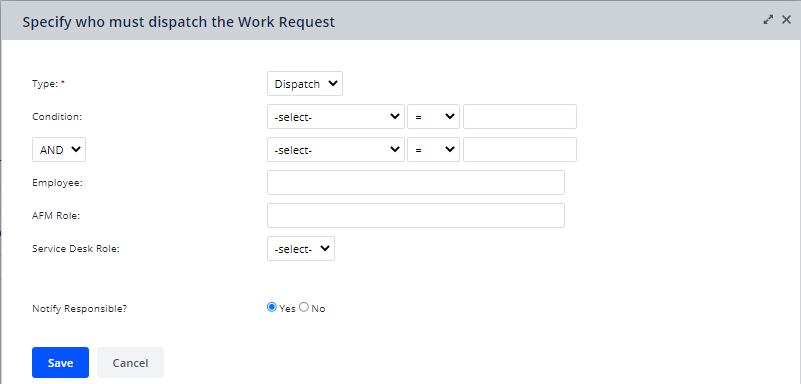
- Enter the following information:
- Type. Ensure that Dispatch is selected in the Type list.
- Condition. Since dispatching is not an optional step, do not enter a condition. All work must be dispatched to the dispatcher you specify.
- Dispatcher. Select one of the following to be the dispatcher.
- Employee. Select a specific employee to handle the dispatching.
- AFM Role. Select a user role to handle the dispatching. All users having the selected role will see the work request when they log on to the Maintenance Console. The first person to respond dispatches the request. For example, you could define an OPS DISPATCHER role that you could use to specify those you want to make dispatch decisions. For a description of setting up AFM roles, see the Security Groups and Roles section of the topic Archibus Administrator - Users and Security Overview.
- Service Desk Role. If you have set up service desk roles for the dispatch step type, you can assign the step to this service desk role. See Understanding Service Desk Roles.
- Notification. Set the Notify Responsible? field to Yes if you want the dispatcher to receive email notification that a request requires dispatching.
- Click Save.
Once you complete the form to specify who the dispatcher is, the system will display your dispatch information in the Optional Steps portion of the form.
Specify a craftsperson or craftsperson role
Sometimes, in addition to dispatching to a supervisor or work team, you might want to specify that a particular craftsperson handle a job. For example, an SLA for a particular equipment item might dictate the work always be handled by a craftsperson who has received specialized training for this item. In these cases, you can specify an exact craftsperson or a craftsperson role and how long the task should take as part of the SLA. For example, suppose ASBESTOS work must always be assigned to William Tram who is certified in this area. You could complete the form as follows:
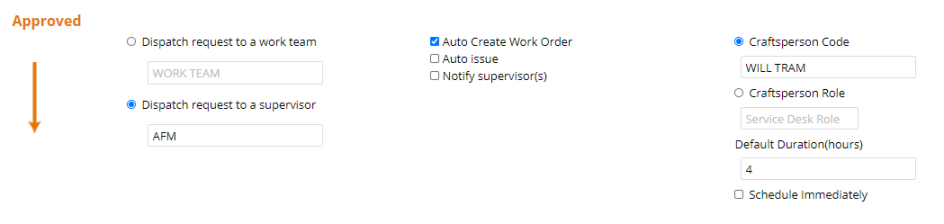
If assigning work to a particular craftsperson is not important, the supervisor, dispatcher, or work team handle this assignment; in these cases, do not complete Craftsperson and Default Duration fields.
Entering the craftsperson and default duration is always optional, even if you are auto-issuing the work.