Archibus SaaS / Maintenance / Define Workflow / Manage Service Level Agreements
Corrective Maintenance / Service Desk Manager / Manage Service Level Agreements
Adding a Confirmation Step for Corrective Maintenance Requests
Confirmation steps give the ability to approve some aspect of an on demand work request, but do not include the ability to edit the request when the approval is given. You can add the following types of confirmation steps to an SLA
- Approval. When a work request has the Requested status, you can set up a Confirmation step that includes the ability to approve (but not edit) the request. Confirmation approvals can be manager approvals, facility approvals, or financial approvals.
- Estimation or Scheduling. When a work request is either Approved or Assigned to a Work Order, you can set up a confirmation step that includes the ability to approve the estimate, or approve the schedule. The SLA would also need to include the estimation or scheduling step that is being confirmed. See Adding an Estimation or Scheduling Step for Work Requests.
For example, for a work request affecting a certain room, you might wish to have the request routed to a manager who can review the request and then either approve or reject it.
Once you establish a Confirmation step, the work request will be routed to the specified approver for review. The work request will appear in the approver's queue when they log onto the Maintenance Console. The approver then has the option of rejecting, or approving the work, and adding comments to support their decision.
Procedure
This procedure describes adding a confirmation step for approval, estimation, or scheduling.
Note: This procedure describes the selections available for the confirmation step that are included with the application "out-of-the-box." However, this step is configurable. If your system integrator has changed this step, the step definition would differ from the description below. For more information, see Manage Service Desk Steps.
To add a confirmation step:
- Invoke the Manage Service Level Agreements task and do one of the following from the SLA Wizard, Step 2 - Workflow form:
- To add a confirmation step for approval, select the Add Confirmation link under Optional Steps in the Requested section of the Step 2 - Workflow form.
The "Specify who must confirm the work request" form appears.
The following form appears when you are adding this confirmation for approval for a Requested work request.
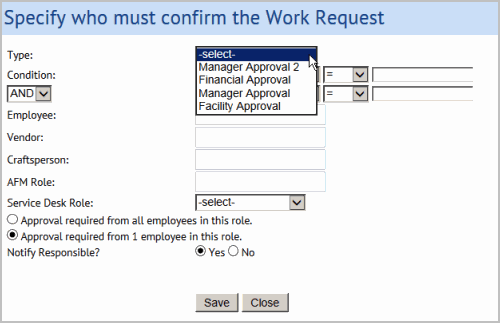
- To add a confirmation step for estimation or scheduling, select the Add Confirmation link under Optional Steps in the Approved or Assigned to Work Order section of the form.
The same form as for the approval confirmation appears, except that it has different Type selections as shown in the following image:
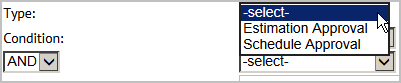
Note: If you are auto-issuing the work or auto-creating the work order, the Add Confirmation step is not available for Approved requests.
- To add a confirmation step for approval, select the Add Confirmation link under Optional Steps in the Requested section of the Step 2 - Workflow form.
- Do one of the following to set up the confirmation step:
- Approval Confirmation. For approval confirmation for a Requested work request, from the Type field, select one of the following to specify the person performing the confirmation step:
- Manager Approval
- Manager Approval 2 (for a second manager's approval.)
- Financial Approval
- Facility Approval
- Estimation or Scheduling Confirmation. For estimation or scheduling confirmation for a work request, select one of the following to indicate the type of confirmation:
- Estimation Approval
- Scheduling Approval
- Approval Confirmation. For approval confirmation for a Requested work request, from the Type field, select one of the following to specify the person performing the confirmation step:
- You may optionally specify a condition that a request must meet in order to need the Confirmation step. For example, you set up a condition that only requests for a specific building and division, or only requests exceeding a certain costs would need the Confirmation step. To specify a condition, select the criteria, operator and value that the operator must meet from the lists. If you do not specify a condition, all requests that match other criteria for the SLA will be sent to the reviewer, specified below.
- You must specify who will receive the request in their queue for the confirmation step when thy log onto the Maintenance Console. Choose from one of the following:
Note: If multiple priorities are defined for this SLA, they all must specify the same person for the first Manager Approval.
- an employee
- a vendor
- a craftsperson
- An AFM role. You can select from any user role to designate the person for this step. For AFM roles, only one person in this role completes the step.
- Service Desk Role. If you have defined a service desk role for the confirmation step, you can select the role from this list. You can also specify whether only one person or all persons having this role should perform the step. See Understanding Service Desk Roles.
Note: When you select a Service Desk Role, you are able to also select whether you want all employees in that role to confirm the request, or just one. For an AFM role, the response is limited to one person in this role.
- If you want the person you specify in this form to receive notification when work needs their confirmation, select Yes for the Notify Responsible? field.
- Click Save in the Specify who must confirm the Work Request form.
Note: For each status, multiple approval steps can be defined. If you have multiple approvals, the system executes them in the order that they are listed on the form. For example, if you specify on the form that a work request needs facility approval and manager approval (in this order), the system first routes the request to the specified party for facility approval. If the request is approved, the system routes it to the party specified for manager approval.